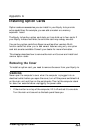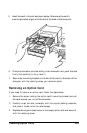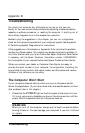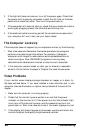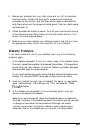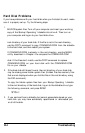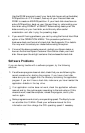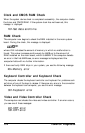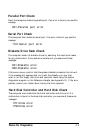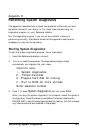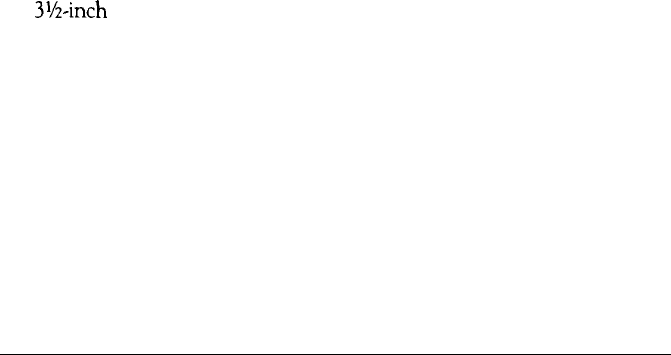
4. Remove any diskettes from your disk drives and turn off the computer
and the monitor. Check that the monitor’s power cord is securely
connected to the monitor, and that the monitor cable is connected to
both the monitor and the computer’s back panel. Then turn both power
switches back on.
5.
Check the electrical outlet for power. Turn off your monitor and unplug
it from the wall outlet. Plug a lamp into the wall outlet, and turn it on
to see if the outlet supplies power.
6. Make sure you have installed your software properly and that you have
the appropriate video monitor and controller for your software.
Diskette Problems
If you have trouble with one of your diskettes, see if any of the following
questions apply:
1.
-
-
2.
3.
Is the diskette damaged? To find out, make a copy of the diskette. Using
this copy, repeat the operation that caused the problem. If the operation
works using the copy diskette, the original diskette is probably damaged.
Make another copy to use as a backup.
If you have trouble copying the entire diskette, some of the sectors may
be bad. Try using the COPY command to copy one file at a time.
Have you inserted the right type of diskette? The Equity Ie uses double-
sided, double-density, 135 track-per-inch (TPI), soft-sectored, 720KB
3%inch
diskettes.
Is the diskette write-protected? If the write-protect switch is set you
cannot write data to the diskette.
Before you move the switch, check the diskette directory to determine
the files it contains. If the diskette contains information you do not want
to change or lose, leave it write-protected. Although you should
normally write-protect all program diskettes, some programs store
temporary files on the diskette and do not work if write-protected.
Troubleshooting
B-3