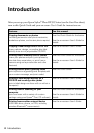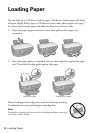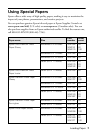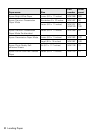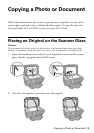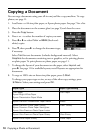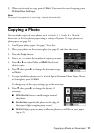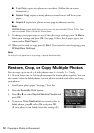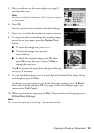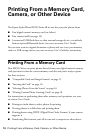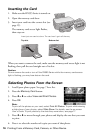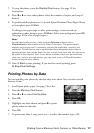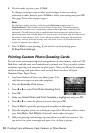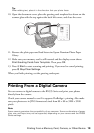12 Copying a Photo or Document
■ 2-up Copy copies two photos on one sheet. (Follow the on-screen
instructions.)
■ Repeat Copy copies as many photos at actual size as will fit on your
paper.
■ Repeat-4 copies four photos on one page at whatever size fits.
Note:
CD/DVD Copy copies label designs only onto ink jet-printable CDs or DVDs. See
your on-screen User’s Guide for instructions.
9. To change your paper type or any of the other copy settings, press x Menu.
Select your settings and press
OK. (See page 10 for a list of paper types; you
cannot select
Plain Paper.)
10. When you’re ready to copy, press x
Start. If you need to cancel copying, press
y
Stop/Clear Settings.
Note:
Do not pull out paper as it is printing; it ejects automatically.
Restore, Crop, or Copy Multiple Photos
You can copy up to two 4 × 6-inch photos onto 4 × 6-inch, 5 × 7-inch,
8 × 10-inch, letter-size, or A4-size photo paper for instant photo reprints. You can
also restore colors in faded photos, convert photos to black-and-white, and crop
your photos.
1. Load Epson photo paper. See page 7 for a list.
2. Press the
Specialty Print button.
3. Press l or r to select
Reprint/Restore Photos and
press
OK.
4. To turn on
Color Restoration to restore colors in
faded photos, press r, select
On, and press OK.
(If your photo is not faded, leave this setting off.)