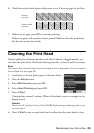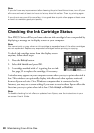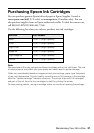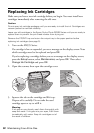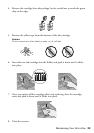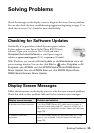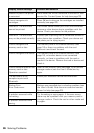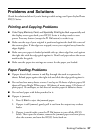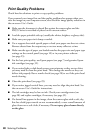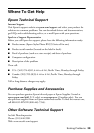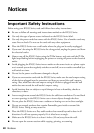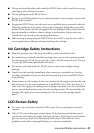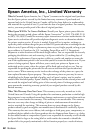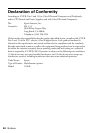Solving Problems 37
Problems and Solutions
Check the solutions below if you’re having trouble using your Epson Stylus Photo
RX595 Series.
Printing and Copying Problems
■ If the Copy, Memory Card, and Specialty Print lights flash sequentially and
the display screen goes dark, your RX595 Series is in sleep mode to save
power. Press any button (except the P
On button) to wake it up.
■ Make sure the top of your original is positioned against the back left corner of
the scanner glass. If the edges are cropped, move your original away from the
edges slightly.
■ Make sure your paper is loaded printable side up, short edge first, and against
the right side with the edge guide against it. Don’t load paper above the arrow
mark inside the guide.
■ Make sure the paper size settings are correct for the paper you loaded.
Paper Feeding Problems
■ If paper doesn’t feed, remove it and flip through the stack to separate the
sheets. Reload paper against the right side and slide the edge guide against it.
■ Do not load too many sheets at once. Load up to 20 sheets of photo paper, 80
sheets of Epson Bright White paper, 100 sheets of matte paper, 120 sheets of
plain paper, 10 envelopes, or one sheet of transfer paper or adhesive sheets.
■ Do not load paper with holes punched in it.
■ If paper is jammed:
1. Press x
Start to eject the jammed paper.
2. If paper is still jammed, gently pull it out from the output tray or sheet
feeder.
3. If paper is stuck inside, press the P
On button to turn off the RX595
Series. Then open the scanner, remove the jammed paper and torn pieces,
close the scanner, and turn the RX595 Series back on.