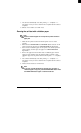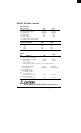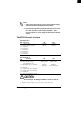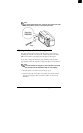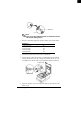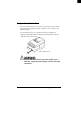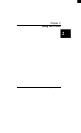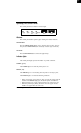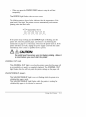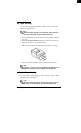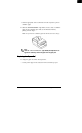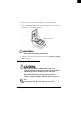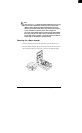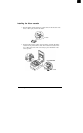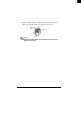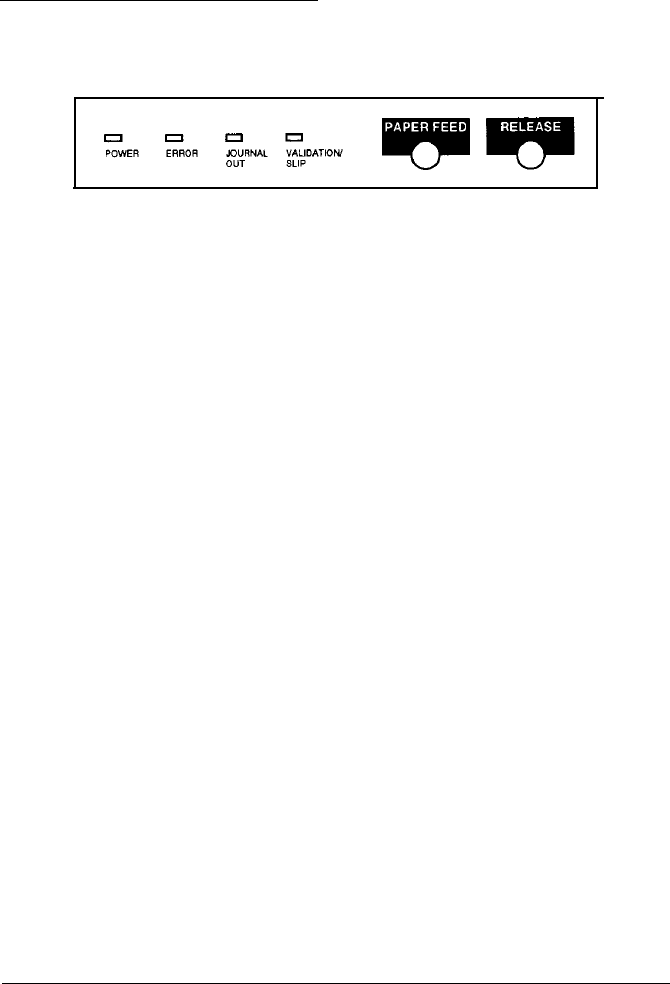
Operating the Control Panel
The control panel has two buttons and four lights.
Buttons
The control panel buttons perform paper feeding and release functions.
PAPER FEED
Press the PAPER FEED button once to advance paper one line. You can
also press the
PAPER FEED
button continuously to feed the paper continuously.
RELEASE
Press
the
RELEASE button to release the paper clamp.
lndicator lights
The control panel lights provide information on printer conditions.
POWER (green)
The POWER light is on when the printer power is on.
ERROR (red)
The
ERROR
light is on or is flashing when the printer is not ready to print.
The ERROR light is on under the following conditions:
l
When you first turn on the printer or after you reset the printer using the
interface. The ERROR light goes off after the printer is initialized.
l
When the printer cover is open. Close the printer cover if this is the case.
l When the printer stops printing because it senses the paper roll end.
Install a new paper roll if this is the case.
2-2 Using the Printer