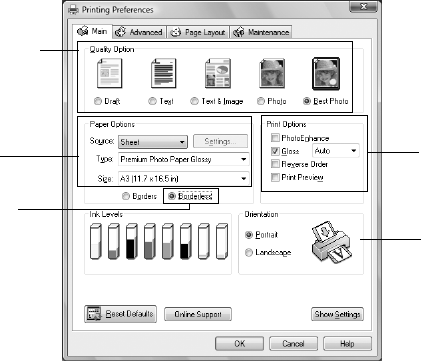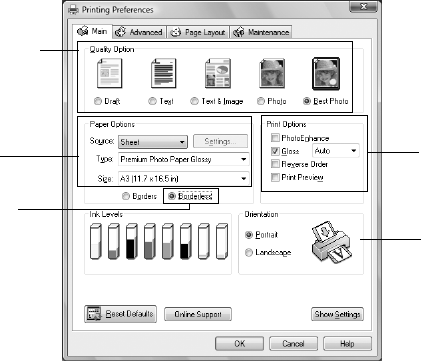
Printing From Start to Finish 17
3. On the Main tab, select one of the following as the
Quality Option setting:
■ Draft: for rough drafts with reduced print quality
■ Text: for documents containing text or images with standard print
quality
■ Text & Image: for documents with text or images with better print
quality
■ Photo: for photos and graphics with good print quality and speed
■ Best Photo: for photos or graphics with high print quality
4. Choose the paper
Source in which you loaded your paper:
■ Sheet: for sheets of paper loaded in the sheet feeder
■ Roll: for roll paper or canvas media loaded in the roll paper holder
(see page 10 for loading instructions; see the on-screen Reference Guide for
instructions on selecting roll paper options using the
Settings button)
■ Manual - Roll: for a sheet of compatible paper loaded in the manual feed
slot using the single sheet guide (see page 8 for loading instructions)
■ CD/DVD: for a disc loaded in the CD/DVD tray guide (see page 30 for
printing instructions)
5. Choose the correct paper
Type setting for your paper (see page 22).
6. Choose the size of the paper sheets you loaded as the
Size setting.
Select your document
type (choose Photo or
Best Photo for photos)
Select your
document or photo
Orientation
Click here for
borderless photos
Select your paper
Source, Type,
and Size
Select any
necessary Print
Options