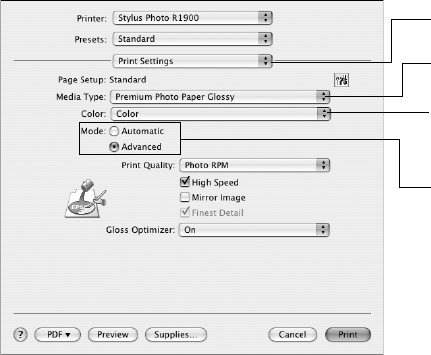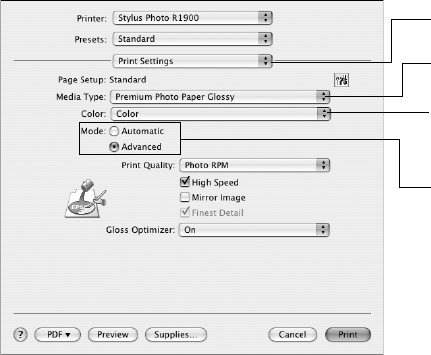
20 Printing From Start to Finish
2. Select the Paper Size setting for the paper size and source you are using:
■ To print a borderless photo on paper loaded in the sheet feeder, select the
paper size with a
Sheet Feeder - Borderless option.
■ To print on roll paper, select the size of your photo with a Roll Paper or
Roll Paper - Borderless option. (To eliminate space between photos on
certain sizes, select a
Roll Paper - Borderless Banner option.)
Note:
For roll paper, make sure the maximum width of your photo is set to 8.3 or
13 inches to fit in the width of your roll paper.
■
To print on paper loaded in the manual feed slot using the single sheet
guide, select a paper size with a
Manual - Roll or Manual - Roll
(Borderless)
option.
3. Select the orientation of your document or photo as the
Orientation setting.
4. Click
OK.
5. Open the
File menu and select Print.
6. Select
Stylus Photo R1900, choose Print Settings from the pop-up menu,
and select the following print settings:
Note:
In certain programs, you may need to select Advanced before you can select Print
Settings. For more information about print settings, click the
? button.
7. Select the Media Type setting for your paper (see page 22).
Select your Media Type
(see page 22)
Select Color or Grayscale
output
Select Automatic or
Advanced mode
Pop-up menu