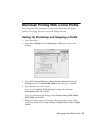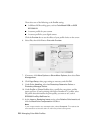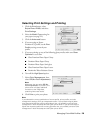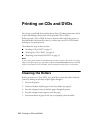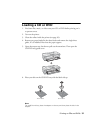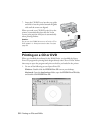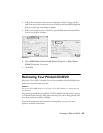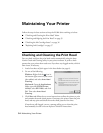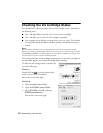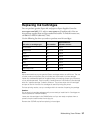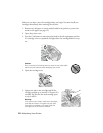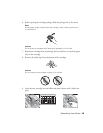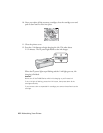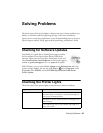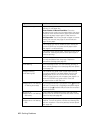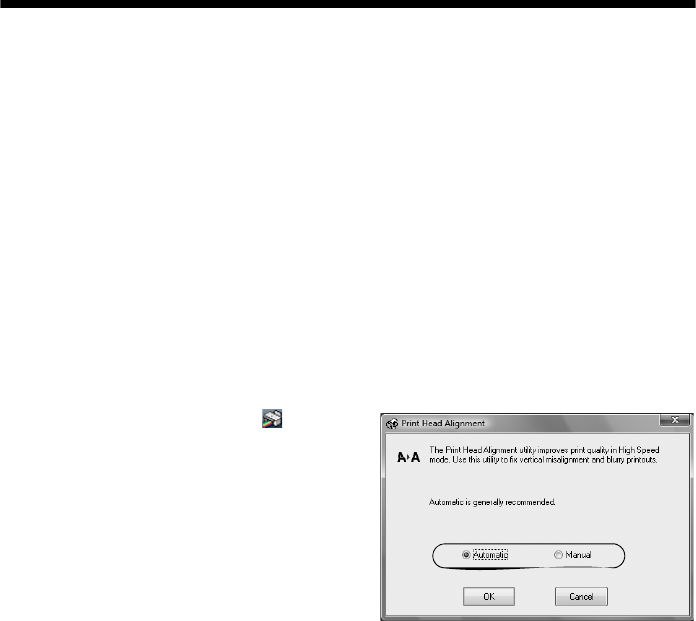
Maintaining Your Printer 35
Note:
If you don’t see any improvement after cleaning the print head four times, turn off your
printer and wait at least six hours to let any dried ink soften. Then try printing again.
If you do not use your R1900 Series often, it is a good idea to print a few pages at least
once a month to maintain good print quality.
Checking and Aligning the Print Head
If your printouts become grainy or blurry, or you see dark or light bands across
them, you may need to align the print head.
It’s best to run the automatic alignment utility first to let the printer check and
align the print head, if necessary. If you still notice alignment problems, you can
align the print head manually.
Note:
Banding may also occur if your print head nozzles need cleaning (see page 34).
1. Load a few sheets of Epson Presentation Paper Matte (or the photo paper you
have on hand) in the sheet feeder (see page 6). It’s best to use matte or photo
paper for the most accurate alignment.
2. Do one of the following:
Windows: Right-click the icon in
the bottom right corner of your screen
(the taskbar) and select
Print Head
Alignment
.
Macintosh: Open the
Applications
folder, open the
EPSON Printer
Utility2
, select SP R1900, and click
OK. Then select Print Head
Alignment
.
3. To have the printer check and align the print head automatically, click
Automatic, then click OK. Follow the on-screen instructions to print the
alignment check patterns and align the print head as necessary.
To align the print head manually, click the
Manual button and follow the
on-screen instructions, or see the on-screen Reference Guide for detailed steps.