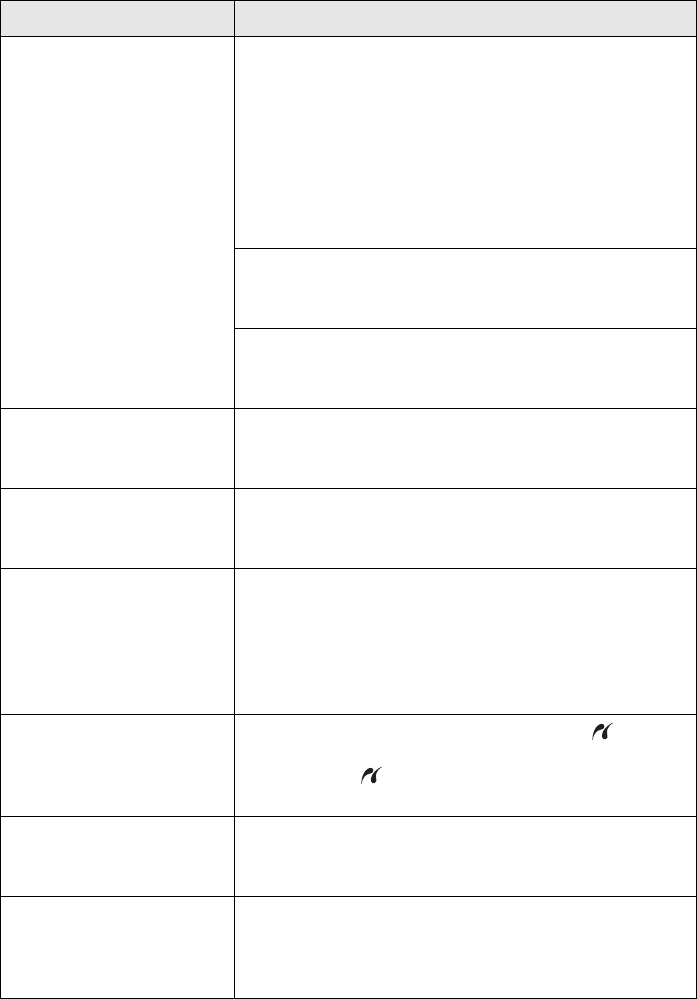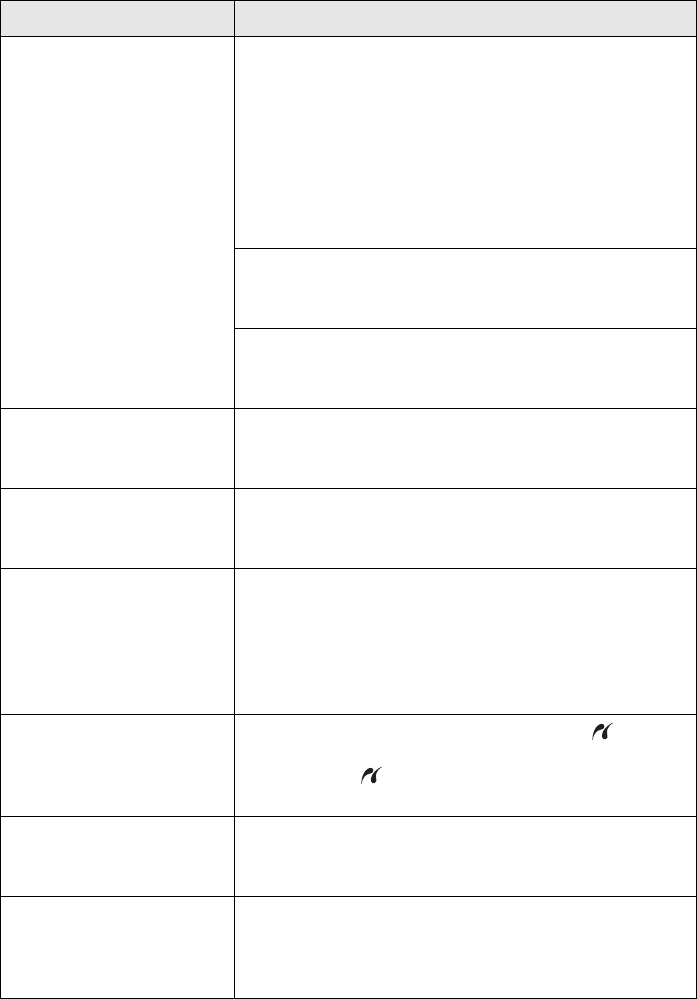
42 Solving Problems
I paper flashing Paper may have jammed in the sheet feeder, manual
feed slot, or roll paper slot.
Sheet Feeder or Manual Feed Slot: Press the
I paper button to eject any jammed sheets, then open
the printer cover and remove any paper jammed inside.
Press the I paper button again to clear the error.
Roll Paper Slot: Cut off any printed roll paper or canvas
media, then remove (see page 12) and reload (see
page 10) the paper.
The CD/DVD tray may be unable to eject. Gently pull
out the CD/DVD tray and press the I paper button.
See page 31 to reload the tray.
The printer cover may be open. Close the printer cover
to continue. (Leaving the printer cover open stops or
prevents printing.)
H ink on An ink cartridge is expended or not installed correctly,
or is not compatible with the printer. Replace or
reinstall the cartridge (see page 37).
H ink flashing Ink in a cartridge is low. You can continue printing, or
check which cartridge is low (see page 36) and replace
it (see page 37).
I paper flashing
H ink flashing fast
The CD/DVD tray guide cover is open while printing
from paper loaded in the sheet feeder. Remove the
loaded paper to print on a CD or DVD or close the
CD/DVD guide cover to print on paper (see page 31 to
locate the CD/DVD tray guide cover). Press the
I paper button to clear the error.
I paper and H ink flashing
or flashing alternately
An unsupported device is connected to the external
USB port. Connect only a PictBridge compatible digital
camera to the external USB port (see the on-screen
Reference Guide).
P power off
I paper and H ink flashing
alternately
Parts inside the R1900 Series are at the end of their
service life or an unknown error has occurred. Contact
Epson for help (see page 45).
P power off
I paper and H ink flashing
fast
The print head is obstructed by paper or other foreign
material. Turn off the printer, remove any obstructions,
and turn it back on. If the error persists, contact Epson
(see page 45).
Light status Problem and solution