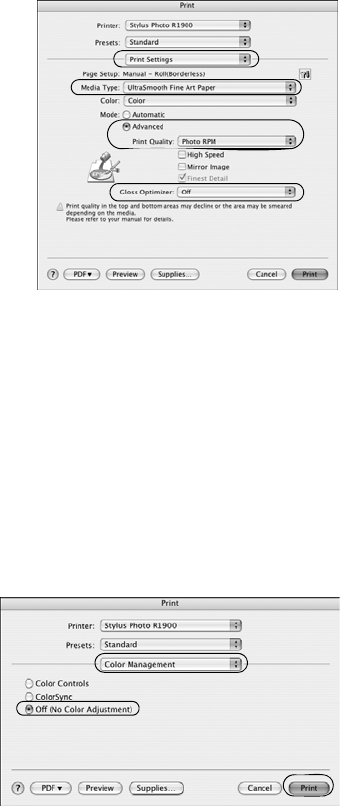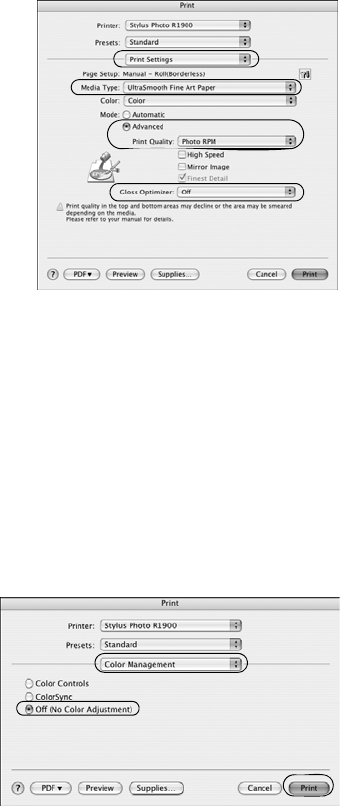
Managing Color With Profiles 29
Selecting Print Settings and Printing
1. Click the Print button, select
Stylus Photo R1900, and select
Print Settings.
2. Select the
Media Type setting for
your paper (see page 22).
3. Click the
Advanced button.
4. If you are using an Epson
Premium ICC profile, set the
Print
Quality
setting to match your
profile.
5. If you are printing on any of the following glossy media, make sure
Gloss
Optimizer
is set to On:
■ Ultra Premium Photo Paper Glossy
■ Premium Photo Paper Glossy
■ Premium Photo Paper Semi-gloss
■ Ultra Premium Photo Paper Luster
■ PremierArt Water Resistant Canvas
6. Turn off the
High Speed option.
7. Select
Color Management, then
select
Off (No Color Adjustment).
Note:
Make sure that you select Off (No
Color Adjustment). If you don’t, the
printer driver will apply additional
correction to the image data,
producing inaccurate results.
8. Click Print to print your photo.
Note:
If you selected the wrong combination of source profile, printer profile, and color
management settings, you’ll get unexpected results. If your printed image is darker
than expected and/or has a strong yellow-brown cast, you probably turned off color
management in both Photoshop and the Epson printer driver. If your printed image is
lighter than expected and/or has a strong light blue cast, you probably turned on color
management in both Photoshop and the Epson printer driver.