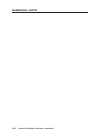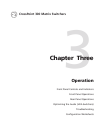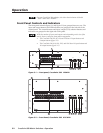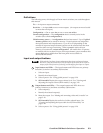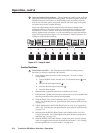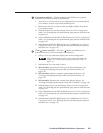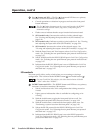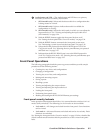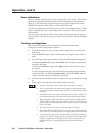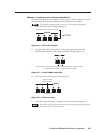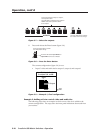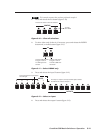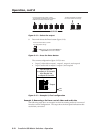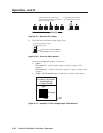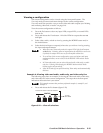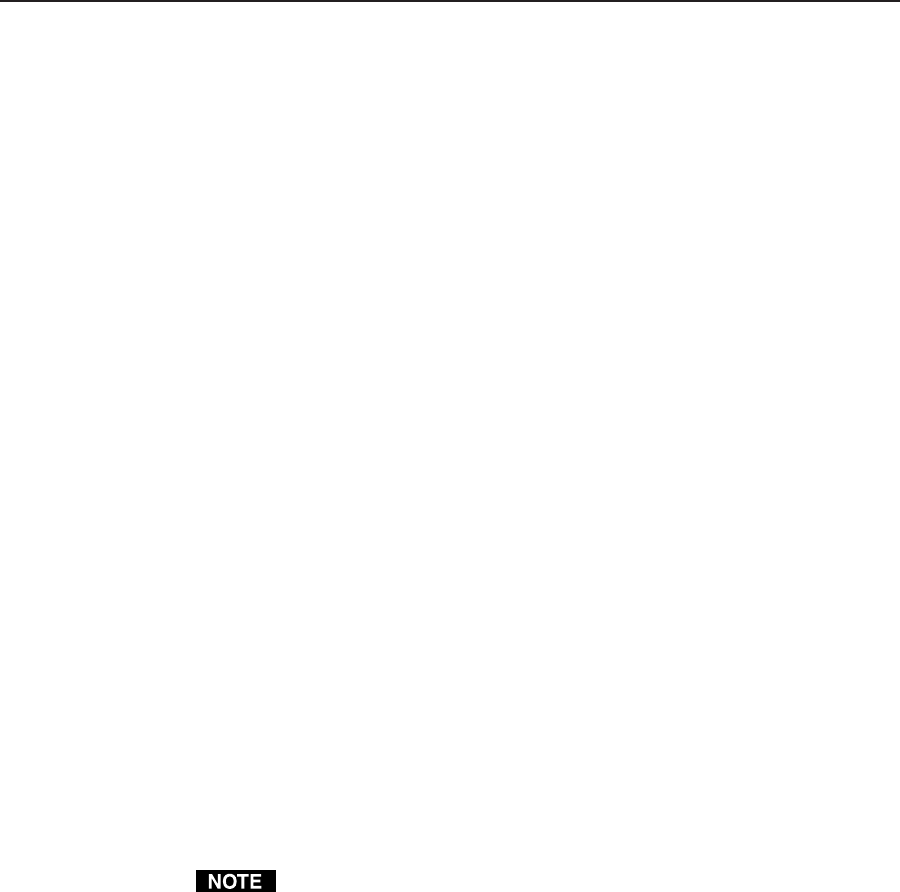
Operation, cont’d
CrossPoint 300 Matrix Switchers • Operation3-8
Power indications
Power is applied when the power cord is connected to an AC source. The switcher
performs a self-test that flashes the front panel button indicators and then turns
them off. For HVA models, an error-free power up self-test sequence leaves the
RGBHV LED and the Audio LED on, and all other LEDs unlit.
The current configuration and all presets are saved in non-volatile memory. When
power is applied, the most recent configuration is retrieved. The previous presets
remain intact.
If an error occurs during the self-test, the switcher locks up and does not operate.
If your switcher locks up on power-up, call the Extron S
3
Sales & Technical Support
Hotline.
Creating a configuration
The current configuration can be changed using the front panel buttons.
Change the current configuration as follows:
1. Press the Esc button to clear any input LEDs, output LEDs, or control LEDs
that are lit.
2. Press the RGBHV button and/or Audio button to configure video, audio, or
both.
3. Press the input and output buttons to select the desired input and output(s).
To indicate potential ties, output LEDs blink when an output is selected but
not tied to the input.
To indicate current ties, output LEDs light steadily when an input is tied to
the output.
To clear unwanted outputs, press and release the output buttons associated
with the lit LEDs. To indicate potential unties, output LEDs blink when an
output is deselected but not untied from the input.
4. Press and release the Enter button to accept the new tie or to break an existing
tie.
5. Repeat steps 1 through 4 to create additional ties as desired.
• Only one video input and one audio input can be tied to an output.
• If a tie is made between an input and an output, and the selected output
was previously tied to another input, the older tie is broken in favor of the
newer tie.
• To indicate current ties, output LEDs light when an input is selected. To
clear unwanted outputs, press and release the associated output buttons.
• When configuring video and audio ties, if the Audio LED blinks and the
RGBHV LED is on after selecting an input or output, the LEDs indicate
audio breakaway, meaning that the audio ties are not the same as the video
ties for that input.
• If an input with no tie is selected, only that input’s LED lights.
• When the RGBHV and Audio LEDs are on, if an input with an audio tie
but no video tie is selected, the input’s LED lights and the Audio LED blinks.
• As each output is selected, the associated output LED blinks to indicate a
tentative tie. LEDs for output(s) that were already tied to the input light
steadily. Outputs that are already tied can be left on, along with new
blinking selections, or toggled off by pressing the associated output
button.