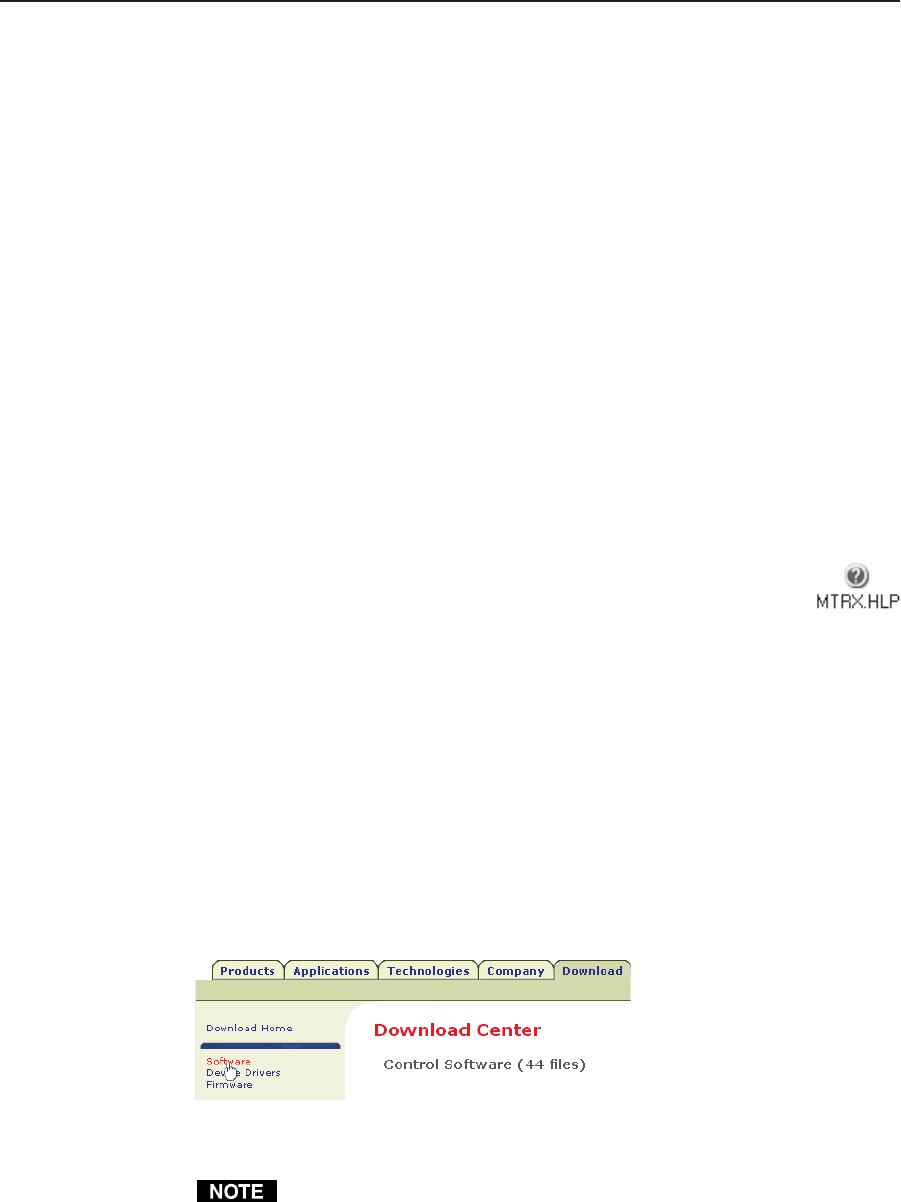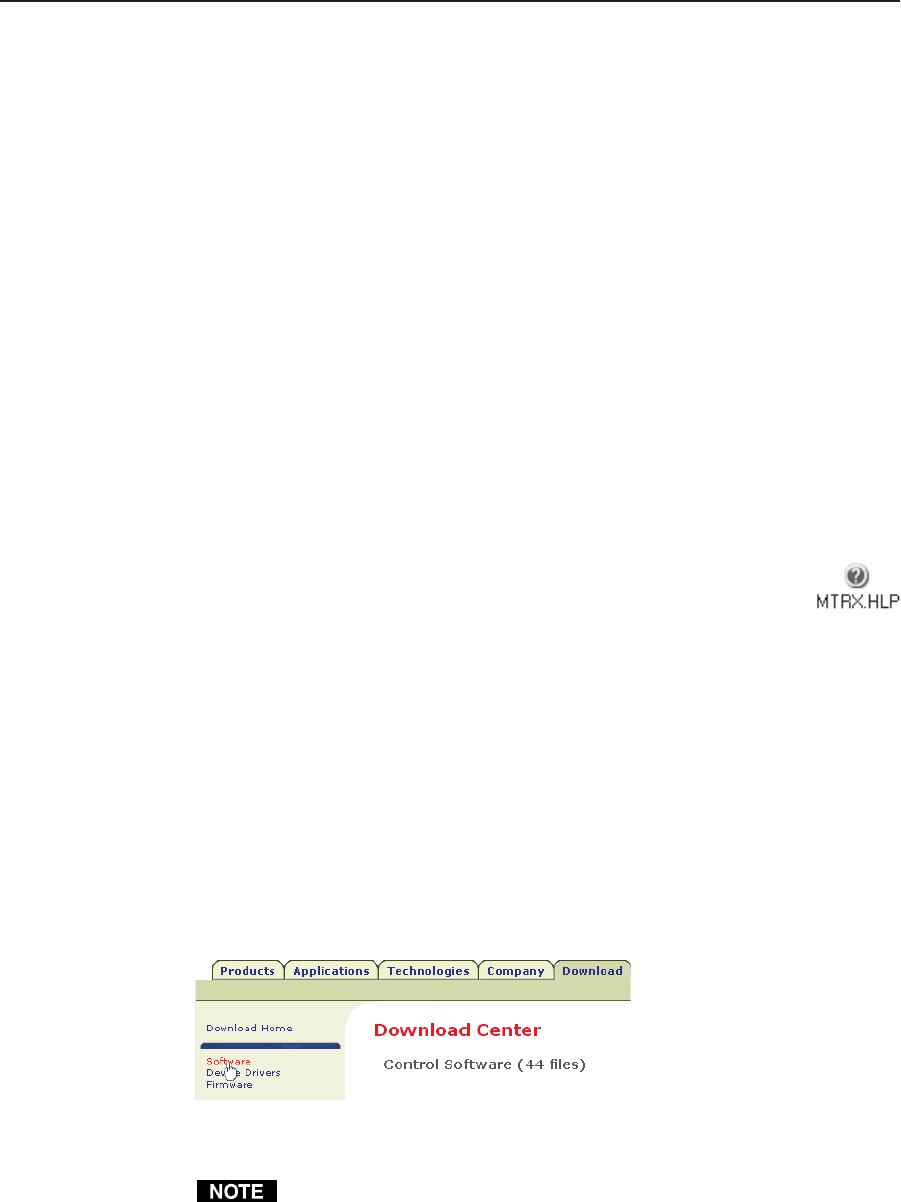
5-11CrossPoint 300 Matrix Switchers • Matrix Software
Using emulation mode
Emulation mode allows you to set up the software without attaching the switcher
to a computer. To use emulation mode, do the following:
1. Double-click the Matrix Switchers+ Control Program icon in the Extron
Electronics group or folder.
2. Choose Emulate, and click Ok.
3. Choose an emulation file to open, and click OK. The file DEMO.MTX
provides a sample of a completed matrix setup. Selecting the file NEW.INI or
clicking on Cancel provides a blank setup to get you started.
4. Enter the file name under which you want to save any changes to the file, and
click Ok.
5. Select the number of video boards, audio boards, and matrix model for which
you are preparing a configuration, and click Ok.
6. Continue using the program as described on page 5-4.
Using the help system
For information about program features, you can access the help program in any of
the following ways:
• From the Extron Electronics program folder or group, double-
click on the Matrix Switcher+ Help icon (shown at right).
• From within the Matrix Switcher Control Program, click on the
Help menu on the main screen.
• From within the Matrix Switcher Control Program, press the F1 key.
Button-Label Generator
The Button Label Generator software creates labels that you can place in the
translucent covers of the input select buttons. You can create labels with names,
alphanumeric characters, or even color bitmaps for easy and intuitive input and
output selection. See appendix A, “Reference Information”, for the procedure for
removing and replacing the translucent covers.
The Extron Button Label Generator is available on the Extron Web site,
www.extron.com, under the Download Center tab. Click the Software link
(figure 5-12), and download and install the program.
Figure 5-12 — Location of Software on the web site.
The Button Label Generator software is also included on the Extron Software
Products CD-ROM that accompanied the switcher.
By default, the Windows installation creates a C:\Program
Files\Extron\ButtonLabelGenerator directory and places the Button Label
Generator icon into a group or folder named “Extron Electronics”.