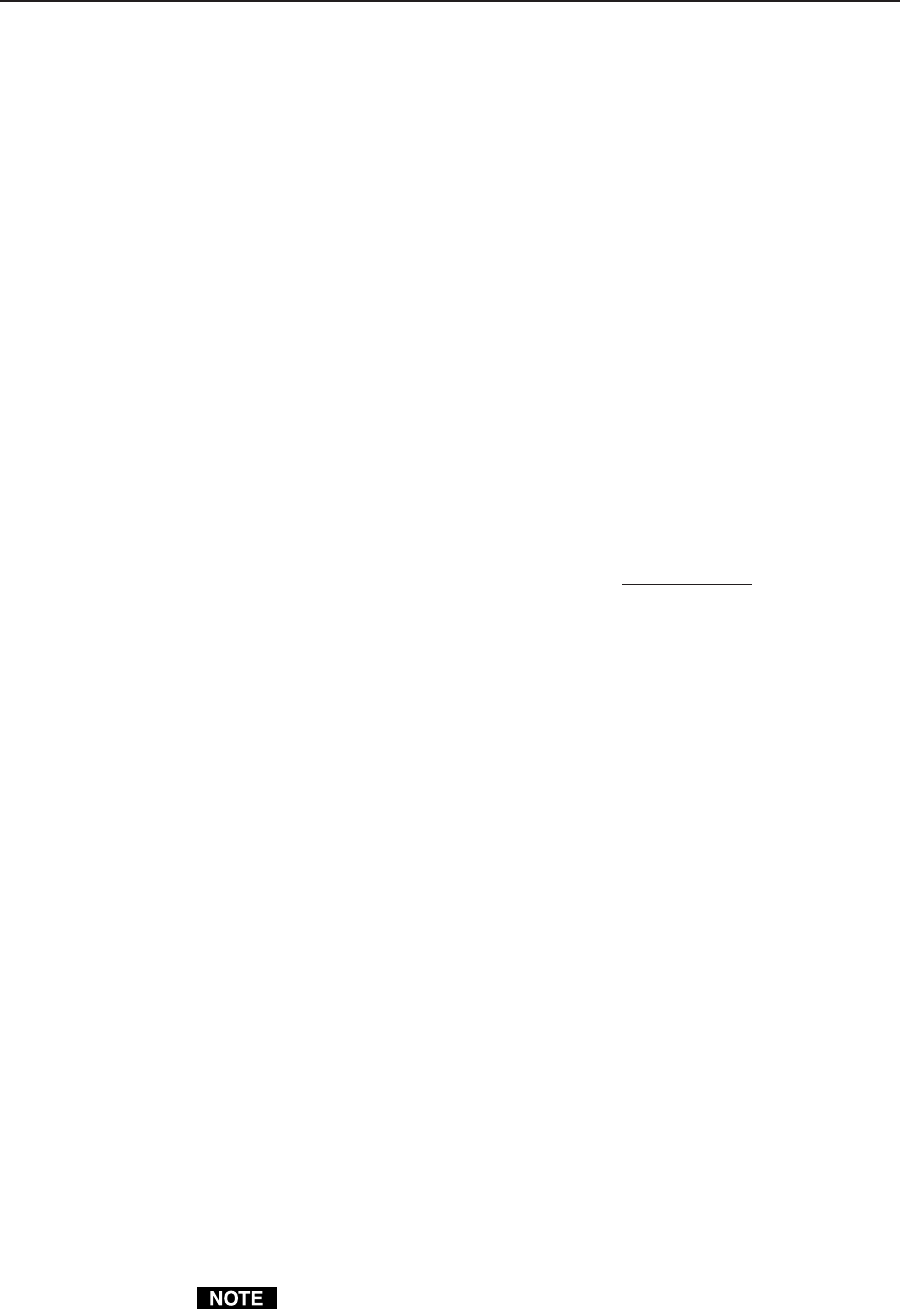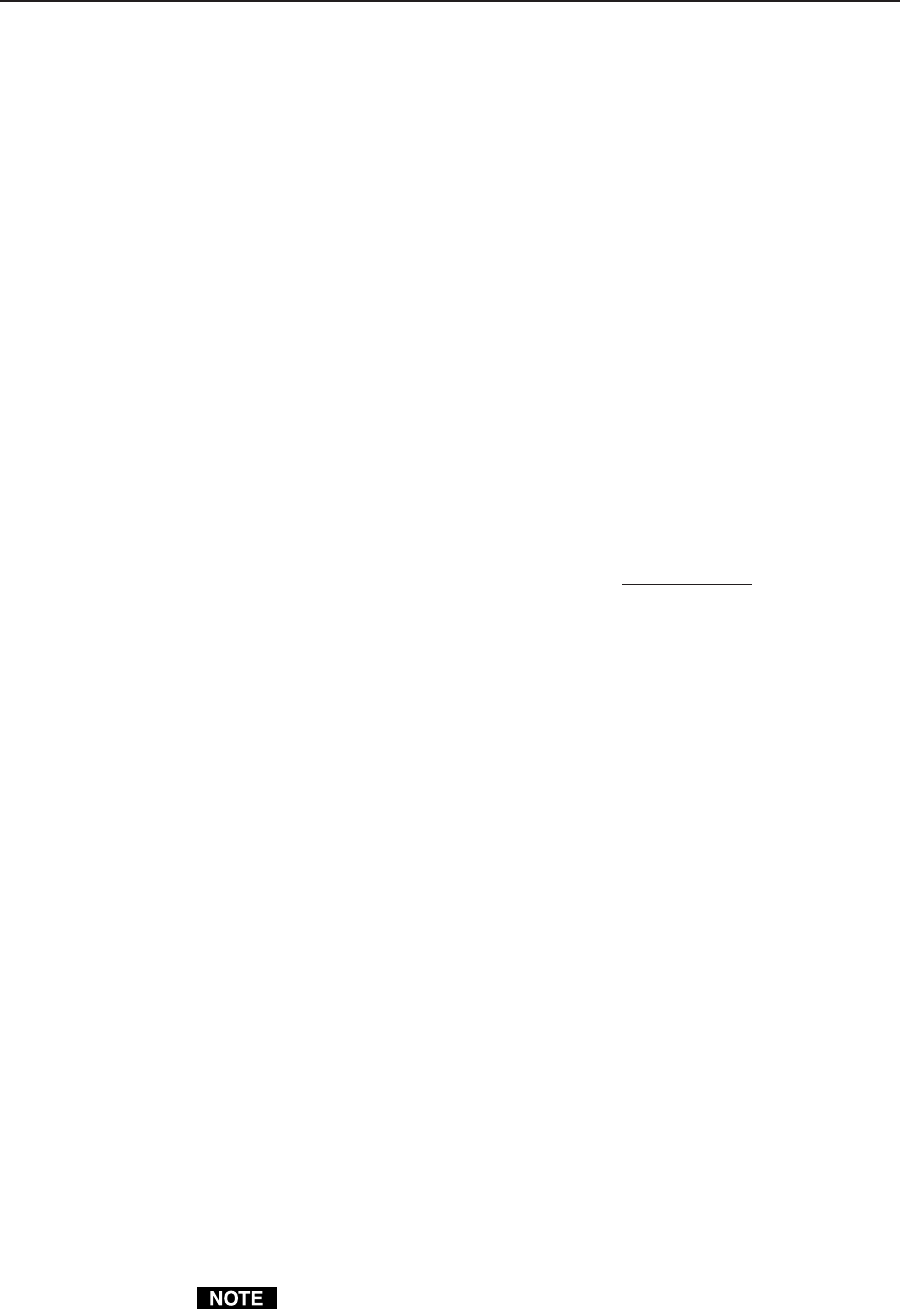
3-7Matrix 3200/6400 Series • Control Software
RRRRGG..BBB). You may also change the ordering of the planes with this
screen and affect which physical connectors get which signals. For example,
in a Wideband system, instead of being in RGB order, you can change it to
BGR order by using the radio buttons in each plane’s choices.
Note that you may play with the settings in this screen without causing any
changes to the system’s map until you press the ‘OK’ button. Even after
committing the changes and viewing them in the Virtual Map screen, you can
still return to this Virtual Configuration screen later and virtualize the system
differently. Changes can be made freely UNTIL you begin to make ties, save
presets, create rooms, or name your virtual inputs and outputs because the
number of virtual inputs and outputs may be changed by re-virtualizing.
Click on the ‘OK’ button to return to the Virtual Map screen.
• In the Virtual Map screen, examine the physical layout of the BMEs and how the
virtualization process assigned the input and output connectors to various
planes. You can return to the Virtual Configuration screen if you wish to
change the mapping at this time by clicking C
ONFIGURE|VIRTUAL SWITCHER
again. If the map looks correct, you may optionally assign names (up to 12
characters long) to any of the virtual inputs or outputs from the Virtual Map
screen at any time. Names can also be read and edited from the system’s
front panel controller, if present.
• If you wish to group certain virtual outputs together so that you may later create
Room Presets, now would be a good time to
Create ROOMS by clicking
CONFIGURE|ROOM CONFIGURATION.
• You can create a hard-copy document that shows all the details from the Virtual
Map screen at any time by clicking the P
RINT MAPS menu. The printed maps
make a very handy wiring guide and will appear in color if using a color
printer. You can specify which printer to use from the FILE|SELECT PRINTER
menu in the Main screen.
• From the Virtual Map screen menu, click R
ETURN TO MAIN and note that the
number of input and output boxes shown on the Main screen matches the
number of virtual input and virtual outputs created by the virtualization. The
virtualization of the system is now complete and the map has been stored in
BME #0. Unless the map gets destroyed or needs to be regenerated because of
a system hardware reconfiguration (size, type, or number of BMEs changes)
or you wish to change the virtual configuration, there is no requirement to
use the Windows Virtualization/Control software. You can, however,
continue to use it to control and program (set Ties, Presets, etc.) the system at
any time.
How to Create ROOMS within the Matrix 3200/6400 System
The following steps use the Windows Virtualization/Control Program to optionally
define Rooms in the Matrix 3200/6400 system. A Room is a group of virtual outputs
that are logically associated with each other, probably by location (such as 3 video
monitors and a VCR all located at a building’s security desk). A Room consists of
from 1 to 16 virtual outputs and the Matrix 3200/6400 supports up to 10 Rooms.
Each Room can have a name (for user friendliness, up to 12 characters long) and up
to 10 Presets assigned to it (for a total of 100 Room Presets). Unlike the 32 Global
Presets, Room Presets only affect those virtual outputs associated with that Room
and do not change any other connections in the Matrix, making the use of Presets
much more simple and flexible. Room Presets are particularly useful in conjunction
with the MKP-1000 keypads.
Rooms exist only to support Room Presets.