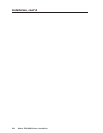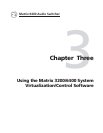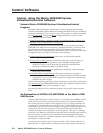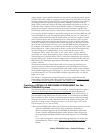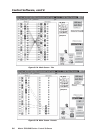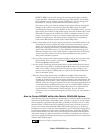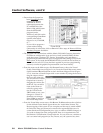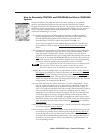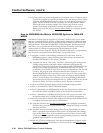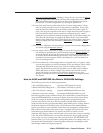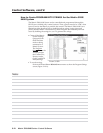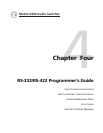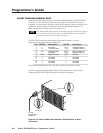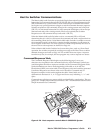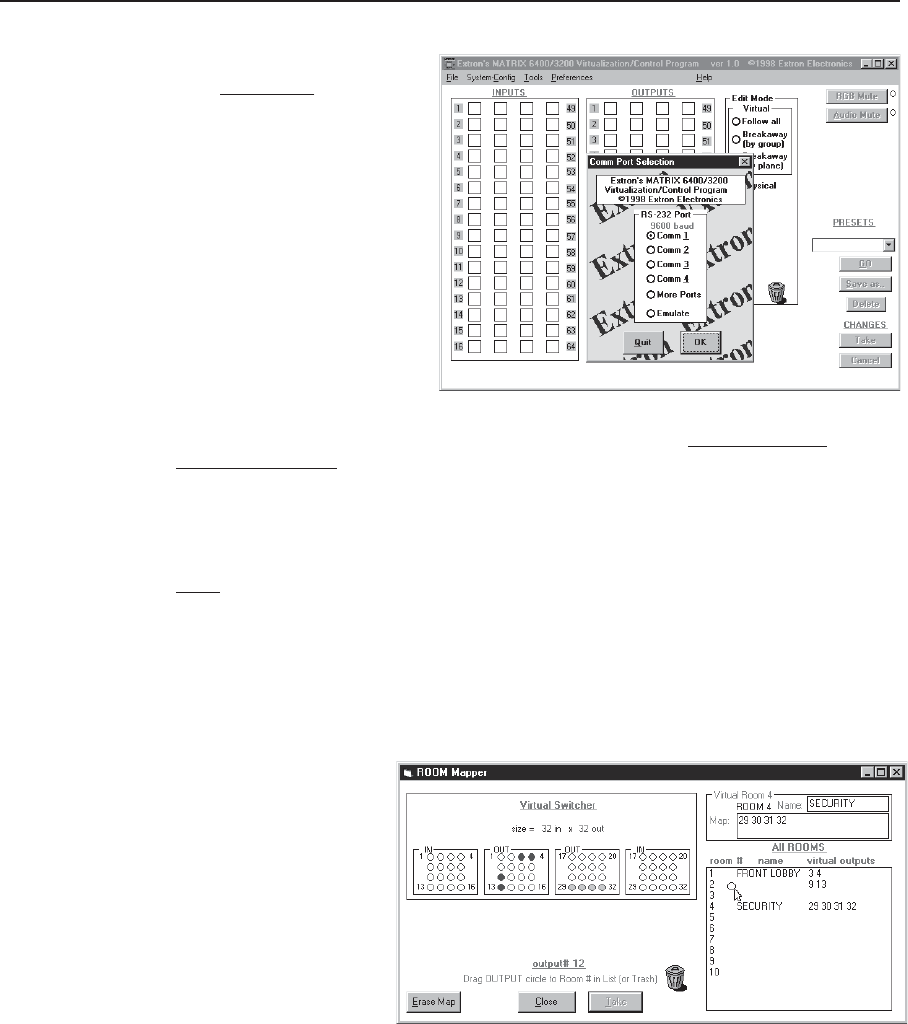
Control Software, cont’d
Matrix 3200/6400 Series • Control Software3-8
• Ensure that the System has
been Virtualized before
creating any Rooms.
Establish an RS-232
connection between the
PC and BME #0 of the
Matrix 3200/6400 System.
Start the MTRX6400
program (under
Windows) and click on the
corresponding COMM PORT
number when asked
(Figure 3-6.A). Click OK,
or......
If you wish to program a
system without being
connected to it at this time, click on E
MULATE. Follow steps in How to Off-Line
(Emulate) Program the Matrix.
• The program will communicate with the Matrix 3200/6400 System to determine
its hardware configuration (type and size of each connected BME). It then
reads the system’s settings (Ties, Presets, Virtual Map, etc.) and draws a
graphical representation of the unit’s configuration and settings (Ties) on the
Main screen. It also reads the MTRX6400.INI file (saved from last session) to
draw Icons for each I/O (if any had been applied in previous programming
sessions) to make the graphical representation even more friendly.
• From the menu on the Main screen, click S
YSTEM-CONFIG to show the Virtual
Switch Virtual Map screen (Figure 3-4.A). From the Virtual Map screen menu,
click CONFIGURE|ROOM CONFIGURE to show the Room Mapper screen (Figure
3-7.A). Associate a Virtual Output with a room number by using the mouse to
drag the output circle to
the list on the right side.
You can remove a Virtual
Output from a room by
dragging the circle to the
trash-can. You can add a
name to the Room or
edit it by typing in the
text-box. Click on the
‘OK’ button to save your
changes or ‘Cancel’ to
abandon your changes.
Press ‘Close’ to return to
the Virtual Map screen.
• From the Virtual Map screen menu, click R
ETURN TO MAIN and note that a list-box
for the defined rooms should appear below the ‘Audio Mute’ button. The
Room mapping of the system is now complete and the map is stored in BME
#0. Unless the map gets destroyed or needs to be regenerated because of a
system hardware reconfiguration (size, type, or number of BMEs changes) or
you wish to change the room configuration, there is no requirement to use
the Windows Virtualization/Control software. You can, however, continue to
use it to control and program (set Ties, Presets, etc.) the system at any time.
FIGURE 3-7.A
FIGURE 3-6.A