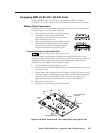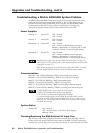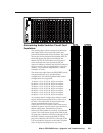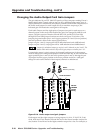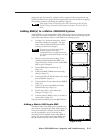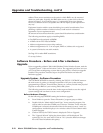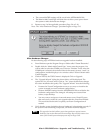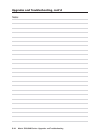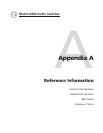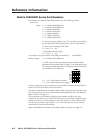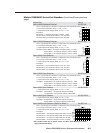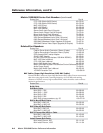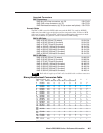Upgrades and Troubleshooting, cont’d
Matrix 3200/6400 Series • Upgrades and Troubleshooting5-12
cabinet. There are no restrictions to the order in which BMEs may be mounted
relative to each other. Logically, the BME addresses in a system such as the one
shown in Figure 5-10.A would be set to 0 - 5 sequentially from top to bottom,
however, a different order is acceptable and will not impact system operation in
any way.
Equipment location within a room should be given careful consideration. Poor
planning, with the number of cables involved, could result in a cluttered
appearance. Power requirements and
the amount of heat exhaust from the system should be taken into consideration.
The following restrictions apply to installing BMEs.
• One BME must be assigned as BME#0.
• A BME with an FPC must be BME#0
• Address assignments must not skip numbers.
• Address assignments of 0 - 5 are accepted, BMEs w/address 6-9 are ignored.
• A system is limited to one audio module.
See Page 2-2 for other BME restrictions.
Go to step 3 above.
Software Procedure – Before and After a Hardware
Upgrade
Prior to upgrading a Matrix 3200/6400 Wideband Video Switcher System, read the
“Upgrade System – Software Procedure” below. The suggested procedure can save
you a lot of time reconfiguring a system that is going to have a hardware upgrade
installed. The procedure includes steps to be performed before and after the
hardware upgrade.
Upgrade System – Software Procedure
The UPGRADE WIZARD is started by clicking the TOOLS | UPGRADE menu on
the main screen. It guides you through restoration of all your system settings
(programming of Presets, Virtual Names, Rooms, etc.) when you add more physical
IO ports or more BMEs to your existing 3200/6400 system.
The following procedures must be done in the sequence listed to save the original
system settings and use them to create a new configuration.
Before Hardware Changes
Do the following steps BEFORE starting the hardware upgrade:
1. From Windows open the “Extron Electronics” program group or folder.
2. Double click the “Matrix 6400 Control Pgm” icon to start the program. You
will be asked to select the COMM port, or choose “Emulate” mode. After the
COMM port is selected, the software looks for the matrix system, “reads” its
configuration, and then displays it in a window called “Extron’s Matrix 6400
Control Program.
3. Click on TOOLS, the TOOLS menu is displayed. Click on Upgrade.
4. The “Upgrade Wizard” dialog box shown below will be displayed. The
options are Yes, No, and Cancel. Click on ”No” (since the hardware changes
have NOT been installed at this point).