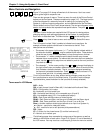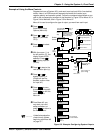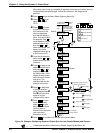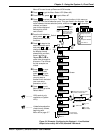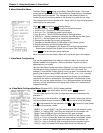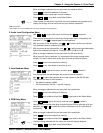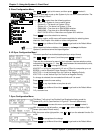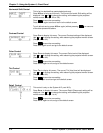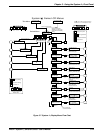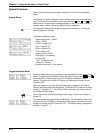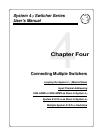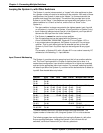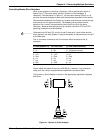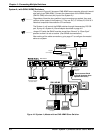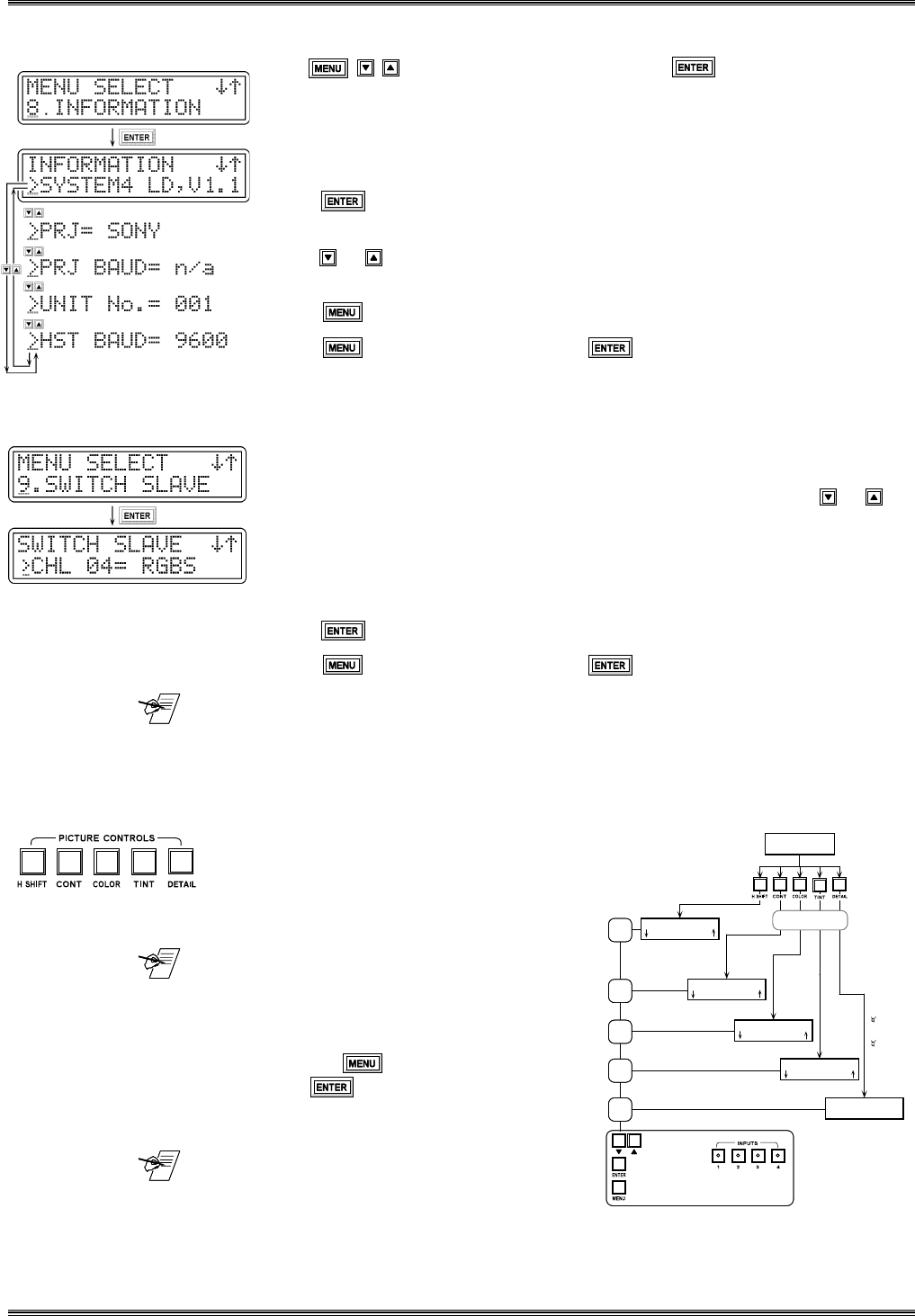
Extron • System 4
xi
Switcher Series • User’s Manual
Chapter 3 • Using the System 4
xi
Front Panel
3-10
Pressing an Input Button
at any time will Exit to
Default Menu.
Change Setting
Accept/Save Setting
Exit to Menu 0
Default Screen
HORIZ. SHIFT
00
CONTRAST ADJ
00
COLOR ADJ
00
TINT ADJ
00
DETAIL ADJ
Level 1 OF 4
Not on System 4C
Press H SHIFT to Exit
Press CONT to Exit
Press COLOR to Exit
Press TINT to Exit
Press DETAIL to Exit
Displayed information
depends upon video
type, audio level and
breakaway setting.
Active only with VID
or YC type input.
System 4LD /4LQ only
->AUD 01 +00dB
->VID 01 RGBS
8. Information Menu
Use to get this menu, and then press to select it.
Menu 8 allows the internal system information to be displayed on the LCD
screen, eliminating the need to open the System 4xi cover to see the switch
settings. The Information Menu is for display only; no changes can be made
from here.
Press to select this menu set.
The five submenus are shown in the example to the left.
Press or to step through and display the information choices.
The diagram to the left shows some examples of what the settings could be.
Press or any input button at any time to exit.
Press to go to Menu #0 and then to go back to the Default Menu.
9. Slave Switcher Input Selection
If the System 4xi is not set up for a Slave input, this menu will not appear.
Because the System 4xi has four input buttons, if it uses a slave switcher,
Menu 9 is used to select a Slave input from the Front Panel. Use the or
buttons to select from Input 4 through the highest input number available. (e.g. If
a System 8 PLUS switcher is used as a slave, the input channels available in
Menu 9 will be 4 through 11.)
When the input is selected, its video format is also displayed.
Press to select the displayed channel.
Press to go to Menu #0 and then to go back to the Default Menu.
_______ CHL represents the input channel number (CHL04). In menus 1 and 2, VID
(VID04) and AUD (AUD04) are used because in those menus video and audio
are handled separately.
Picture Controls (line doubler/line quadrupler converter)
The number of Picture Controls depends upon
the System 4xi model. (See Figure 3-2.) Each
Picture Control button will display its current
setting. From this display, adjustments
can be made and saved.
_______ There are three ways to exit a display at
any time, without saving new settings.
1. Press the same Picture Control
button.
2. Press any input button (1 thru 4).
3. Press to go to Menu #0 and
then to go to the Default screen.
_______ Picture Controls for CONT, COLOR,
and TINT are not available for RGBLD/
RGBLQ inputs.
Figure 3-6. System 4
xi
Picture Controls Display Menu Flowchart