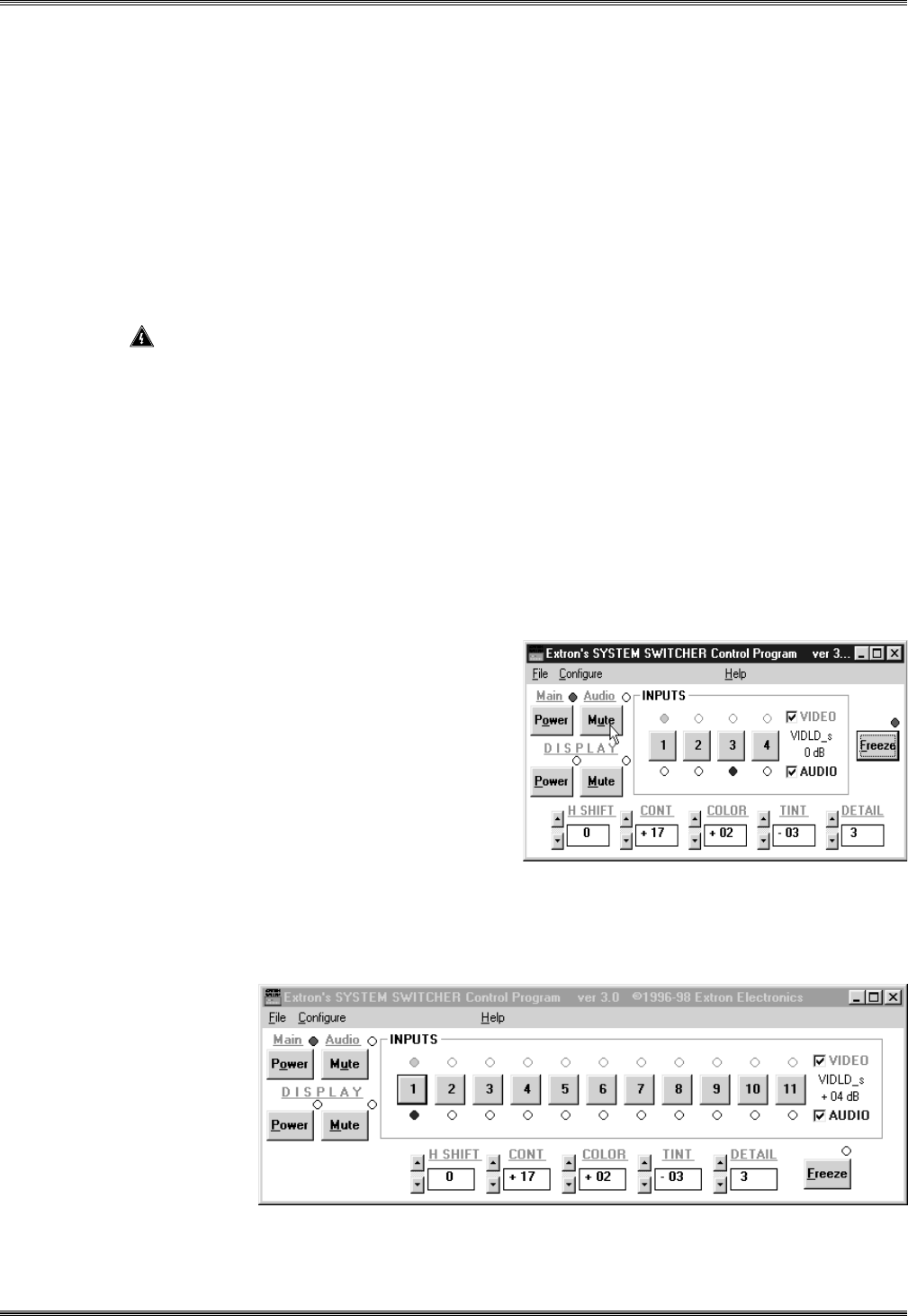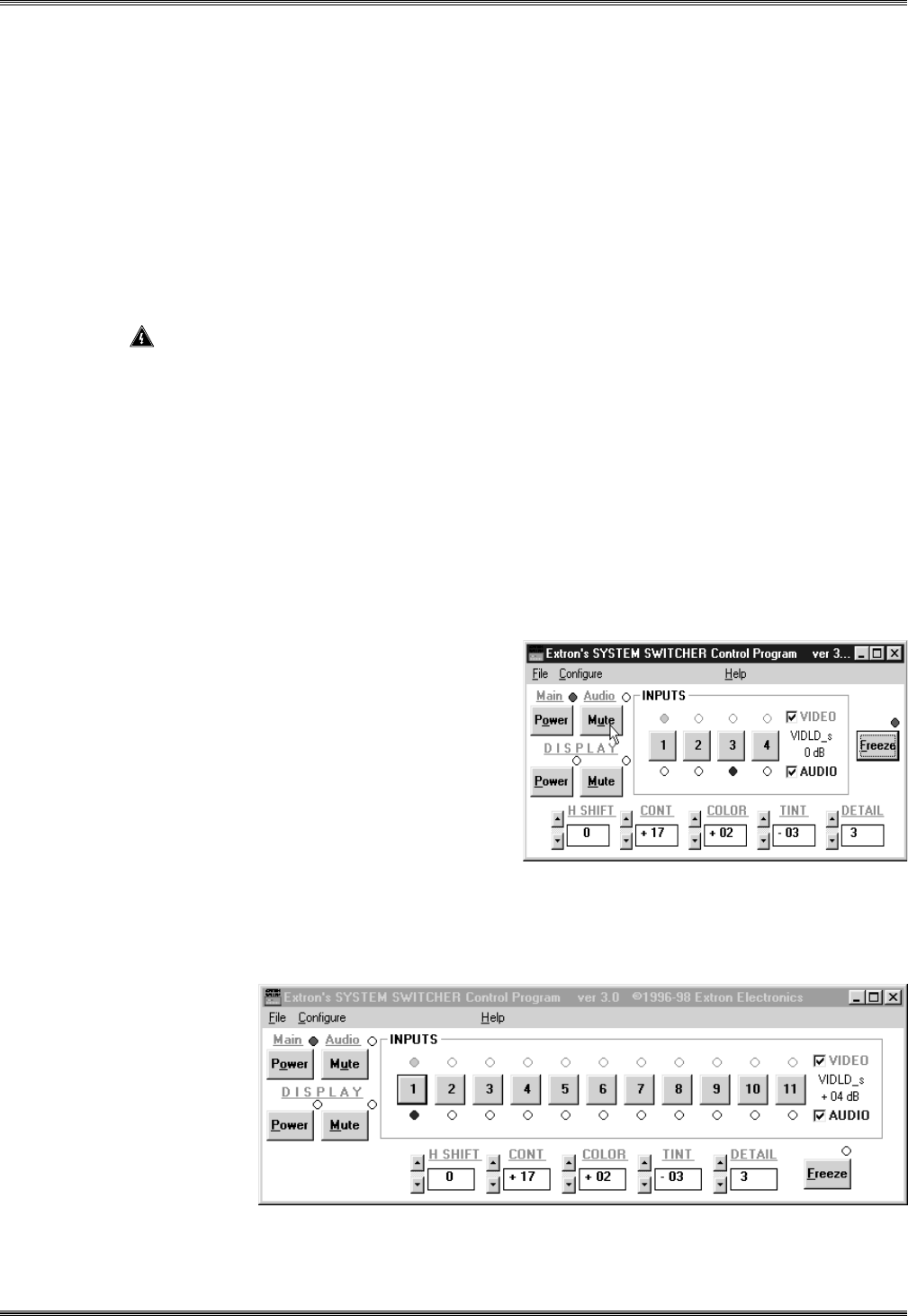
Extron • System 4
xi
Switcher Series • User’s Manual
Chapter 5 • Using Windows® Control Software
Windows Control Panel Examples:
As mentioned earlier, the window panels have the same functions as the
System 4xi front panel. Figure 5-4 shows four input buttons for the System 4xi,
while Figure 5-5 shows 11 inputs. This is an example of a System 4xi, with a
System 8 Plus switcher as a slave unit. Inputs 1, 2 and 3 may each have a video
device connected. However, Inputs 4 through 11 are actually Inputs 1 through 8
of the slave switcher connected to the System 4xi (8 + 3 = 11 inputs).
Although the Help menus have detailed information on the software functions,
here are some brief descriptions.
MAIN POWER – in the upper-left corner, is the same as the Power button on the
System 4xi front panel. It turns the switcher off or on.
_________ When this button is in the off position, power is still present inside the System 4
xi
enclosure.
INPUTS – Click to select an input. Settings associated with that input will also be
displayed in the window panel. If both the Video (green) and Audio (blue)
boxes are selected (X), the audio and video will switch together (Audio
Follow); if not, they may be switched separately (Breakaway).
The Video type (example VIDLD_s) and Audio level (example +14 dB) are
displayed to the right of the buttons.
AUDIO MUTE – This button mutes the Audio temporarily.
DISPLAY POWER – This button is the same as the Display Power button on the
System 4xi front panel. If available, it turns the display (projector) off or on.
DISPLAY MUTE – This button, if
available, turns the display
(picture) off temporarily.
FREEZE – Freeze Frame Mode
is active if this LED is on.
While in this mode, the
output will be a single frame
of video until the Freeze
button is pressed.
Figure 5-4. Example of a System 4
xi
(LD/LQ) Panel with no Slave Switchers
Figure 5-5. Example of a System 4
xi
(LD/LQ) Panel with a System 8 Plus as
a Slave Switcher
5-3