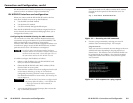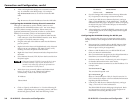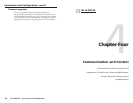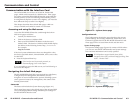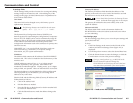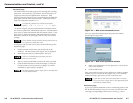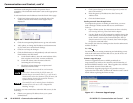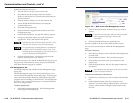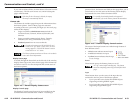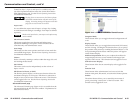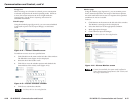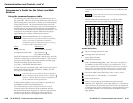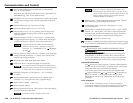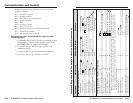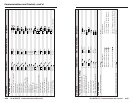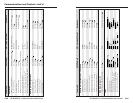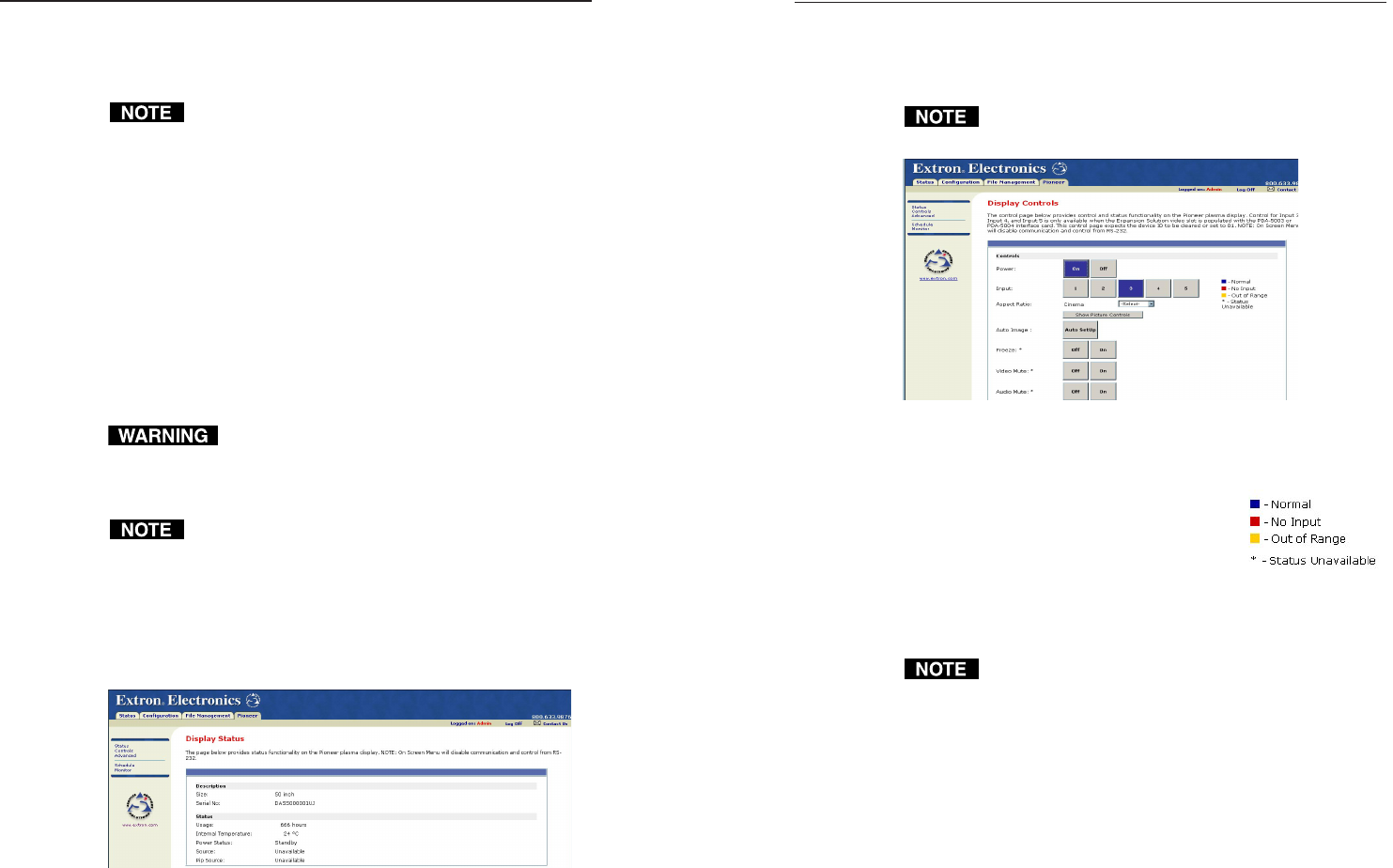
IPL M PDP-ES • Communication and ControlIPL M PDP-ES • Communication and Control
Communication and Control, cont’d
If you wish to delete all files, click the Delete All button from the
root directory. The file count reverts to 0, and all subsequent
pages will be deleted.
If the last file in a directory is deleted, the empty
directory is automatically deleted.
Pioneer tab
The Pioneer tab includes pages that provide information about
the Pioneer plasma. Some of these pages are restricted
according to the user’s password privileges (see Passwords page,
earlier in this chapter).
• Pages accessible to administrator users include all
functions: Status, Controls, Advanced, Schedule, and
Monitor.
• Pages accessible to users include: Status, Controls,
Schedule (view only), and Monitor (view only).
• Read-only users have no access to this tab.
Certain actions may turn IPL M PDP-ES card
events to an “off” status. If this occurs, an error
message appears. Click the OK button to return
events back to an “on” status.
The Pioneer plasma must have an ID set to 01 to obtain
status and control information.
Display Status page
Accessed through the Status link on the left side of the window,
Display Status (figure 4-9) is the default page of the Pioneer tab
and allows users to view the description and current status of
the Pioneer plasma.
Figure 4-9 — Pioneer Display Status screen
Display Controls page
The Display Controls page (figure 4-10) is accessible from the
Controls link on the left side of the window. According to
password level, the buttons and fields on this page allow you to
control and/or view the status of the Pioneer plasma display.
Explanations for some of these functions follow.
For specific functionality details and supported
commands, refer to the Pioneer plasma documentation.
Figure 4-10 — Pioneer Display Controls screen
The status of the Input buttons are visible through buttons of
three different colors:
• A blue button indicates normal input.
• A red button indicates no input.
• A yellow button indicates that the signal
is out of range.
Power
These buttons power the Pioneer plasma on or off.
An “off” status implies standby only. The plasma
cannot be completely powered off via the default Web
pages.
Input
These buttons show you the status of the input devices
connected to the five ports of the Pioneer plasma.
• Input 1 provides status for the IPL M PDP-ES port
supporting an analog RGBHV signal.
• Input 2 provides status for the IPL M PDP-ES port
supporting a digital RGB signal.
4-12 4-13