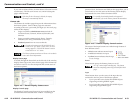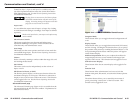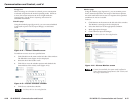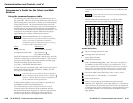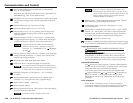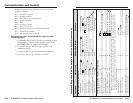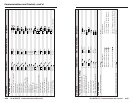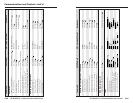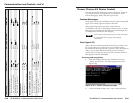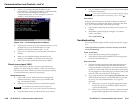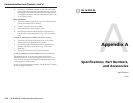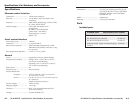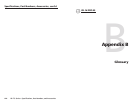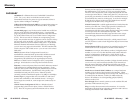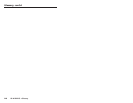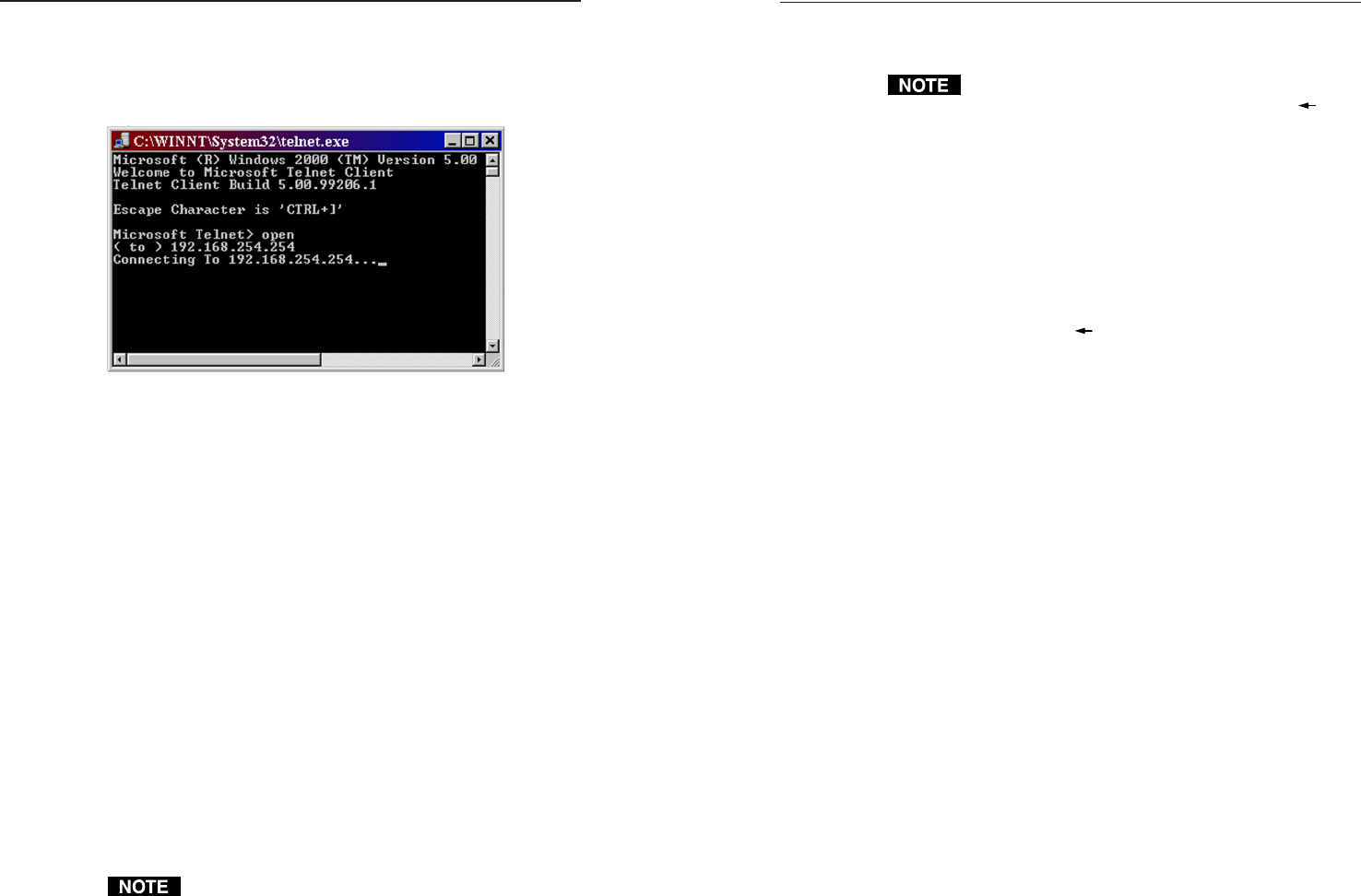
IPL M PDP-ES • Communication and ControlIPL M PDP-ES • Communication and Control
Communication and Control, cont’d
4-31
.
4-30
3. At the < to > prompt, enter the IP address of the
IPL M PDP-ES. (The default IP address is 192.168.254.254,
but it may have been changed in the setup or
configuration process. If it was changed, use the new
address.) Telnet defaults to port 23.
Figure 4-19 — Connecting to the IP address
4. If passwords were set up for the connected system, you are
prompted to log in as an administrator or a user.
Otherwise the system responds with a <cr/lf>.
5. Once you are connected, you can enter SIS commands as
desired.
6. When you are finished entering commands to the
interface, enter CTRL + to close the open connection.
7. Enter “quit” at the command prompt to quit Telnet.
Direct access (port 2001)
Direct access allows a direct, one-to-one connection to the
plasma via a reserved IP port number. When a TCP session is
initiated to port 2001, all data sent and received passes directly
to and from that port without any processing.
Using direct access
1. Open a direct access Telnet session by entering the IP
address followed by a space, then a port number 2001
(e.g., 192.168.244.244 2001).
2. Send Pioneer commands directly to the Pioneer plasma.
For specific functionality details and supported
commands, refer to the Pioneer Plasma documentation.
3. Close the Telnet session to end the direct access session.
4. Use port redirect to finish the process. See the next section
for detailed instructions.
You can force the direct access session to close by logging
on as administrator and entering “Esc 1 * 0CD .”
Port redirect
Using the port redirector, the card allows data to be sent and
received directly to and from the display and back to the client
(e.g., a PC or the MLC 206) without any processing.
1. Open another Telnet session (see the previous section for
details).
2. Reestablish a pass-through by using the “set redirect
mode” command:
Esc 2*1*500*3DCD
Troubleshooting
Turn on the plasma display and the control devices (PC, laptop,
etc.).
If the output Pioneer plasma cannot be remotely controlled,
check the following:
Power connections
1. Ensure that the Pioneer plasma is plugged in.
2. If the Pioneer and the IPL M PDP-ES are receiving power,
its Power LED should be on.
Data connections
1. Check the cabling connections and make adjustments as
needed. The Link LEDs on the IPL M PDP-ES and the
computer should be solid green if a network connection is
detected. If these LEDs are not lit, the cable is either faulty
or not plugged in; or the wrong type of cable is being used
(refer to Connecting the Hardware, in chapter 3).
2. Try to ping the unit by entering ping 192.168.254.254 at the
DOS command prompt; or use the Web address provided
to you by your system administrator. If you get no
response:
a. Make sure your unit is using the appropriate subnet
mask and/or gateway IP address (check with your
system administrator).
b. Make sure your PC does not have a software firewall
program that might block the IP address of the unit.