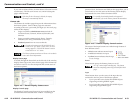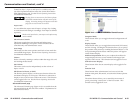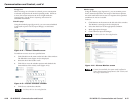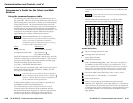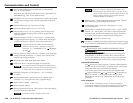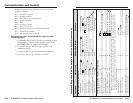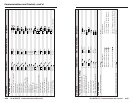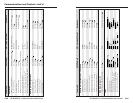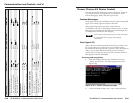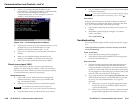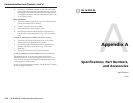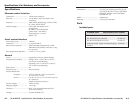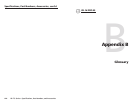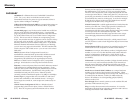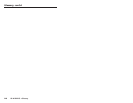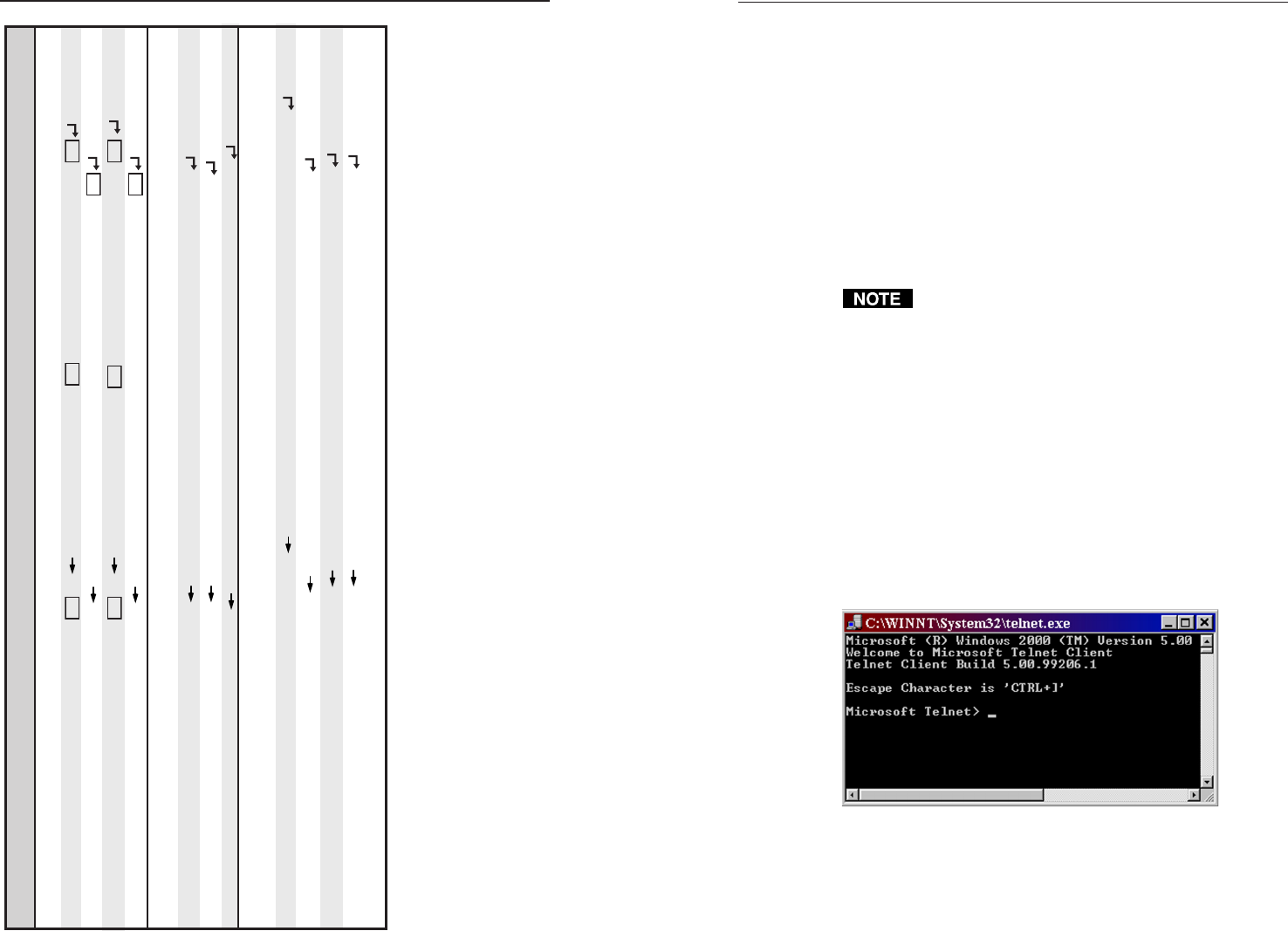
IPL M PDP-ES • Communication and ControlIPL M PDP-ES • Communication and Control
Communication and Control, cont’d
4-294-28
Command ASCII (Telnet) URL Encoded (Web) Response
Ethernet Data Port
Set current conn port timeout Esc 0*
X69
TC W0 %2A
X69
TC| Pti 0*
X69
View current conn port timeout Esc 0TC W0TC|
X69
Set global IP port timeout Esc 1*
X69
TC W1 %2A
X69
TC| Pti 1*
X69
View global IP port timeout Esc 1TC W1TC|
X69
Event Control
Start Events
24
27
Esc 1AE W1AE| Ego
Stop Events
24
27
Esc 0AE W0AE| Est
Query number of events running Esc AE WAE| #####
Reset (ZAP)/Erase Commands
Erase user-supplied Web page/file
24 28
Esc filename EF W filename EF| Del•filename
Erase flash memory
24
Esc ZFFF WZFFF| Zpf
Reset all device settings to factory
24
Esc ZXXX WZXXX| Zpx
Absolute System Reset
24
Esc ZQQQ WZQQQ| Zpq
(Includes IP address = 192.168.254.254, subnet mask = 255.255.0.0)
Pioneer Plasma A/V Device Control
Once the IPL M PDP-ES interface card is configured, control of
A/V devices may be accomplished in several ways. These
include Web pages, Telnet, and direct port access.
Custom Web pages
These pages can be either modified versions of the existing Web
pages, or new Web pages developed in the field.
Web page development can be done with a Web site
development tool such as FrontPage or Dreamweaver. Custom
Web pages are loadable with the Web server File Manager (see
File Management tab earlier in this chapter).
If you want one of the pages that you create and upload
to be the default start-up page, name that file
“index.html.”
Telnet (port 23)
Telnet, short for Telecommunications Network, provides a way
for you to connect to a computer or server (in this case the
IPL M PDP-ES interface card) on a network. Once connected via
Telnet, you can send ASCII commands (see the Command/
response table for Simple Instruction Set (SIS) commands earlier in
this chapter) to the IPL M PDP-ES.
Accessing and using Telnet
1. From the Windows Start menu, Click Run, then enter
“Telnet” and click OK. The Telnet program starts (see
figure 4-18).
Figure 4-18 — Telnet command prompt
2. At the command prompt, enter “open” and press Enter.