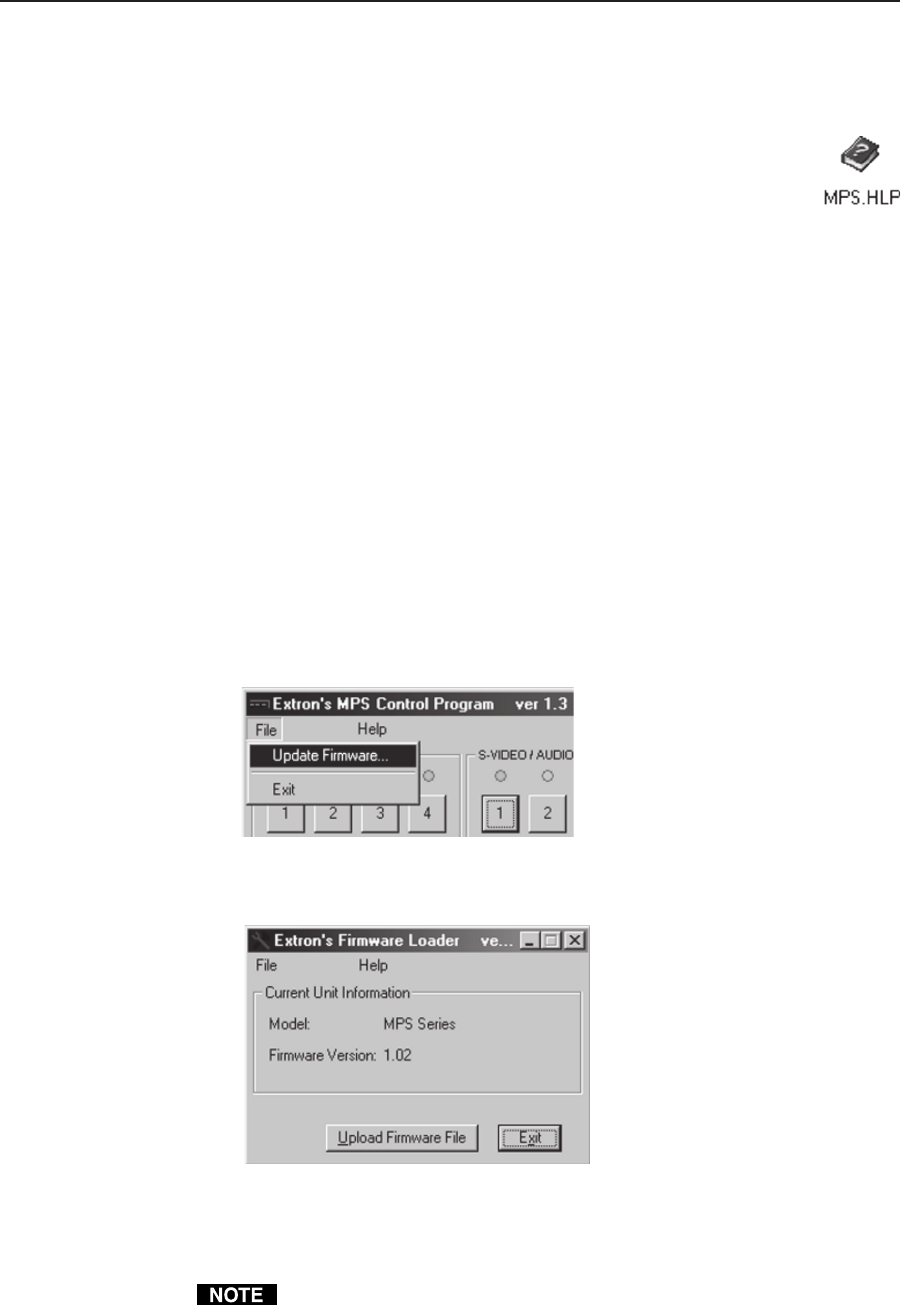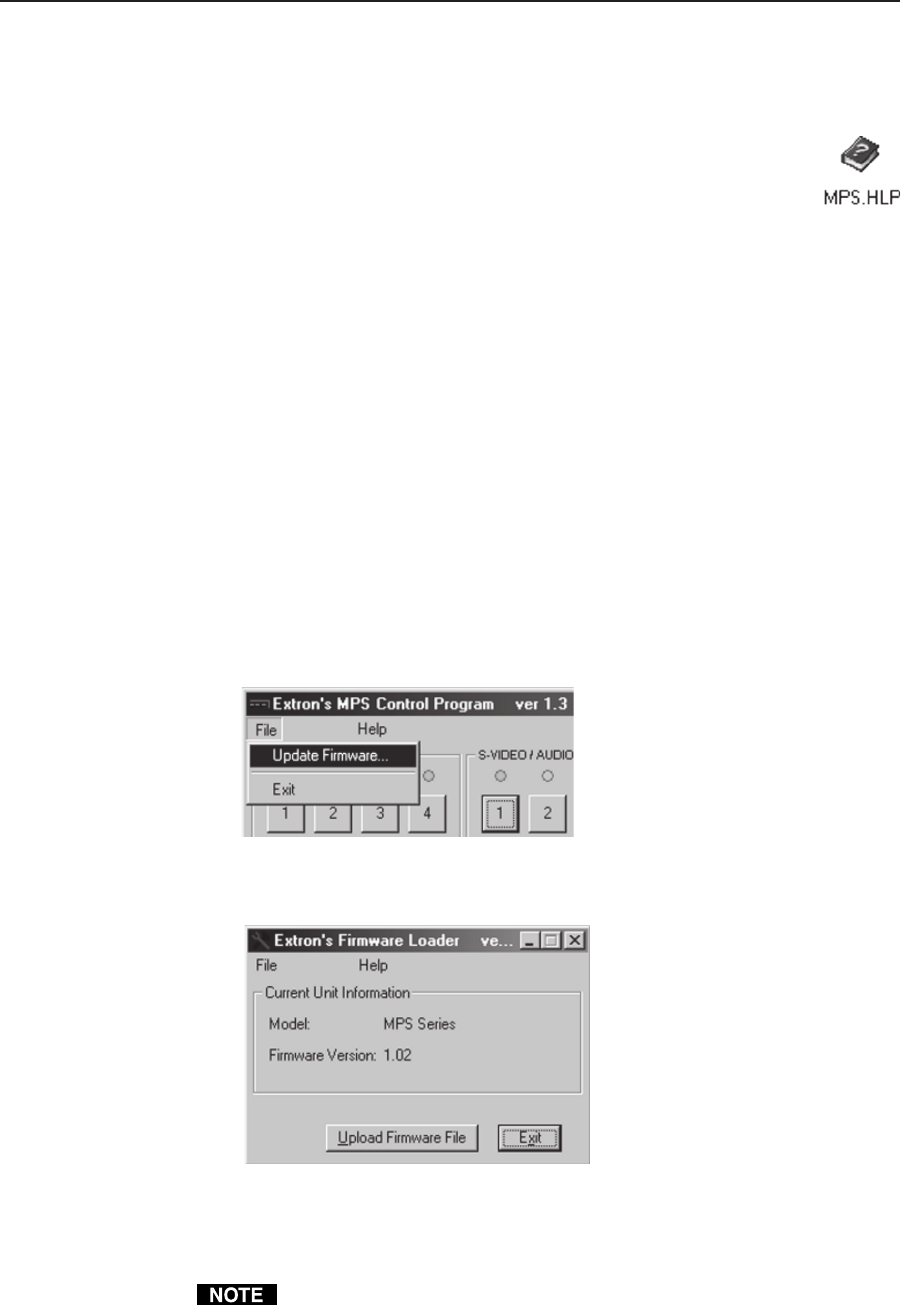
MPS Series • Windows
©
-based Control Program 4-3
Uploading Firmware Updates
The following procedure is for the MPS Control Program version 1.2 and higher
only. If you have version 1.0 or 1.1, call Extron tech support for assistance.
1. Obtain a new firmware file from the Extron Web site (http://www.extron.com)
or Extron tech support.
2. Save the file to a local drive with a known path.
3. Connect the MPS RS-232 connector to the serial port of a PC, then turn on the
PC and the MPS switcher.
4. Run the MPS Control Program.
5. On the File menu, click Update Firmware. The Firmware Loader window
appears.
Figure 4-2 — MPS Control Program File menu
6. In the Firmware Loader window, click the Upload Firmware File button.
Figure 4-3 — Firmware Loader window
7. Click OK to bring up the file selection window. Locate and select the file you
saved in step 2 and click Open.
Valid firmware update files have the file extension “.S19.” Files with other file
extensions are not firmware update files.
For information about program features, you can access the help program in
any of the following ways:
• From the Extron Electronics group folder, double-click on the
MPS Help icon.
• From within the MPS Control Program, click on the Help menu on the
main screen.
• From within the MPS Control Program, press the F1 key for context-
sensitive help.