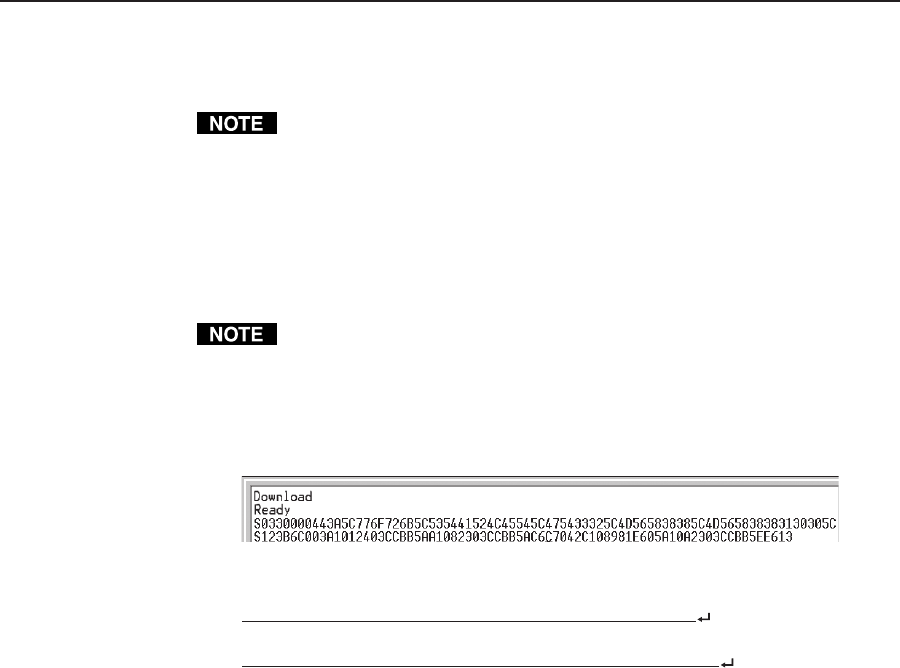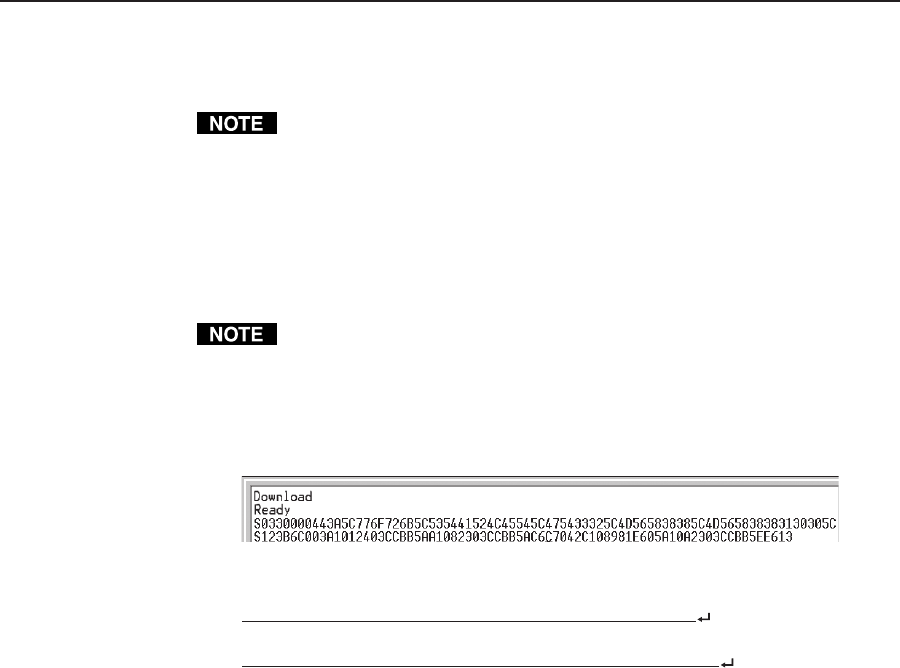
5-7MPS Series • Programmer’s Guide
PRELIMINARY
3. Cycle power to the switcher: disconnect power for a few moments, reconnect
power, and press the computer keyboard’s ? (question mark) key.
You have approximately 2 seconds or less to press the ? key. If that time lapses
and the ? key has not been pressed, repeat step 3.
4. Press D on the keyboard, then type Download. This text is case-sensitive. The
computer responds with a “Ready” prompt.
5. Click Transfer > Send text file... .
6. Select All files (*.*) from the Files of type: drop-down box.
7. Locate the folder where the firmware upgrade file is stored. Select that file.
Ensure that the firmware is for the MPS 112 Series switchers. Valid firmware
files have a file extension “.s19”. Any other file extension is not a valid
firmware upgrade for the switcher.
8. Click Open. Firmware uploading begins. If HyperTerminal’s echo function is
turned on, HyperTerminal will display the text of the firmware file scrolling
(as in the screen excerpt below) as it is uploaded to the switcher.
9. After several minutes the firmware uploading is completed, and the switcher
issues the startup copyright message:
(c) Copyright 2003, Extron Electronics, MPS 112, Vx.xx
or
(c) Copyright 2003, Extron Electronics, MPS 112CS, Vx.xx
10. Exit HyperTerminal.