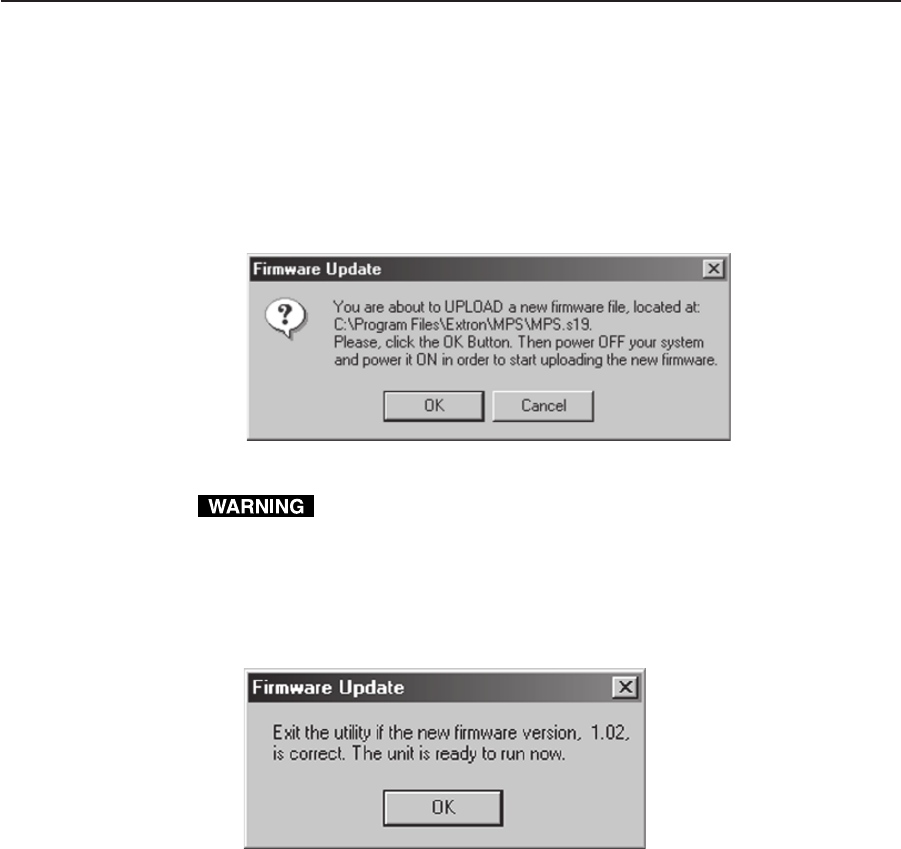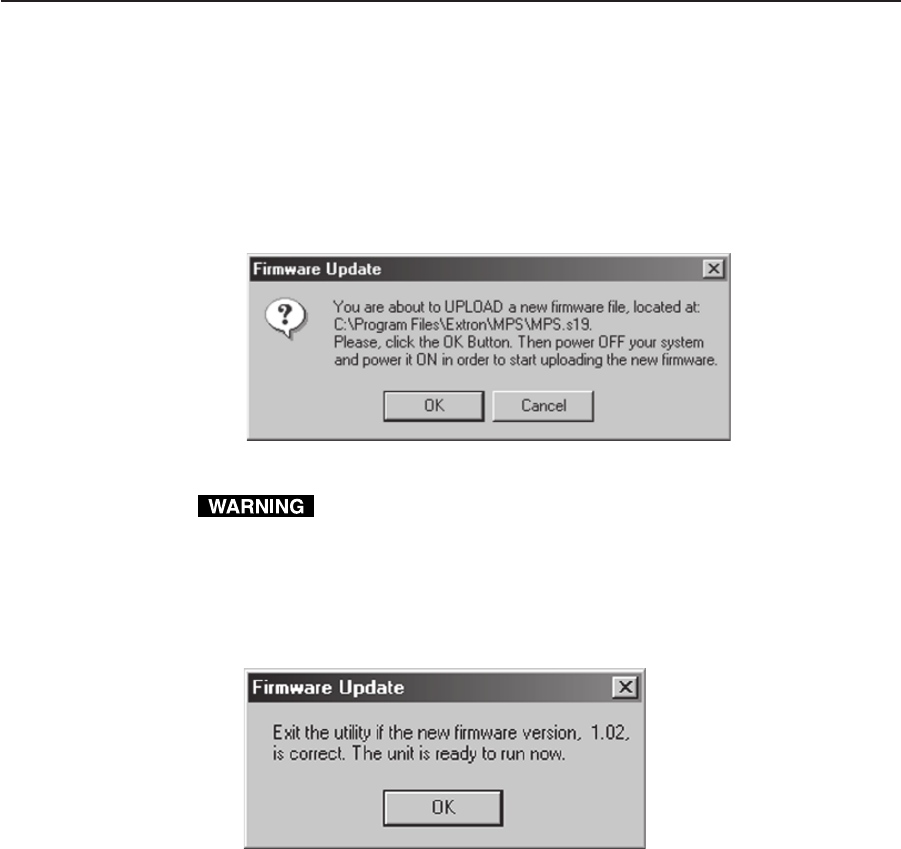
MPS Series • Windows-based Control Program
Windows
©
-based Control Program, cont’d
4-4
8. After opening the file, click OK, then remove power from the unit. Power the
unit back up to start uploading the firmware update. The upload process may
take several minutes.
To ensure that the correct update file is listed, read the text in the window that
appears. If the desired file is not listed, click Cancel to return to the Firmware
Loader window.
Figure 4-4 — Firmware update confirmation window
The existing firmware in the unit will be erased once the power is
removed. Ensure the update file is correct before clicking OK. Using the
wrong update file will cause an error during firmware upload, and the
unit may lock up. If the unit locks up, call the Extron S
3
Sales and
Technical Support Hotline for assistance.
9. After the upload is completed, click OK to return to the Firmware Loader
window.
Figure 4-5 — Firmware update completed window
10. Check the updated firmware version listed in the Firmware Loader window.
If necessary, click Upload Firmware File to repeat the firmware update
procedure. Otherwise, click Exit.