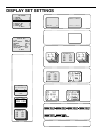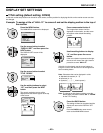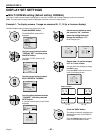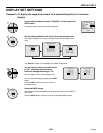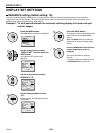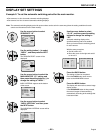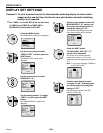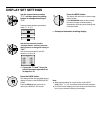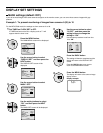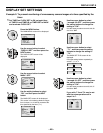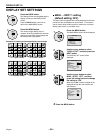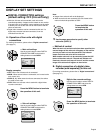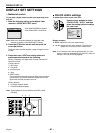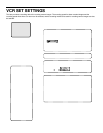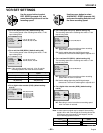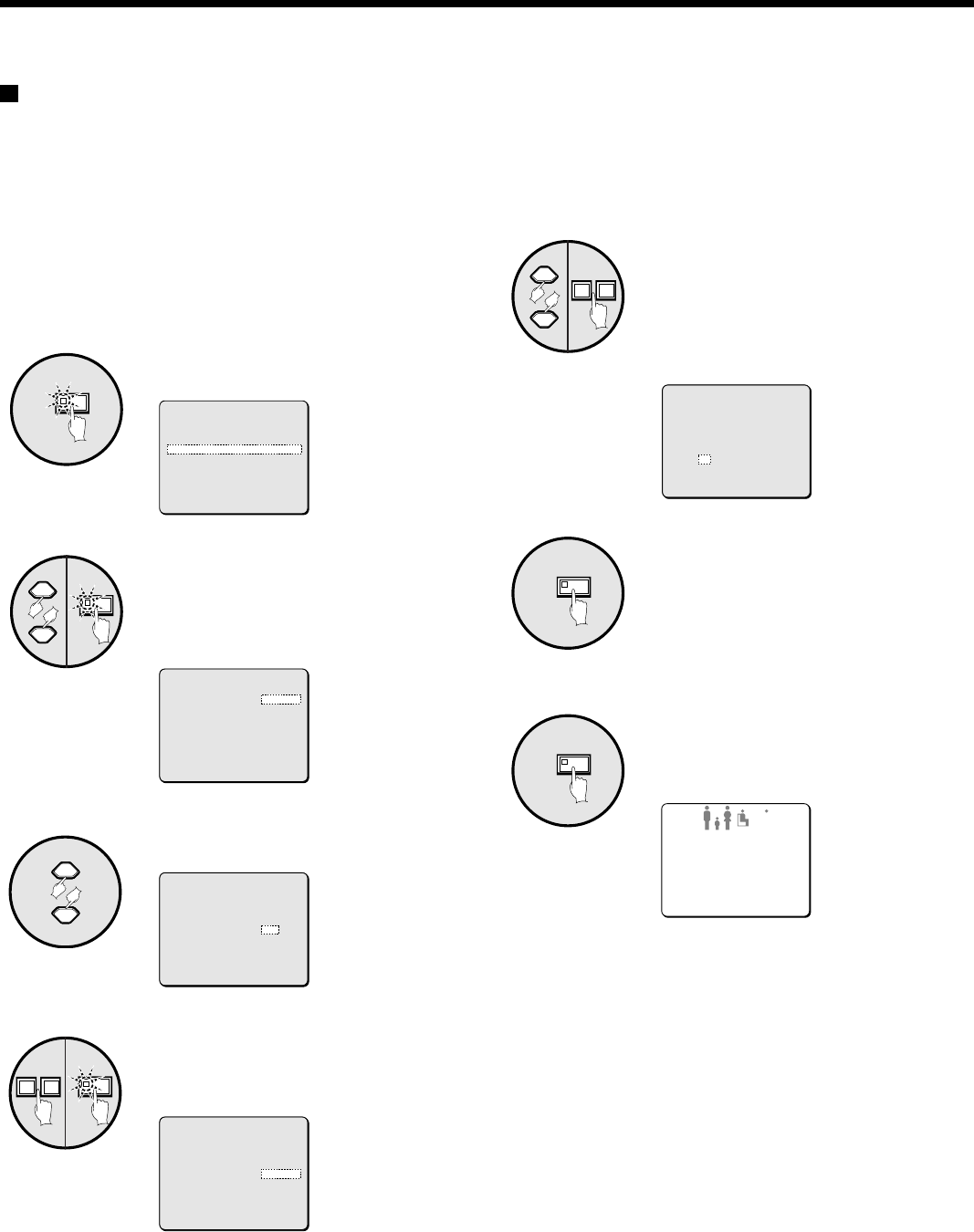
DISPLAY SET SETTINGS
MASK settings (default: OFF)
If you do not need images from some cameras to appear on the monitor screen, you can cover these camera images with gray
patterns.
Example 1: To prevent monitoring of images from cameras 5 (05) to 10
For the MPX-CD93 model, the settings are from cameras 01 to 09.
1
Set TIMER on CLOCK SET to OFF.
If TIMER has been set to ON, a display such as T-1 will
appear when the timer is set.
Press the MENU button.
The MAIN MENU screen will be displayed.
Use the cursor button to select
“DISPLAY SET” and then press the
NEXT button.
The DISPLAY SET screen will be
displayed.
Use the cursor button to select
MASK “OFF”.
Use the setting buttons to select
“ON”, and then press the NEXT
button.
The MASK SET screen will be displayed.
MENU
2
(MAIN MENU)
1 LANGUAGE ¤
2 CLOCK SET ¤
3 DISPLAY SET ¤
4 VCR SET ¤
5 ALARM SET ¤
6 SECURITY SET ¤
7 CONTROL SET ¤
8 ALARM DATA ¤
(*:NEXT)
NEXT
3
(DISPLAY SET)
TITLE DOWN ¤
MULTI SCREEN NORMAL
SEQUENCE 1 S
MASK OFF
MAIN†SPOT1 OFF
DIGITAL CONNECTION OFF
COLOR LEVEL AUTO
(*:NEXT)
4
(DISPLAY SET)
TITLE DOWN ¤
MULTI SCREEN NORMAL
SEQUENCE 1 S
MASK OFF
MAIN†SPOT1 OFF
DIGITAL CONNECTION OFF
COLOR LEVEL AUTO
(*:NEXT)
NEXT
+–
5
(DISPLAY SET)
TITLE DOWN ¤
MULTI SCREEN NORMAL
SEQUENCE 1 S
MASK ON *
MAIN†SPOT1 OFF
DIGITAL CONNECTION OFF
COLOR LEVEL AUTO
(*:NEXT)
Use the cursor button to select
“05:OFF”, and then press the
setting buttons to change the
setting to “ON”.
Use the same procedure to set from 6 to
10 to “ON”.
Press the BACK button.
The setting will then be completed and the
display will return to the DISPLAY SET
screen.
Press the BACK button once more to
return to the MAIN MENU screen.
Press the MENU button.
The display will return to the camera image
display screen.
Display example:
DISPLAY SET-8
+–
6
(MASK SET)
T-1
IN IN
01:OFF 09:ON
02:OFF 10:ON
03:OFF 11:OFF
04:OFF 12:OFF
05:ON 13:OFF
06:ON 14:OFF
07:ON 15:OFF
08:ON 16:OFF
BACK
7
MENU
8