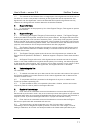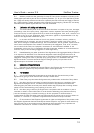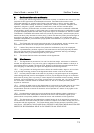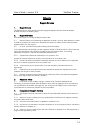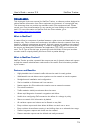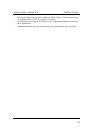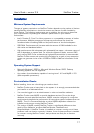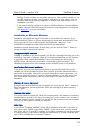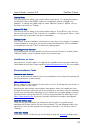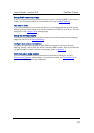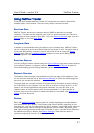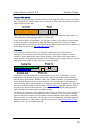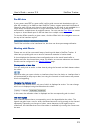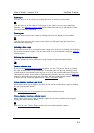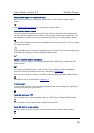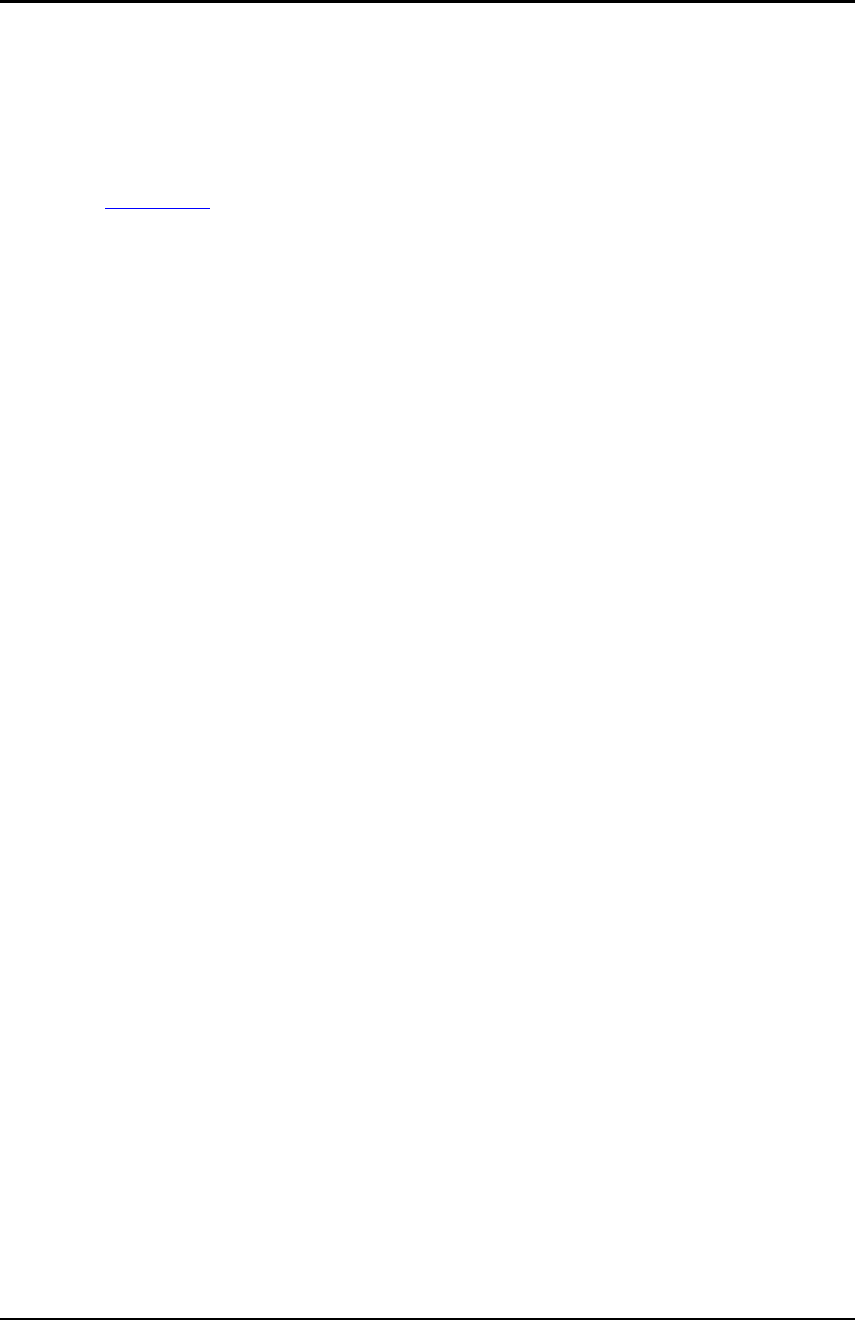
User’s Guide – version 3.5 NetFlow Tracker
18
•
NetFlow Tracker contains an embedded web server. Web servers normally run on
port 80, but this may be in use by another web server on your system. You can
choose a different port during installation or disable other web servers prior to
i
nstallation if you wish.
• If you have previously configured a router for NetFlow Monitor, note that NetFlow
Tracker requires a different active flow timeout or long aging timer be configured.
See Appendix 1 for more information.
Installation on Microsoft Windows
Installation is straightforward and should take no more than a few minutes. If you
received NetFlow Tracker on CD the setup program should start automatically. If not,
simply open the CD drive in My Computer and double-click “setup.exe”. If you
downloaded the software simply double-click the file you downloaded.
Installation involves several steps. At each step, you can click the “Next >” button to
accept the default choices and continue.
Unsupported MySQL detection
If MySQL is installed on the server already, you will see a message informing you of this
and asking if you wish to continue. While it is not recommended that you do continue,
it is possible. Note however that NetFlow Tracker was tested with the version of
MySQL it ships with and may not function correctly with a different version. The
installation program will fail if the installed version of MySQL uses a root password.
Java Runtime Environment installation
If the server does not have the required version of the Java Runtime Environment
installed, you will be prompted to press Ok to install it. It will take several seconds to
launch the Java installer, after which you must accept Sun’s licence agreement. You
will then be given the choice of Typical or Custom installation; if you wish not to have
your web browser configured to use Sun’s Java Plug-in you must choose Custom
installation.
Welcome & Licence Agreement
Once the Java Runtime Environment is installed, you can press the “Next >” button to
view Fluke Networks’ licence agreement, which you must agree to before pressing
“Next >” again.
Customer Information
You will be asked to provide your name and company name, and whether to install the
software just for yourself or for every user that logs in to the system. If you choose to
install the software just for yourself, only you will see the shortcut to the web front-end
and only you will be able to uninstall the software.
Setup Type
If you choose “Complete” NetFlow Tracker will be installed to the folder “nftracker” on
your system drive, MySQL to the folder “MySQL” on the same drive, and the internal
web server will run on port 80 if available. If port 80 is unavailable you will be prompted
to choose another. If you want to change the install folders or choose a different port
even if 80 is available you must choose “Custom”.