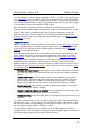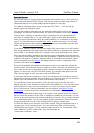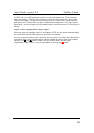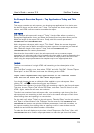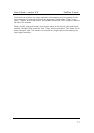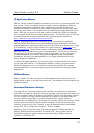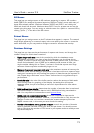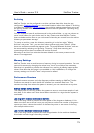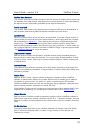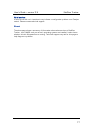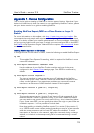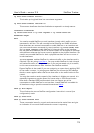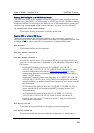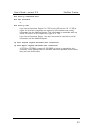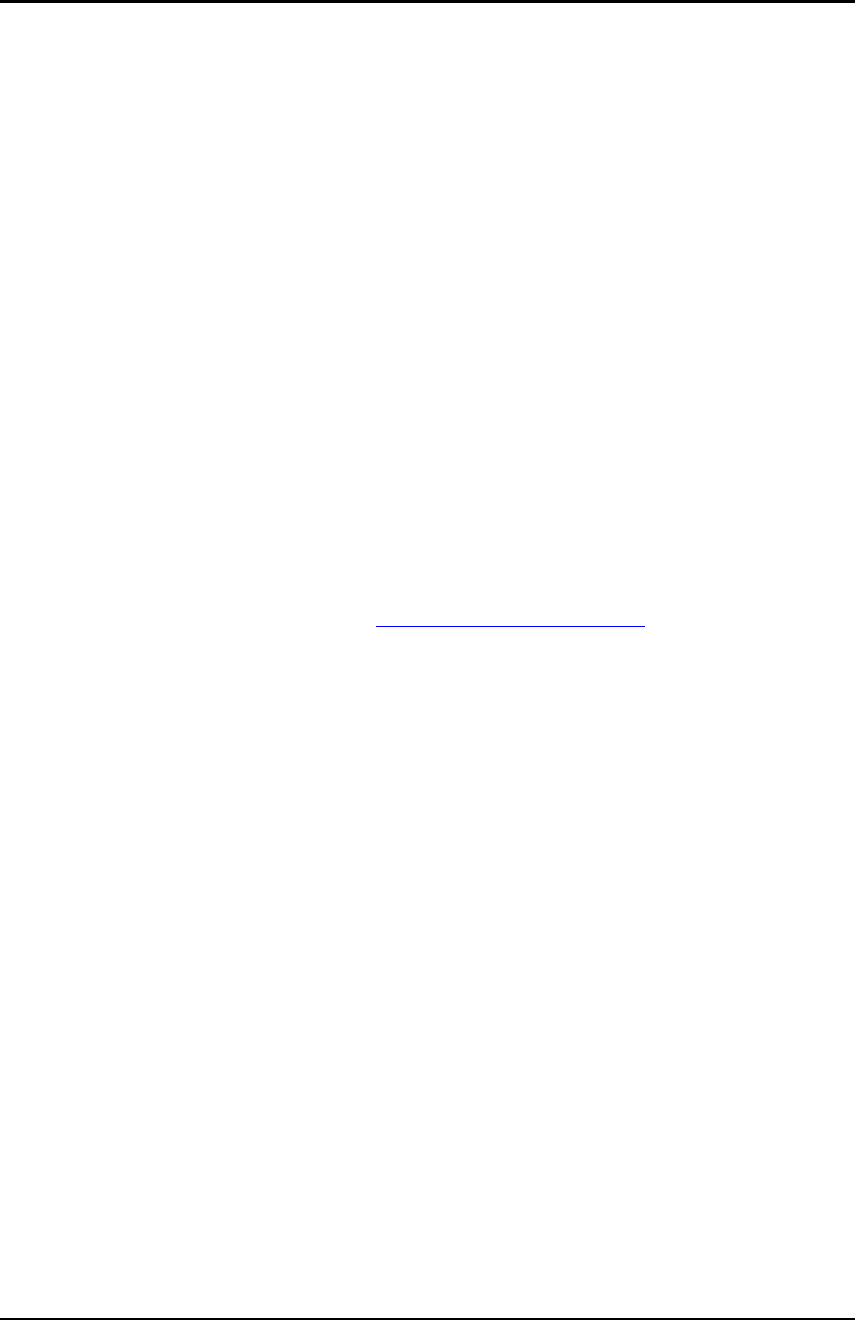
User’s Guide – version 3.5 NetFlow Tracker
74
•
Store real-time data for allows you to change the number of days full real-time data
is stored for. You can reduce this to save disk space, or increase it if you are sure
you have enough free space.
• Store 10 minute, 1hour, etc. long-term data for allows you to change how long the
different types of long-term data are stored for. Each type of data allows a long-
term chart to display blocks of that size; if the block size is not specified when
opening a long-term report the closest available size to the ideal for the selected
time range is chosen.
• Use compression to reduce the amount of disk space used, but note that it is likely
to slow down your reports.
Backup
NetFlow Tracker can back up its configuration, and optionally its long-term and real-
time databases, to a nominated folder on demand or on a schedule. The contents of
the folder are erased before the backup, so ensure that you move scheduled backups
to long-term storage if required. It may be advisable to schedule a backup to different
locations on alternate days.
Backing up the real-time database takes a long time and it is advisable to omit it on a
busy system unless it is essential.
To restore a backup you must first install exactly the same version as you had
previously – you may need to contact support@flukenetworks.com
to obtain this. Then,
open a command prompt and issue the following commands on Windows, replacing
paths as appropriate; <enter> means to press the enter or carriage return key:
c: <enter>
cd \nftracker <enter>
runany c:\nftracker c:\progra~1\java\j2re14~1.2_0
com.crannogsoftware.ulysses.CRestore –sourcefolder c:\nftbackup
<enter>
On Linux, issue the following commands in a terminal, again replacing paths as
appropriate:
cd /usr/local/nftracker <enter>
./runany com.crannogsoftware.ulysses.CRestore –sourcefolder
/var/nftbackup <enter>
chown –R nft:nft .systemPrefs
chown –R mysql:mysql /var/lib/mysql/crannog_ulysses
chown –R mysql:mysql /var/lib/mysql/crannog_ulysses_longterm