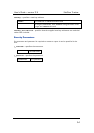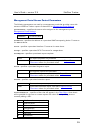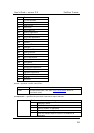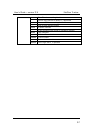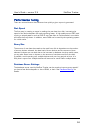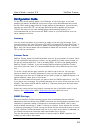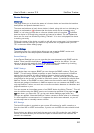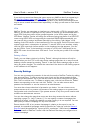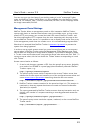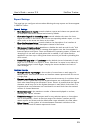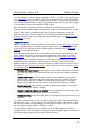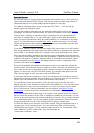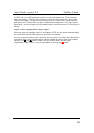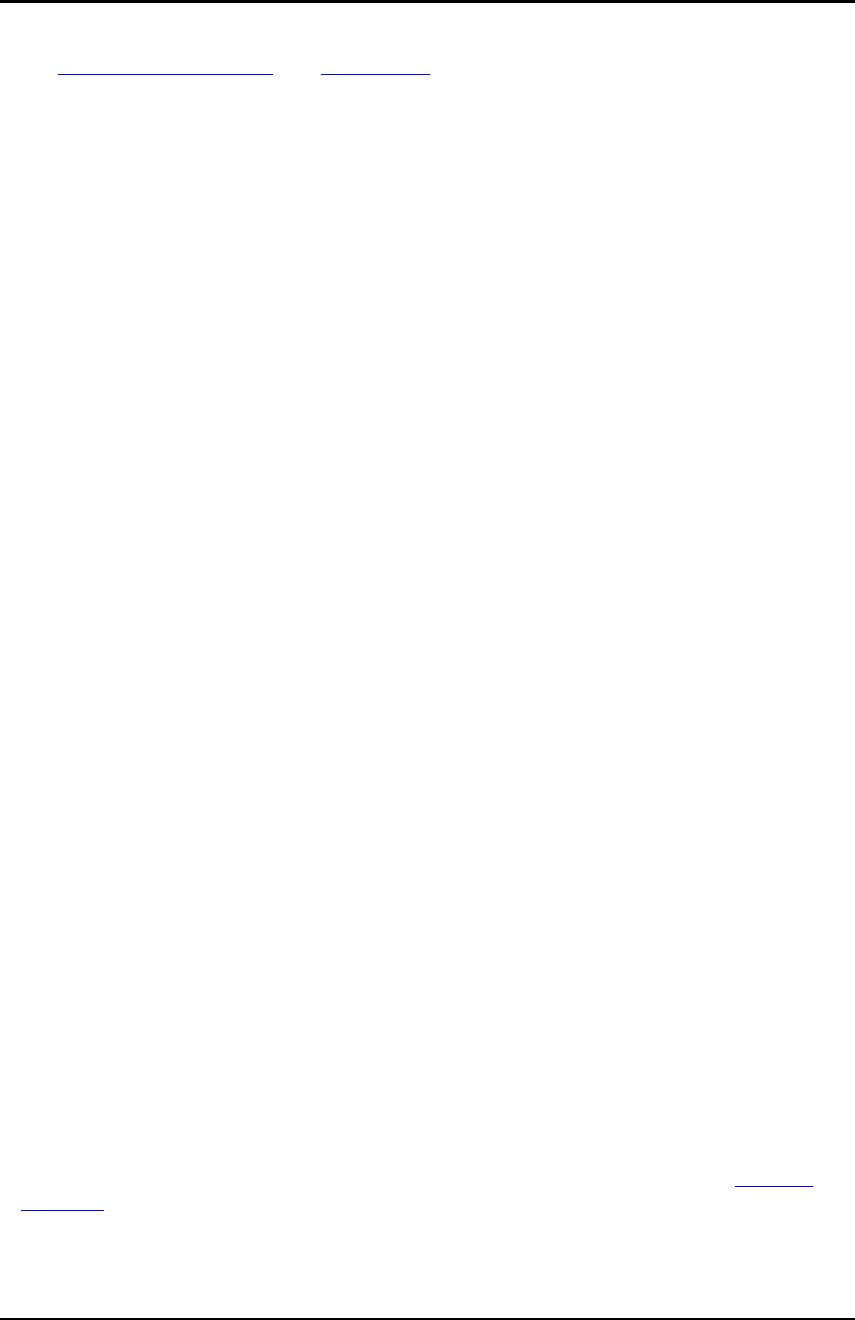
User’s Guide – version 3.5 NetFlow Tracker
62
I
f you wish to prevent interfaces that never report any NetFlow data from appearing in
the interface status report
and Filter Editor check the box corresponding to the
interface in the “inactive” column. If the configuration of the device has changed there
m
ay be some unused interfaces listed separately; it is likely you will want to mark these
as inactive.
VPNs
NetFlow Tracker can associate an interface on a device with a VPN for reporting and
filtering. Any number of interfaces on any number of devices can be associated with a
single VPN, and their traffic will be grouped together in the VPNs report and by the
VPN filters. NetFlow Tracker will assign the customer-facing interfaces of an MPLS PE
router using MPLS VPN and supporting the standard SNMP MIB automatically; you
can override this or assign interfaces manually by first clicking “add/delete” in the
heading of the VPN column of the interfaces box for any device. Each VPN must have a
unique id and name; a description is optional. To set the VPN for an interface, simply
click the VPN name and choose another in the dropdown box that appears. You can
set the VPN to “none” if the interface is not part of a VPN; the P interface(s) on an
MPLS PE router should have their VPN set to “none” as they carry traffic from multiple
VPNs.
Deleting a Device
Finally, you can delete a device by clicking “Delete”; although the device will only be
deleted when you click “Ok” in the main device settings page there is no way to cancel
deleting a device except by pressing “Cancel” in the main device settings page an thus
losing any other changes. You should also note that if the device is still sending exports
to the software it will reappear.
Security Settings
You can set up password protection of the web front end to NetFlow Tracker by adding
user accounts here. To add an account, type a login and the same password twice,
and tick the administrator box if you wish the user to be able to configure the system.
Click “Add” to add the user. To delete an existing user, tick the box above the “Delete”
button corresponding to the user and click “Delete”. You can also reset a user’s
password and whether or not the account is an administrator.
You must also choose what level of protection you desire. You can choose not to
protect access at all; to protect only access to the settings pages or to protect both
configuration and normal access. If you protect access of any sort you will need to add
at least one administrator account.
You can also change the page that users see when they access the server without
specifying a page (i.e., http://server/). You can specify a custom homepage that
applies to all users, including the default one when logging in is not required. You can
also specify a custom homepage for any user account.
Ensure that the URL of any custom homepage is relative to the server’s root; for
example, the standard homepage would be specified as “index.jsp” and the Network
Overview would be specified as “report.jsp?cid=_topdevices”. Note that since version
2.1, new installs of NetFlow Tracker have the Network Overview pre-configured as a
custom homepage.