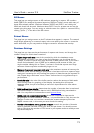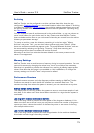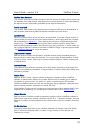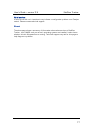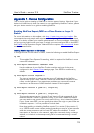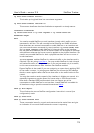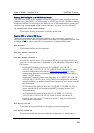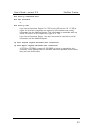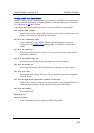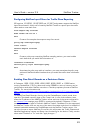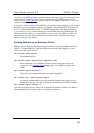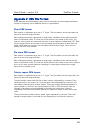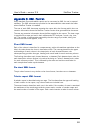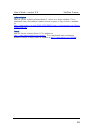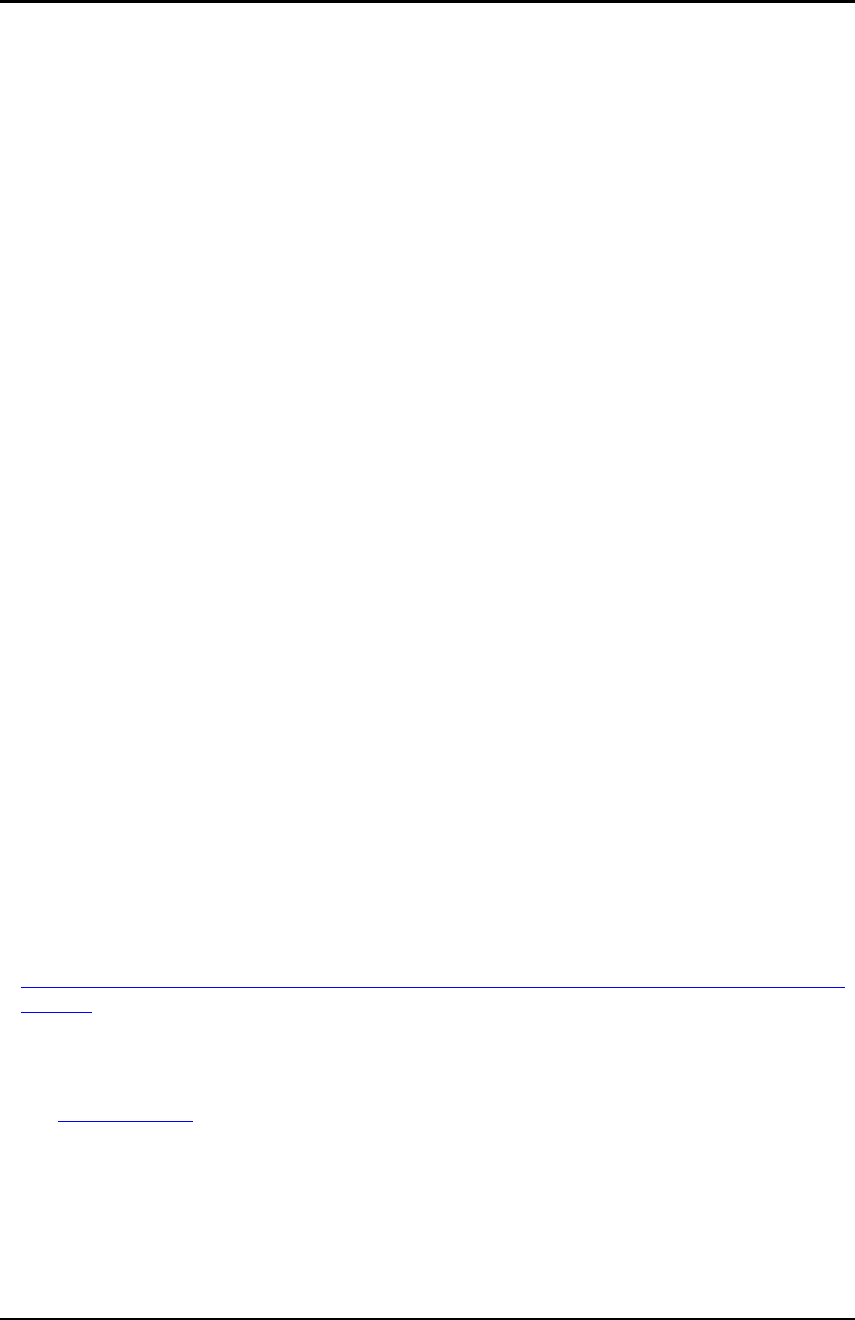
User’s Guide – version 3.5 NetFlow Tracker
83
Configuring NetFlow Input Filters for Traffic Class Reporting
IOS versions 12.2(25)S, 12.2(27)SBC and 12.3(4)T and greater support the NetFlow
Input Filters feature, which can be used by NetFlow Tracker to report upon the traffic
class used to route each flow.
flow-sampler-map allflows
mode random one-out-of 1
exit
Create a flow sampler that exports every flow record.
policy-map netflowpolicymap
class <class>
netflow-sampler allflows
exit
exit
Create a policy map containing NetFlow sampling actions; you must include
each class that you would like information on.
interface <interface>
service-policy input netflowpolicymap
exit
Associate the policy map with an interface; you must associate the policy map
with each NetFlow-enabled interface that you would like traffic class information
from.
Enabling Flow Detail Records on a Packeteer Device
A Packeteer 1200, 1550, 2500, 4500, 6500, 8500, 9500, or 10000 series
running PacketWise v7.0.0 or above and having 256MB or more of memory can be
configured to send either NetFlow records or a similar proprietary format to NetFlow
Tracker. For more information visit
http://support.packeteer.com/documentation/packetguide/rc3.1/overviews/flowde
tail.htm
To enable Flow Detail Records, first log in to the PacketShaper in touch mode, then
open the “flow detail records” page on the “setup” tab. In one of the collector rows,
enter the IP address of the NetFlow Tracker server and one of the ports configured in
the Listener Ports
settings page (2055 is monitored by default). Packeteer-1 is the
recommended record type for use with NetFlow Tracker; Packeteer-2 is also supported
but NetFlow Tracker does not use any of the extra information and thus it is wasteful of
network bandwidth between the PacketShaper and the NetFlow Tracker server. You
can also choose to export NetFlow v5 records; this will prevent the Traffic Classes and
Identified Applications reports and filters from functioning for the device. Finally, set the
value under “Enabled” to “on” and click “apply changes…”.