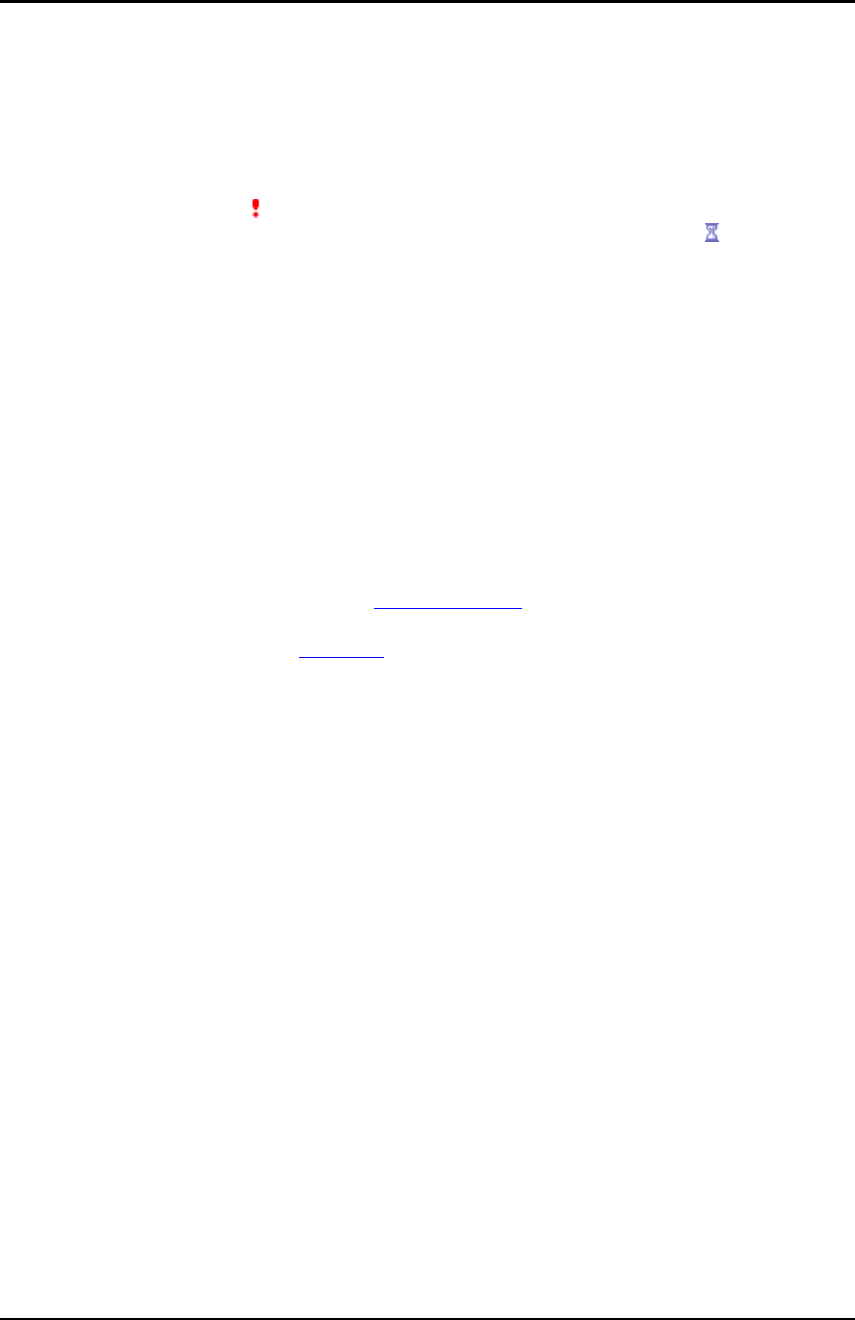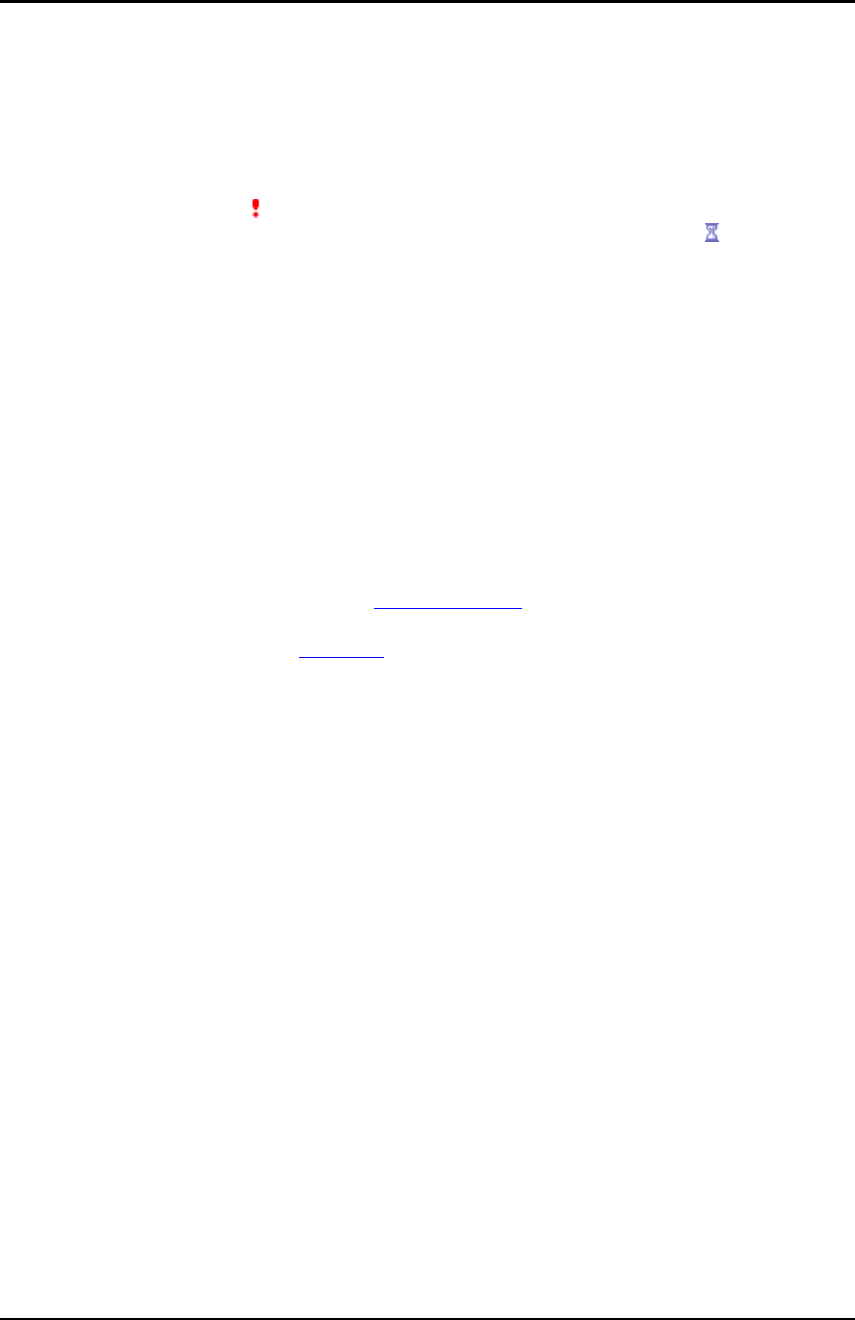
User’s Guide – version 3.5 NetFlow Tracker
60
Device Settings
Device List
This page allows you to check the status of a known device and override the interface
descriptions and speeds obtained from it.
The name and address of each known device is listed, along with an icon indicating its
status; an exclamation (
) indicates that the device could not be contacted using
SNMP or it is being ignored due to a licence violation and an hourglass (
) indicates
that the device is currently being scanned and cannot be edited. You can update the
list to see if a scan has finished by clicking “Refresh”. If no icon is displayed the device
is working correctly.
Clicking the name of the device you wish to edit will open a new page. It is important to
remember that any changes you make to any device are only applied when you click
“Ok” in the main device settings page.
Device Settings
The settings page for a single device allows you set to set its SNMP version and
community and to override properties obtained using SNMP.
General Settings
In the General Settings box you can override the name detected using SNMP and the
default “Show interface descriptions” Report Settings
value for the device. You can
choose to archive old real-time data for the device rather than delete it by checking
“Archive real-time data”. See Archiving
for more information.
SNMP Settings
If the device does not support SNMP you can change the SNMP mode to “Don’t use
SNMP”. This will assign default properties to each interface encountered in NetFlow
exports from the device. It is also possible to freeze a device’s configuration by
changing the mode to “Keep current configuration” – this will cause any new interface
encountered to be ignored, so should be used with caution. If possible you should allow
NetFlow Tracker to use SNMP to scan a device as the numbers used to identify the
inbound and outbound interfaces in NetFlow exports are not constant and SNMP is the
only way NetFlow Tracker can work out a correct correlation between an identifiers and
physical interface or port.
You can request an immediate rescan of an SNMP device by clicking “Rescan”. This will
scan the device using the SNMP version and community specified in the page but will
not save them; you must click “Ok” on the main device settings page before any
changes are applied. Note that NetFlow Tracker rescans a device when it is restarted,
if a new interface is encountered or if it appears the device was rebooted, so you will
not normally have to manually rescan a device.
BGP Settings
The local AS number is required to get correct AS numbers for traffic routed to or
from the local AS in a BGP environment; if you do not use BGP this value should be left
blank.
Some devices are able to send both the peer and origin AS number for each NetFlow
record; for these devices you will have the option to choose which AS numbers are
stored in the database.