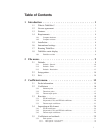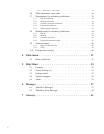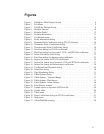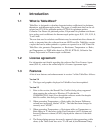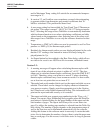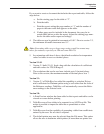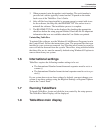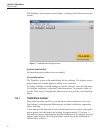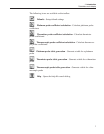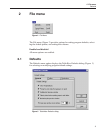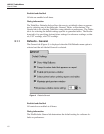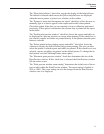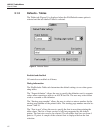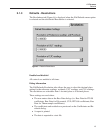3. When prompted, enter the product serial number. The serial number is
provided on a sticker typically located on the CD pouch on the inside
back cover of the TableWare User’s Guide.
4. After all files have been installed, a program group is created with icons
for the software, the Help file, the README.TXT file, and an icon to
uninstall the software. The installation process is complete.
5. The README.TXT file can be displayed by checking the appropriate
check box before the setup program finishes. Read this file for important
information that was not available when the User Guide was printed.
Uninstalling TableWare
To uninstall the software, use the Windows® Add/Remove Programs icon in
the Control Panel. Follow the instructions given. The program files that were
installed to your system are removed. Any files that were created or saved by
users will not be removed from the system. These files, along with the folders
that these files are in, must be manually deleted using Windows® Explorer to
remove them from your system.
1.6 International settings
TableWare requires the following number settings to be set:
• The International Number format thousands separator must be set to a
comma (,)
• The International Number format decimal separator must be set to a pe-
riod (.)
If your system does not use these settings by default, you must change your
system to use these settings using the Regional Settings or Regional Options
icon in the Control Panel.
1.7 Running Table
Ware
To launch TableWare, locate and click the icon created by the setup process.
The TableWare Main Display will be displayed.
1.8 Table
Ware
main display
5
1 Introduction
International settings