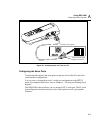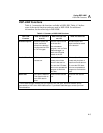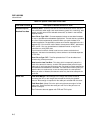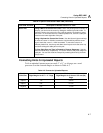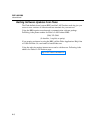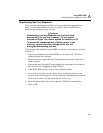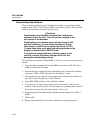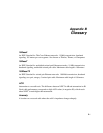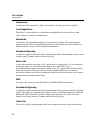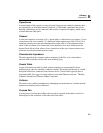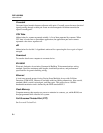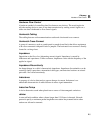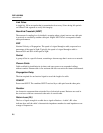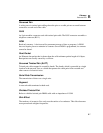DSP-100/2000
Users Manual
A-10
Downloading New Software
When a software update becomes available from Fluke, you can download the
software from Fluke’s LAN Products BBS or web site to your PC, then use DSP-
LINK to download the software to your test tool.
WCautions
Downloading new software overwrites the existing test
software in your test tool. You will not have access to the
old version of the software.
Downloading new software erases all data stored in the
test tool’s memory. To save stored Autotest or Single
Test results, use DSP-link to upload the results to a PC.
To save Setup data, write down the settings shown on the
displays in the test tool’s SETUP mode.
To prevent an unexpected loss of battery power to the
test tool, connect the battery charger to the test tool
during the downloading process.
To download new software from the BBS or web site to your test tool, proceed as
follows:
1. Copy the software update file from the BBS or web site to a PC. The file is
compressed and self-executing.
2. Execute the file to expand the data. Expanding the file creates files with the
extensions .SDB or .DSP. More than one file may be created.
3. Connect the test tool to the PC and configure the serial ports as described in
the earlier section “Preparing for Data Transfer.”
4. In the DSP-LINK window, click on Software Update.
5. If you want to save the Autotest reports stored in memory, click on no in
response to the next dialog box. Save the reports by uploading them to the PC.
If you do not want to save the stored reports, click on yes.
6. Enter the path and file name of the expanded software update file (.DSP or
.SDB).
7. Click on OK.
8. Repeat steps 4 through 6 for all files created by the expansion process.