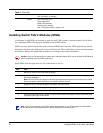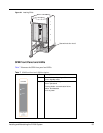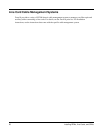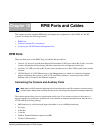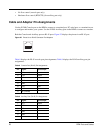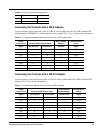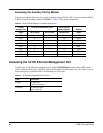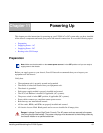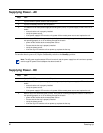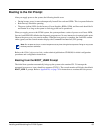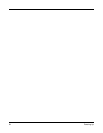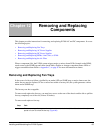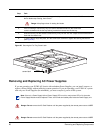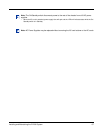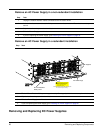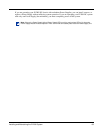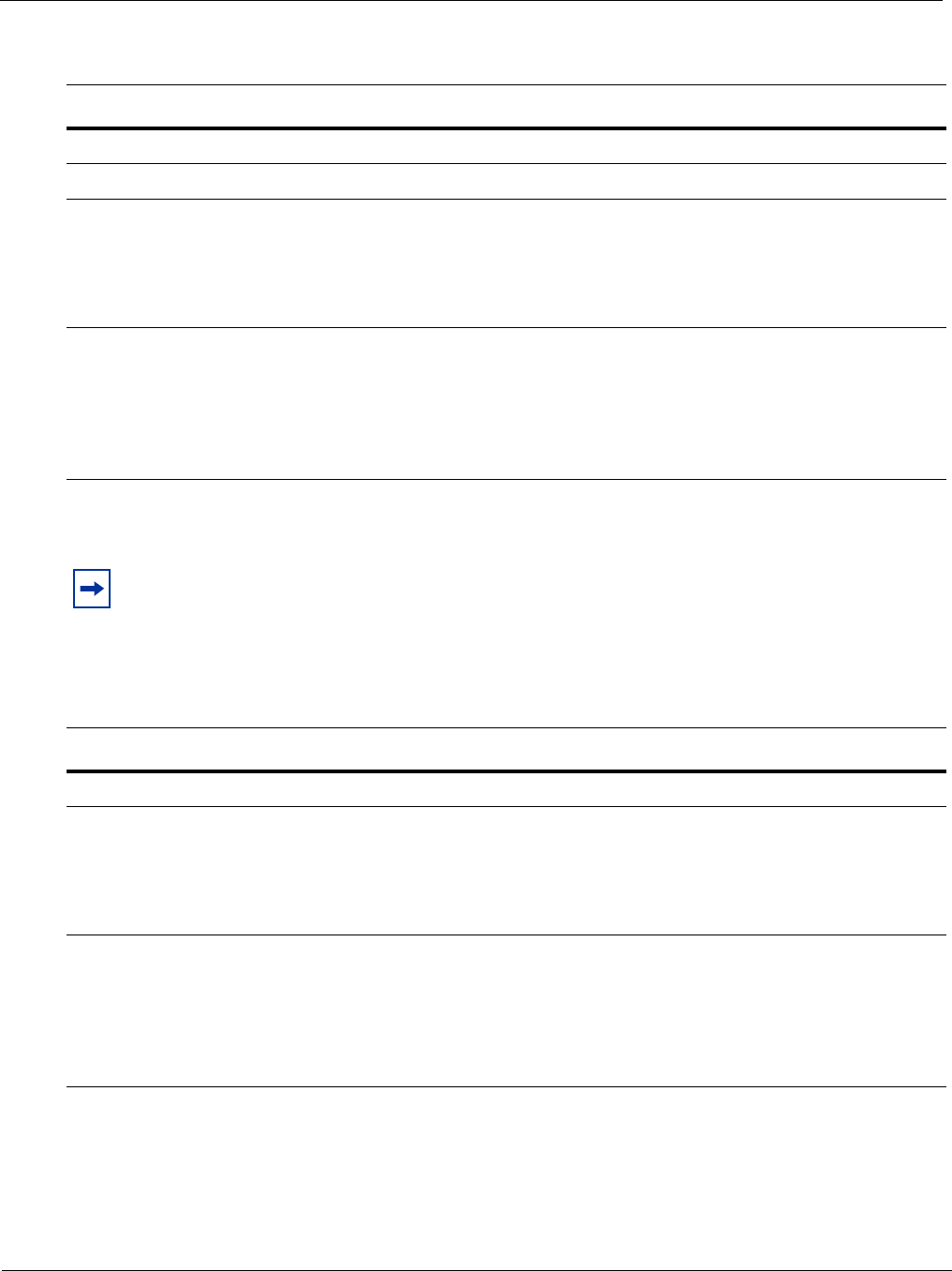
62 Powering Up
Supplying Power - AC
To turn the chassis power off, flip the On/Standby switch to the Standby position.
Supplying Power - DC
Step Task
1. Flip the REMOTE power switch to the ON position.
2. Flip the On/Standby switch to the ON position.
3. The Status LED for each power supply should be green (online). If a power supply’s LED is not lit or is
amber:
• ensure that the unit is properly installed.
• Verify the power source.
• If the power supply’s LED remains unlit, power off the remote power source and replace the unit.
4. Both fan tray LEDs should be green (online). Verify that air is flowing through the chassis. If a fan tray is
not operating properly or air is not flowing through the chassis:
• power off the chassis at the remote power source.
• Ensure that the fan tray is properly installed.
• Verify the power source.
• If the fan tray LED remains unlit on power-up, replace the fan tray.
Note: The AC power supplies status LEDs will remain lit and the power supply fans will continue to operate,
even though DC power to the backplane has been turned off.
Step Task
1. Flip the REMOTE power switch to the ON position.
2. The Status LED for each power supply should be green (online). If a power supply’s LED is not lit or is
amber:
• ensure that the unit is properly installed.
• Verify the power source.
• If the power supply’s LED remains unlit, power off the remote power source and replace the unit.
3. Both fan tray LEDs should be green (online). Verify that air is flowing through the chassis. If a fan tray is
not operating properly or air is not flowing through the chassis:
• power off the chassis at the remote power source.
• Ensure that the fan tray is properly installed.
• Verify the power source.
• If the fan tray LED remains unlit on power-up, replace the fan tray.