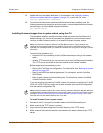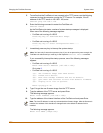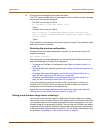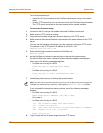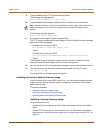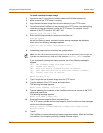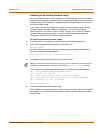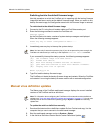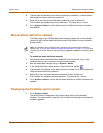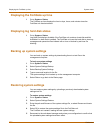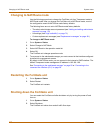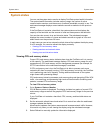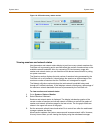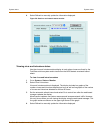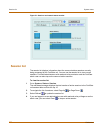System status Manual attack definition updates
FortiGate-800 Installation and Configuration Guide 107
4 Type the path and filename for the antivirus definitions update file, or select Browse
and locate the antivirus definitions update file.
5 Select OK to copy the antivirus definitions update file to the FortiGate unit.
The FortiGate unit updates the antivirus definitions. This takes about 1 minute.
6 Go to System > Status to confirm that the Antivirus Definitions Version information
has updated.
Manual attack definition updates
The Status page of the FortiGate web-based manager displays the current installed
versions of the FortiGate Attack Definitions used by the Network Intrusion Detection
System (NIDS).
To update the attack definitions manually
1 Download the latest attack definitions update file from Fortinet and copy it to the
computer that you use to connect to the web-based manager.
2 Start the web-based manager and go to System > Status.
3 In the Attack Definitions Version section, select Definitions Update .
4 Type the path and filename for the attack definitions update file, or select Browse and
locate the attack definitions update file.
5 Select OK to copy the attack definitions update file to the FortiGate unit.
The FortiGate unit updates the attack definitions. This takes about 1 minute.
6 Go to System > Status to confirm that the Attack Definitions Version information has
updated.
Displaying the FortiGate serial number
1 Go to System > Status.
The serial number is displayed on the System Status page of the web-based
manager. The serial number is specific to the FortiGate unit and does not change with
firmware upgrades.
Note: For information about configuring the FortiGate unit for automatic attack definitions
updates, see “Virus and attack definitions updates and registration” on page 117. You can also
manually start an attack definitions update by going to System > Update and selecting Update
Now.