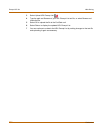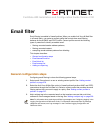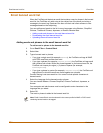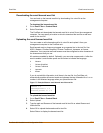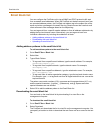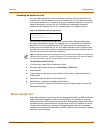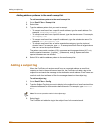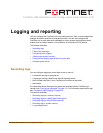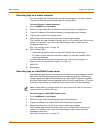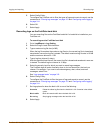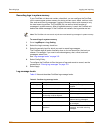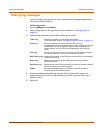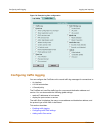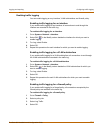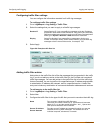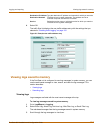310 Fortinet Inc.
Recording logs Logging and reporting
Recording logs on a remote computer
You can configure the FortiGate unit to record log messages on a remote computer.
The remote computer must be configured with a syslog server.
To record logs on a remote computer
1 Go to Log&Report > Log Setting.
2 Select the Log to Remote Host check box to send the logs to a syslog server.
3 Type the IP address of the remote computer running syslog server software.
4 Type the port number of the syslog server.
5 Select the severity level for which you want to record log messages.
The FortiGate unit logs all levels of severity down to, but not lower than, the level you
choose. For example, if you want to record emergency, alert, critical, and error
messages, select Error.
See “Log message levels” on page 312.
6 Select Config Policy.
• Select the Log type for which you want the FortiGate unit to record logs.
• For each Log type, select the activities for which you want the FortiGate unit to
record log messages.
For information about log types and activities, see “Filtering log messages” on
page 313 and “Configuring traffic logging” on page 314.
7 Select OK.
8 Select Apply.
Recording logs on a NetIQ WebTrends server
Use the following procedure to configure the FortiGate unit to record logs on a remote
NetIQ WebTrends firewall reporting server for storage and analysis. FortiGate log
formats comply with WebTrends Enhanced Log Format (WELF) and are compatible
with WebTrends NetIQ Security Reporting Center 2.0 and Firewall Suite 4.1. For more
information, see the Security Reporting Center and Firewall Suite documentation.
To record logs on a NetIQ WebTrends server
1 Go to Log&Report > Log Setting.
2 Select the Log in WebTrends Enhanced Log Format check box.
3 Type the IP address of the NetIQ WebTrends firewall reporting server.
4 Select the severity level for which you want to record log messages.
The FortiGate logs all levels of severity down to, but not lower than, the level you
choose. For example, if you want to record emergency, alert, critical, and error
messages, select Error.
See “Log message levels” on page 312.
Note: FortiGate traffic log messages include sent and received fields, which are optional but
required for drawing a WebTrends graph.