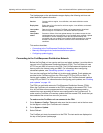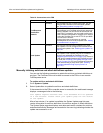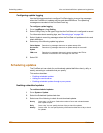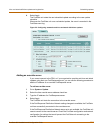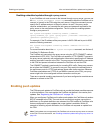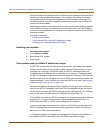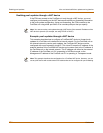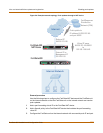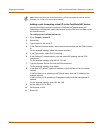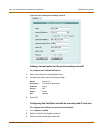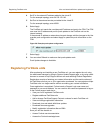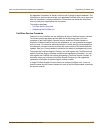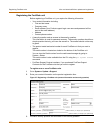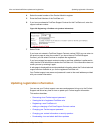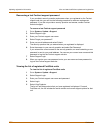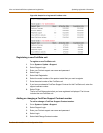126 Fortinet Inc.
Enabling push updates Virus and attack definitions updates and registration
Adding a port forwarding virtual IP to the FortiGate NAT device
Use the following procedure to configure a FortiGate NAT device to use port
forwarding to forward push update connections from the FDN to a FortiGate unit on
the internal network.
To configure the FortiGate NAT device
1 Go to Firewall > Virtual IP.
2 Select New.
3 Type a name for the virtual IP.
4 In the External Interface section, select the external interface that the FDN connects
to.
For the example topology, select the external interface.
5 In the Type section, select Port Forwarding.
6 In the External IP Address section, type the external IP address that the FDN
connects to.
For the example topology, enter 64.230.123.149.
7 Type the External Service Port that the FDN connects to.
For the example topology, enter 45001.
8 In the Map to IP section, type the IP address of the FortiGate unit on the internal
network.
If the FortiGate unit is operating in NAT/Route mode, enter the IP address of the
external interface.
If the FortiGate unit is operating in Transparent mode, enter the management IP
address.
For the example topology, enter 192.168.1.99.
9 Set the Map to Port to 9443.
10 Set Protocol to UDP.
11 Select OK.
Note: Before completing the following procedure, you should register the internal network
FortiGate unit so that it can receive push updates.