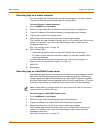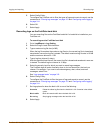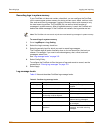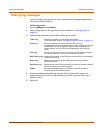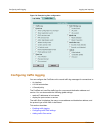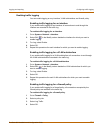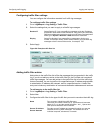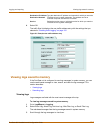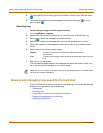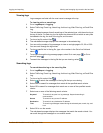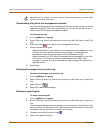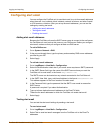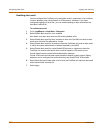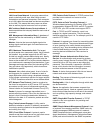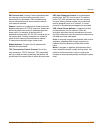318 Fortinet Inc.
Viewing and managing logs saved to the hard disk Logging and reporting
4 To view a specific line in the log, type a line number in the Go to line field and select
.
5 To navigate through the log message pages, select Go to next page or Go to
previous page .
Searching logs
To search log messages saved in system memory
1 Go to Log&Report > Logging.
2 Select Event Log, Attack Log, Antivirus Log, Web Filter Log, or Email Filter Log.
3 Select to search the messages in the selected log.
4 Select AND to search for messages that match all the specified search criteria.
5 Select OR to search for messages that match one or more of the specified search
criteria.
6 Select either of the following search criteria:
7 Select OK to run the search.
The web-based manager displays the messages that match the search criteria. You
can scroll through the messages or run another search.
Viewing and managing logs saved to the hard disk
If your FortiGate unit contains a hard disk for recording logs, you can use the following
procedures to view, search, and maintain logs:
• Viewing logs
• Searching logs
• Downloading a log file to the management computer
• Deleting all messages from an active log
• Deleting a saved log file
Keyword To search for any text in a log message. Keyword searching is
case-sensitive.
Time To search log messages created during the selected year, month, day, and
hour.
Note: After you run a search, if you want to display all log messages again, run another search
but leave all the search fields blank.