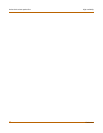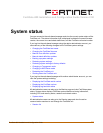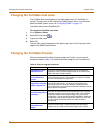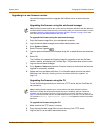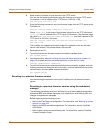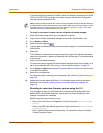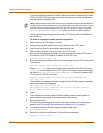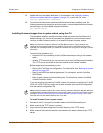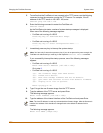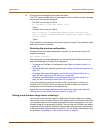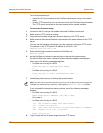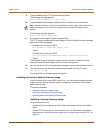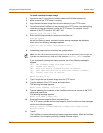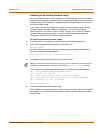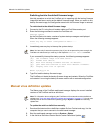System status Changing the FortiGate firmware
FortiGate-800 Installation and Configuration Guide 99
11 Update antivirus and attack definitions. For information, see “Manually initiating
antivirus and attack definitions updates” on page 119, or from the CLI, enter:
execute updatecenter updatenow
12 To confirm that the antivirus and attack definitions have been updated, enter the
following command to display the antivirus engine, virus and attack definitions version,
contract expiry, and last update attempt information.
get system objver
Installing firmware images from a system reboot using the CLI
This procedure installs a specified firmware image and resets the FortiGate unit to
default settings. You can use this procedure to upgrade to a new firmware version,
revert to an older firmware version, or re-install the current firmware version.
To perform this procedure you:
• access the CLI by connecting to the FortiGate console port using a null-modem
cable,
• install a TFTP server that you can connect to from the FortiGate internal interface.
The TFTP server should be on the same subnet as the internal interface.
Before beginning this procedure you can:
• Back up the FortiGate unit configuration. For information, see “Backing up system
settings” on page 108.
• Back up the NIDS user defined signatures. For information, see the FortiGate
NIDS Guide.
• Back up web content and email filtering lists. For information, see the FortiGate
Content Protection Guide.
If you are reverting to a previous FortiOS version (for example, reverting from FortiOS
v2.50 to FortiOS v2.36) you might not be able to restore your previous configuration
from the backup configuration file.
To install firmware from a system reboot
1 Connect to the CLI using the null-modem cable and FortiGate console port.
2 Make sure that the TFTP server is running.
3 Copy the new firmware image file to the root directory of the TFTP server.
4 Make sure that the internal interface is connected to the same network as the TFTP
server.
Note: This procedure varies for different FortiGate BIOS versions. These variations are
explained in the procedure steps that are affected. The version of the BIOS running on the
FortiGate unit is displayed when you restart the FortiGate unit using the CLI through a console
connection.
Note: Installing firmware replaces the current antivirus and attack definitions with the definitions
included with the firmware release that you are installing. After you install new firmware, use the
procedure “Manually initiating antivirus and attack definitions updates” on page 119 to make
sure that antivirus and attack definitions are up to date.