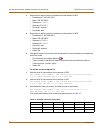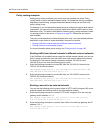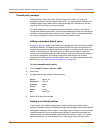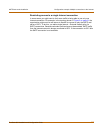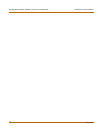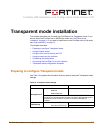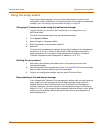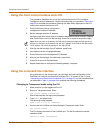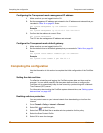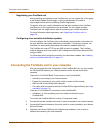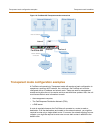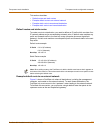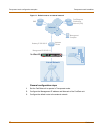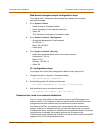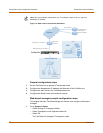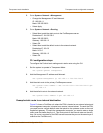62 Fortinet Inc.
Completing the configuration Transparent mode installation
Configuring the Transparent mode management IP address
1 Make sure that you are logged into the CLI.
2 Set the management IP address and netmask to the IP address and netmask that you
recorded in Table 16 on page 59. Enter:
set system management ip <IP address> <netmask>
Example
set system management ip 10.10.10.2 255.255.255.0
3 Confirm that the address is correct. Enter:
get system management
The CLI lists the management IP address and netmask.
Configure the Transparent mode default gateway
1 Make sure that you are logged into the CLI.
2 Set the default route to the default gateway that you recorded in Table 16 on page 59.
Enter:
set system route number <number> gw1 <IP address>
Example
set system route
number 0 gw1
204.23.1.2
Completing the configuration
Use the information in this section to complete the initial configuration of the FortiGate
unit.
Setting the date and time
For effective scheduling and logging, the FortiGate system date and time must be
accurate. You can either manually set the system date and time or configure the
FortiGate unit to automatically keep its time correct by synchronizing with a Network
Time Protocol (NTP) server.
For information about setting the FortiGate system date and time, see “Setting system
date and time” on page 169.
Enabling antivirus protection
You can protect users on your internal network from downloading a virus from the
Internet.
1 Go to Firewall > Policy > Internal->External.
2 Select Edit to edit this policy.
3 Select Anti-Virus & Web filter to enable antivirus protection for this policy.
4 Select the Scan Content Profile.
5 Select OK to save the changes.