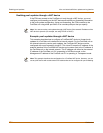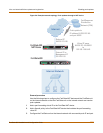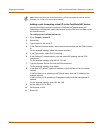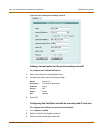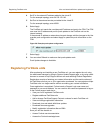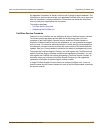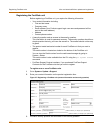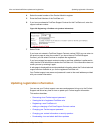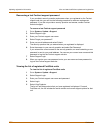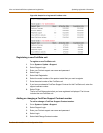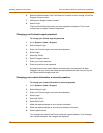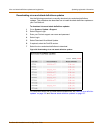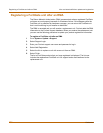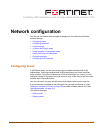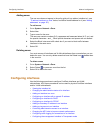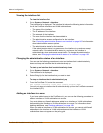132 Fortinet Inc.
Updating registration information Virus and attack definitions updates and registration
Recovering a lost Fortinet support password
If you provided a security question and answer when you registered on the Fortinet
support web site, you can use the following procedure to receive a replacement
password. If you did not provide a security question and answer, contact Fortinet
technical support.
To recover a lost Fortinet support password
1 Go to System > Update > Support.
2 Select Support Login.
3 Enter your Fortinet support user name.
4 Select Forgot your password?
5 Enter your email address and select Submit.
The security question that you entered when you registered is displayed.
6 Enter the answer to your security question and select Get Password.
If you entered the correct answer to the security question, an email containing a new
password is sent to your email address. You can use your current user name and this
password to log into the Fortinet support web site.
7 Select Support Login.
8 When you receive your new password, enter your user name and new password to
log into the Fortinet support web site.
Viewing the list of registered FortiGate units
To view the list of registered FortiGate units
1 Go to System > Update > Support.
2 Select Support Login.
3 Enter your Fortinet support user name and password.
4 Select Login.
5 Select View Products.
The list of FortiGate products that you have registered is displayed. For each
FortiGate unit, the list includes the serial number and current support options for that
unit.