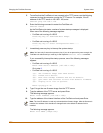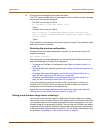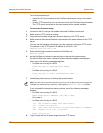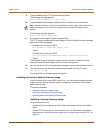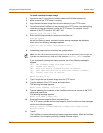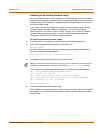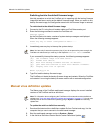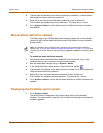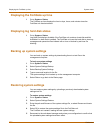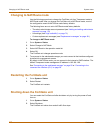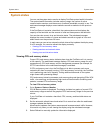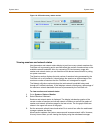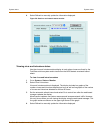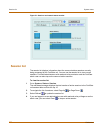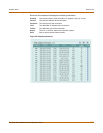108 Fortinet Inc.
Displaying the FortiGate up time System status
Displaying the FortiGate up time
1 Go to System > Status.
The FortiGate up time displays the time in days, hours, and minutes since the
FortiGate unit was last started.
Displaying log hard disk status
1 Go to System > Status.
Log Hard Disk displays Available if the FortiGate unit contains a hard disk and Not
Available if no hard disk is installed. The FortiGate unit uses the hard disk to store log
messages and quarantine files infected with a virus or blocked by antivirus file
blocking.
Backing up system settings
You can back up system settings by downloading them to a text file on the
management computer.
To back up system settings
1 Go to System > Status.
2 Select System Settings Backup.
3 Select Backup System Settings.
4 Type a name and location for the file.
The system settings file is backed up to the management computer.
5 Select Return to go back to the Status page.
Restoring system settings
You can restore system settings by uploading a previously downloaded system
settings text file.
To restore system settings
1 Go to System > Status.
2 Select System Settings Restore.
3 Enter the path and filename of the system settings file, or select Browse and locate
the file.
4 Select OK to restore the system settings file to the FortiGate unit.
The FortiGate unit restarts, loading the new system settings.
5 Reconnect to the web-based manager and review your configuration to confirm that
the uploaded system settings have taken effect.