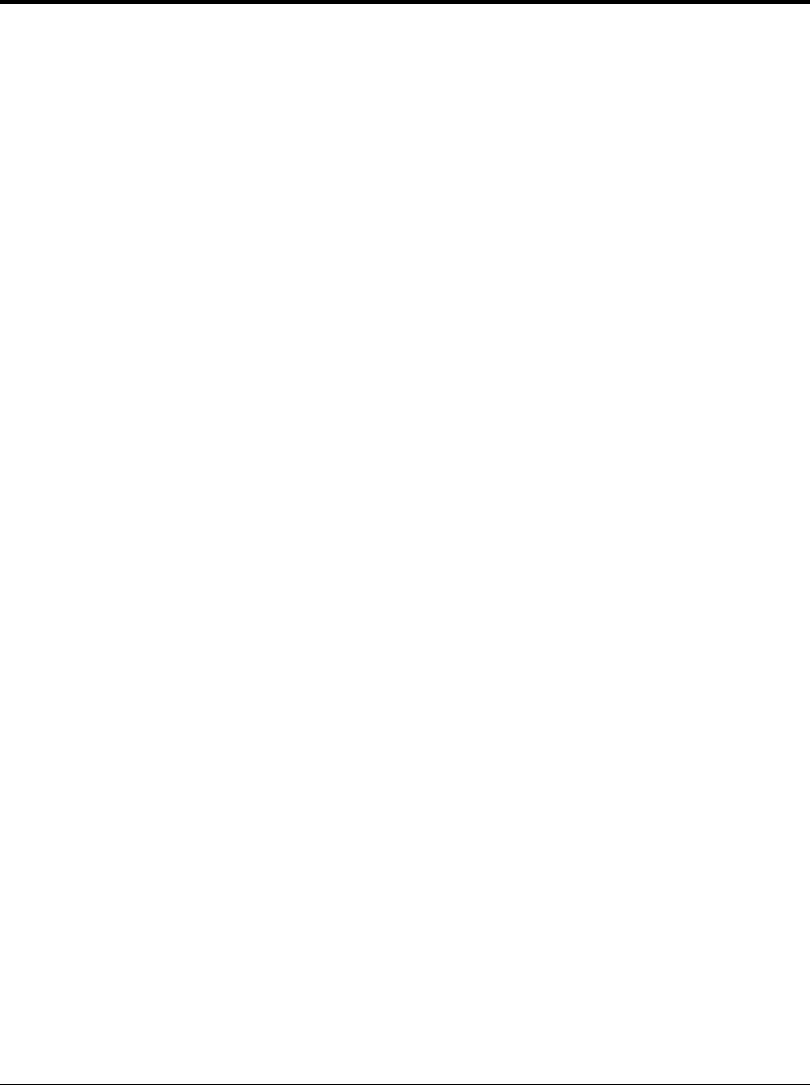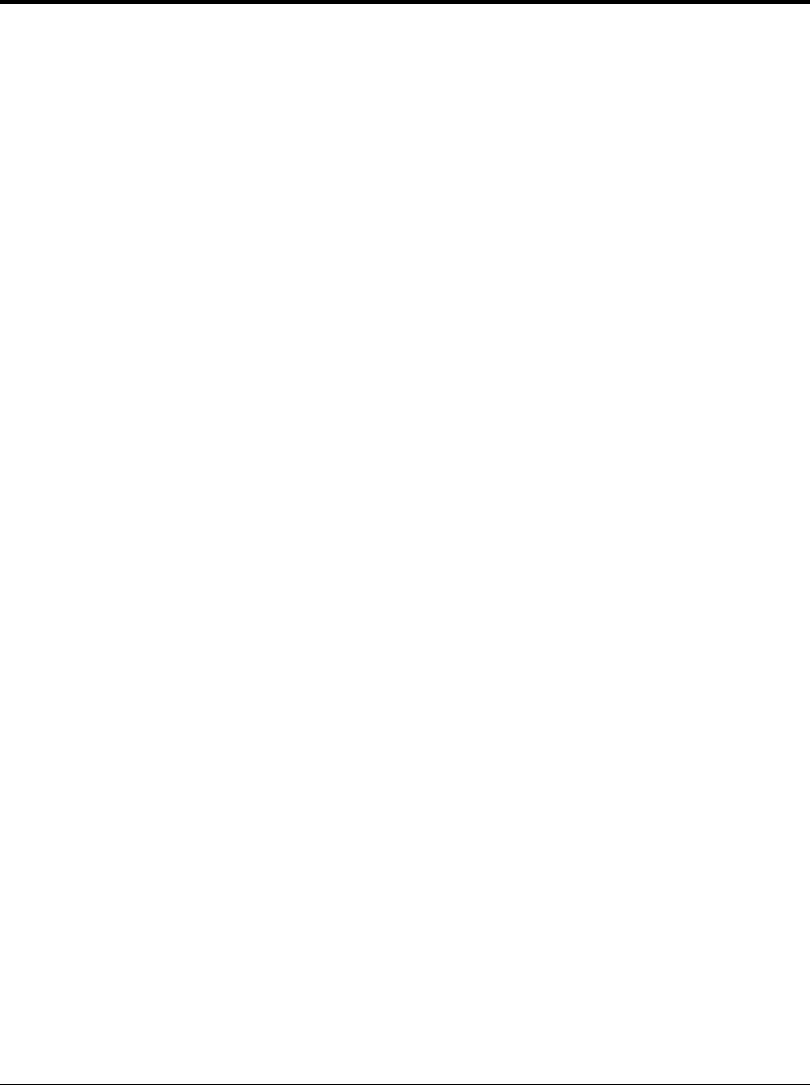
1-18 User’s Manual
3. From the “New Hardware Found” dialog box, select “Driver from
disk provided by hardware manufacturer” and click “OK”.
4. The “Install from disk” dialog box will be displayed and you will be
prompted to select the drive and directory containing the installation
disk.
5. Insert the Printer driver installation disk into the A: or B: drive. Type
“A:\” or “B:\”
and click “OK”.
6. The “Select Device” dialog box appears displaying the model-name
“Fujitsu PrintPartner 10V” or “Fujitsu PrintPartner 14V/AV”. Click
“OK” to continue.
7. Follow steps 8 to 11.
Set-up from "Printers" Folder
1. Click the "Start" button, point to "Settings", and then click "Printers".
2. Double-click "Add Printer".
3. The "Add Printer Wizard" will appear. Click “Next>”.
4. Click “Have Disk” from the next dialog box. The “Install from disk”
dialog box will be displayed and you will be prompted to select the
drive and directory containing the installation disk.
5. Insert the Printer driver installation disk into the A: or B: drive. Type
“A:\” or “B:\” and click “OK”.
6. A dialog box will display the model-names. Select the model-name
which you will use, and click “Next>” to continue.
7. A list of available Ports appears. Select an appropriate Port and click
“Next>”.
8. You will be prompted to type the Printer name. Type an appropriate
name or use the one supplied and click “Next>”.
9. The next dialog will prompt you to print a test page. Select “Yes” or
“No” and click “Finish”.
10.Driver files should now be automatically copied from the installation
disk.
Installing the Printer Driver