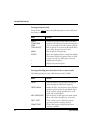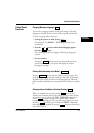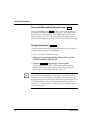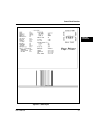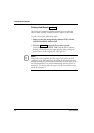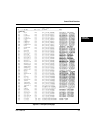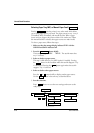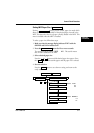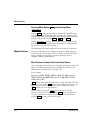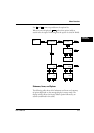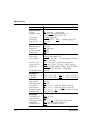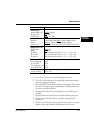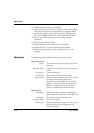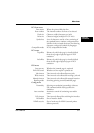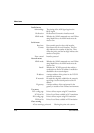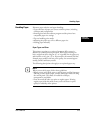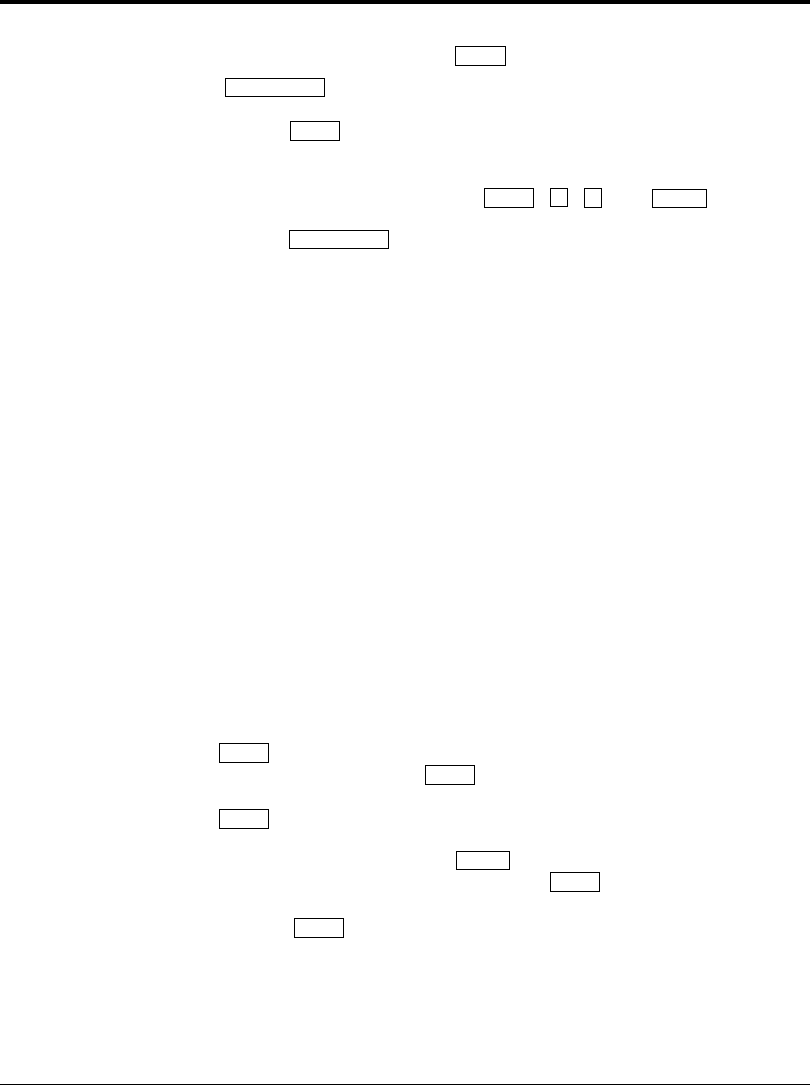
3-12 User’s Manual
Menu Functions
Selecting Menu Option (
MENU
) and Resetting Menu
(
RESET MENU
)
Pressing
MENU
briefly puts the printer in menu mode which allows you
to set up the printer, for example, selecting a paper size, changing a font,
and adjusting serial interface parameters. You can select options from the
menu by using the four buttons,
MENU
,
+
,
-
, and
ENTER
.
Pressing
RESET MENU
for five or more seconds in menu mode resets all
parameters to the factory default values except interface settings (parallel
menu, serial menu, and network menu).
The following section briefly explains the menu mode and its operation.
The menu mode allows you to change your printer’s defaults using the
four buttons on the control panel. You can use the control panel's menu
mode to configure your printer to suit the requirements of your
computer, software, and documents.
Menu Structure and How to Use Control Panel Buttons
The menu mode is structured as a tree consisting of submenus, items, and
options. The following example shows a small portion of the tree and
illustrates how the four buttons work. (Fig. 2-6)
In the example:
Submenus are
PAGE FORMAT MENU
and
QUALITY MENU
. Items are
COPIES
,
PAPER
, and
SMOOTHING
. Options are
001
,
002
,
LETTER
,
LEGAL
,
ON
, and
OFF
.
MENU
selects menu mode when the printer is ready and offline. Once the
printer is in menu mode,
MENU
selects the first submenu and moves you
right to the next submenu. If you are on the last submenu, pressing
MENU
returns you to the first submenu.
When a submenu is selected,
ENTER
selects the first item of the
submenu. Once the first item is selected,
MENU
moves you right to the
next item, regardless of an option selected. If you are on the last
item,
pressing
MENU
returns you to the first item.
Menu Functions