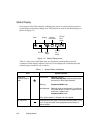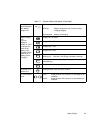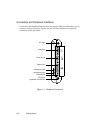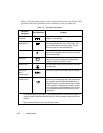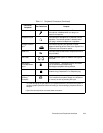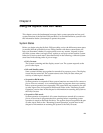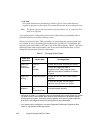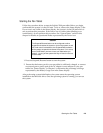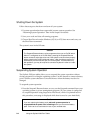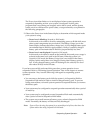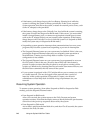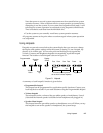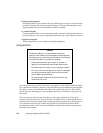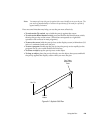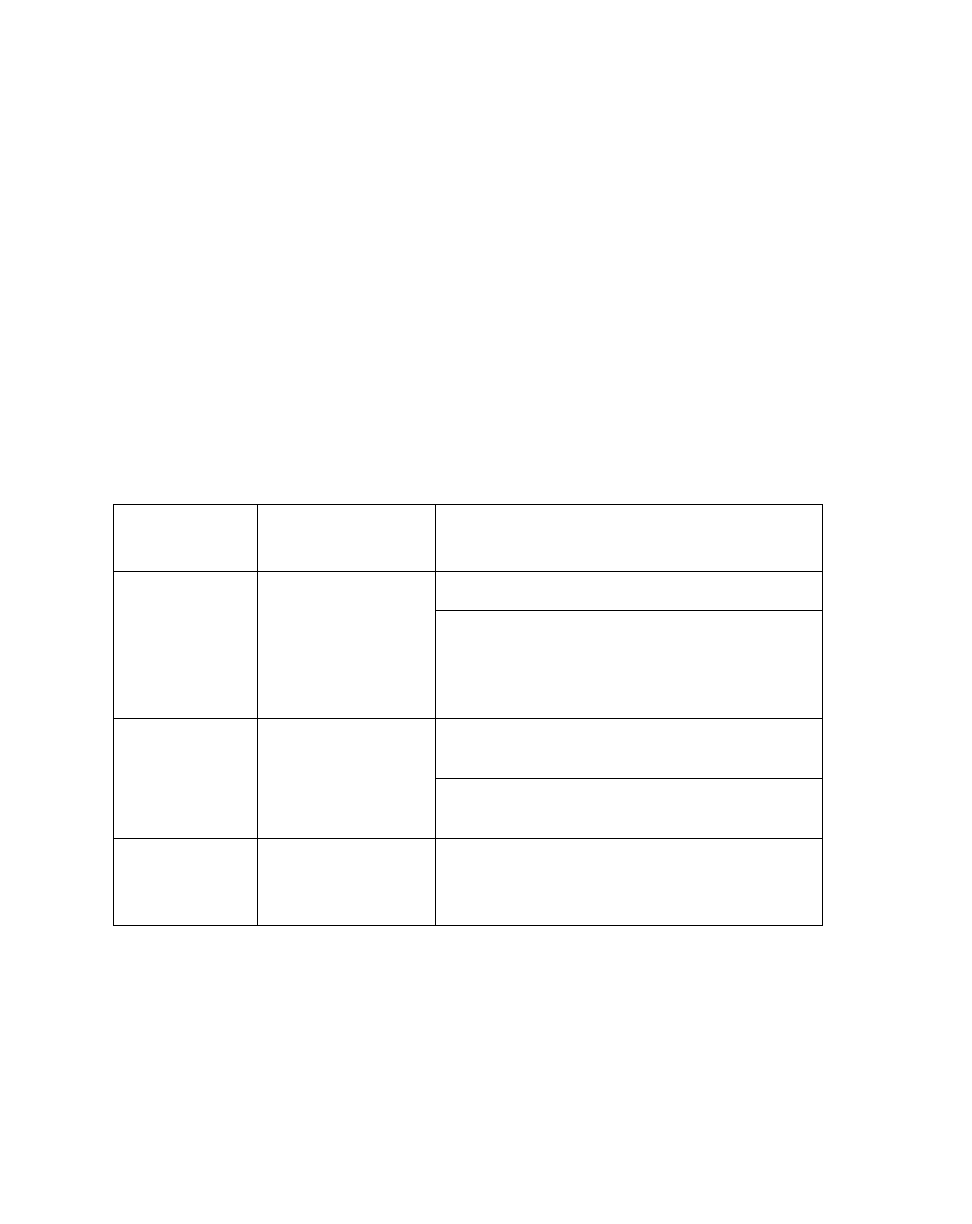
2-2
Using the Stylistic 2300 Pen Tablet
• Off state
All system functions are turned off to conserve power. The system does not
respond to the pen or other input. The system boots at the next system power-on.
Note: The system consumes the same amount of power whether it is in Suspend-to-Disk
mode or the Off state.
Your system may be configured to enter some of these states automatically after a
period of inactivity to conserve battery power.
When you use the Stylistic 2300 pen tablet, you can change the current system state
in a number of ways, depending on which state the system is in. To determine the
current system state, observe the Power icon in the Status display. Table 2-1 gives the
different system states represented by the Power icon and describes how you can
change the system state from the current state.
Table 2-1 Changing System States
* Information in Table 2-1 is supplied to help you understand which system states your system
can enter from the current system state. Refer to the procedures on starting the system,
shutting down the system, suspending system operation, and resuming system operation
given later in this chapter for details on changing the current system state.
†
Your system may be configured to use either Suspend-to-RAM mode, Suspend-to-Disk
mode, or may use both modes sequentially.
Power Icon
Appearance
Current State
To Change State
*
Power icon
displayed
continuously
Fully On,
Idle,
or
Standby
To enter the Off state, shut down the system.
To enter the Suspend-to-RAM or
Suspend-to-Disk
†
state, suspend system
operation using either a hardware or software
suspend.
Power icon
blinking
Suspend-to-RAM
†
To enter the Fully On state, resume system
operation.
To enter the Off state, resume system
operation, then shut down your system.
Power icon not
displayed
Off
or
Suspend-to-Disk
†
To enter the Fully On state, start your system,
or resume system operation.