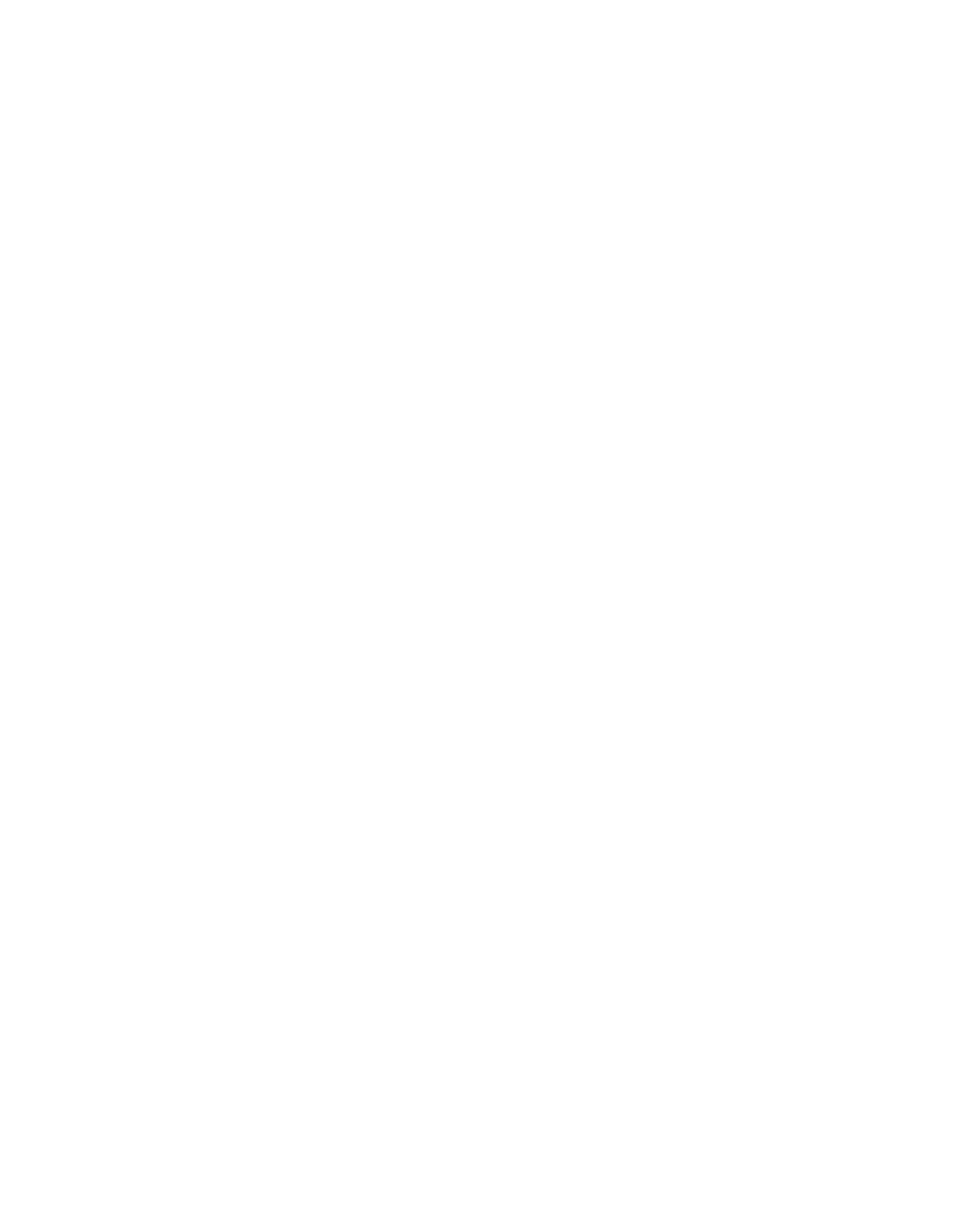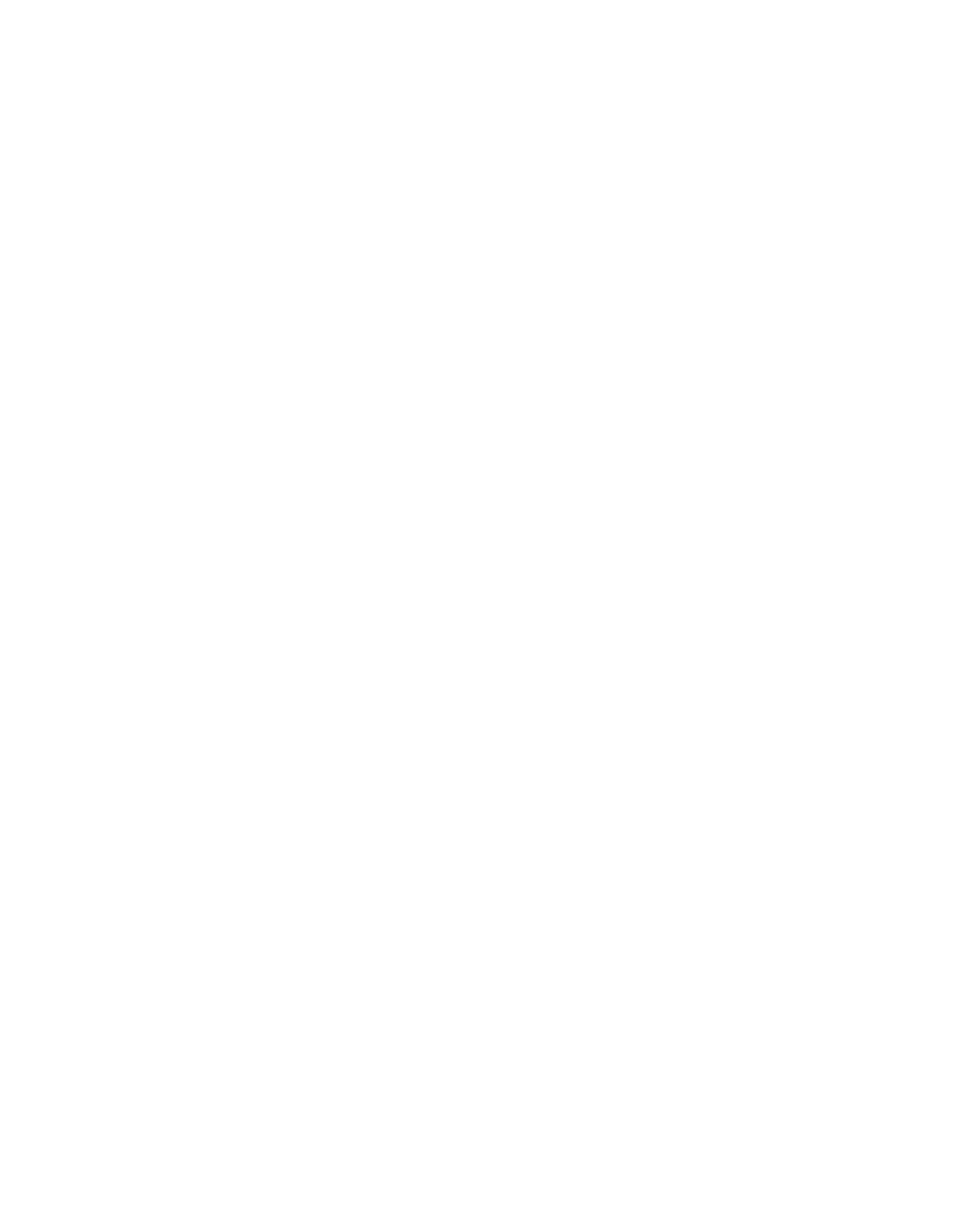
Calibrating the Pen
3-7
To calibrate the pen:
1. In the Control Panel, double-tap the Pen Configuration icon. Select the
Calibration property sheet, then click on Pen Calibration.
2. Position the Stylistic 2300 pen tablet as you normally would during use. Be sure to
hold the pen at the angle that you regularly use.
3. Perform the calibration steps according to the instructions on the screen. The
calibration utility displays a cross-hair symbol in each corner of the screen, one
corner at a time. Hold the pen as you normally would while using the system and,
as accurately as possible, tap the center of each cross-hair as it is displayed.
A dialog box is displayed after you tap the last of the four cross-hair symbols.
4. In the dialog box, tap your response. (If you do not tap any of the buttons within
20 seconds, your new calibration settings are discarded and previous calibration
settings are used.)
• If you are satisfied that you tapped the cross-hairs accurately, tap OK. The
taps that you performed in step 3 are then used to calibrate the screen.
• If you do not want to use your taps to calibrate the screen, tap Cancel.
• If you want to try again, tap Recalibrate. The calibration instructions
reappear.
If you have successfully performed the procedure above, the pen is now calibrated,
and you can use the system as you normally would.