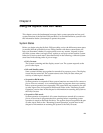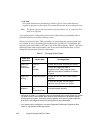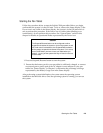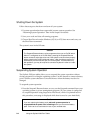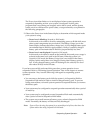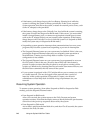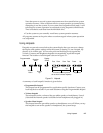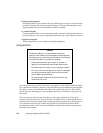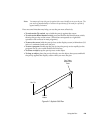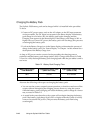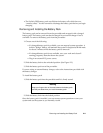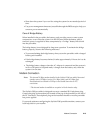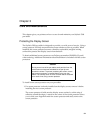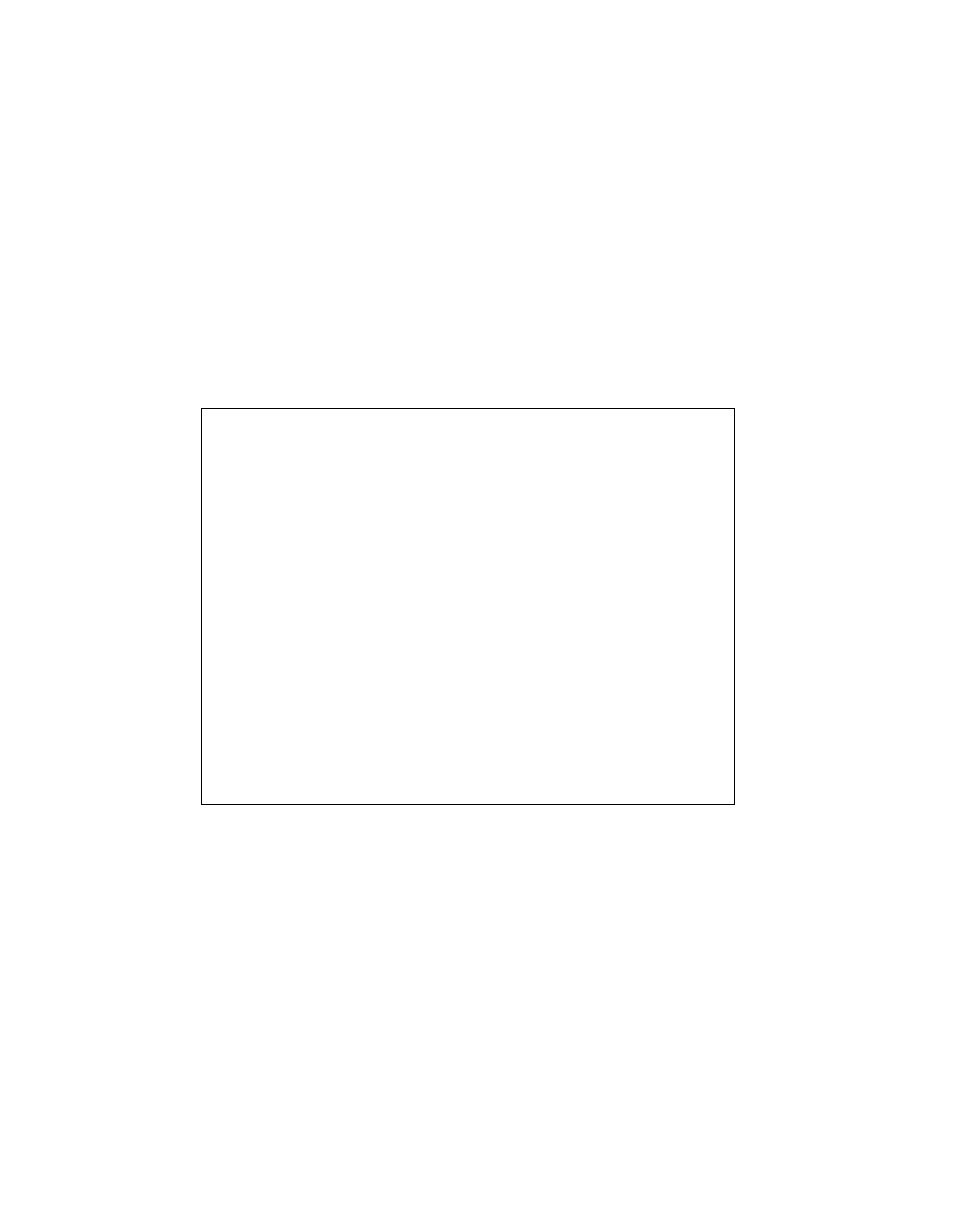
2-8
Using the Stylistic 2300 Pen Tablet
• Display Select hotpad
This hotpad allows you to choose the pen tablet display screen, an external video
monitor, or both as the selected system display(s). The pen tablet display screen
appears blank when an external monitor alone is selected.
• Contrast hotpads
Contrast hotpads allow you to adjust the display contrast. (Contrast hotpads may
not be present on your system, depending upon the type of pen tablet you have.)
• Brightness hotpads
These hotpads allow you to adjust the display brightness.
Using the Pen 2
You can use the pen to select items and run programs on the Stylistic 2300 pen tablet
like a mouse on a desktop computer. Programs that support handwriting recognition
also allow you to write characters directly on the screen with the pen. You can also
use the pen as a drawing tool if your program provides a drawing or inking area on
the screen.
The screen reacts with the pen when the pen tip is approximately 3/8 inch (one
centimeter) from the screen. The pen has two switches, the tip switch and the barrel
button switch. When activated, these switches generally correspond to the buttons on
a two-button mouse; the tip switch corresponds to the left mouse button and the
barrel button switch, when used in combination with the tip switch, corresponds to
the right mouse button.
Caution
The Stylistic 2300 pen is a sophisticated, high-quality
electronic instrument that can be damaged if used improperly.
Treat the pen as you would any precision device. The following
list contains guidelines for proper pen handling:
• Avoid gesturing with the pen, using it as a pointer, or
tapping it on surfaces other than the pen tablet screen.
• Unscrew the pen only when you are changing the battery.
• Do not try to turn the thumb grip on the pen; it is designed
for inserting and removing the pen from the pen holder
and for attaching the pen tether.
• To avoid damage, the pen should be stored in the pen
holder when not in use.