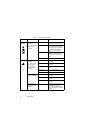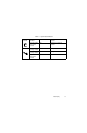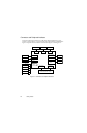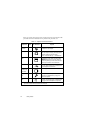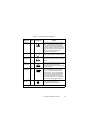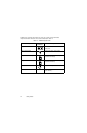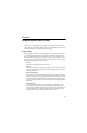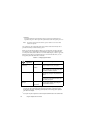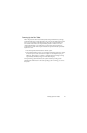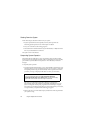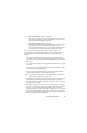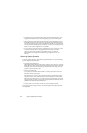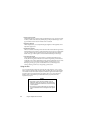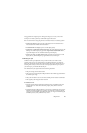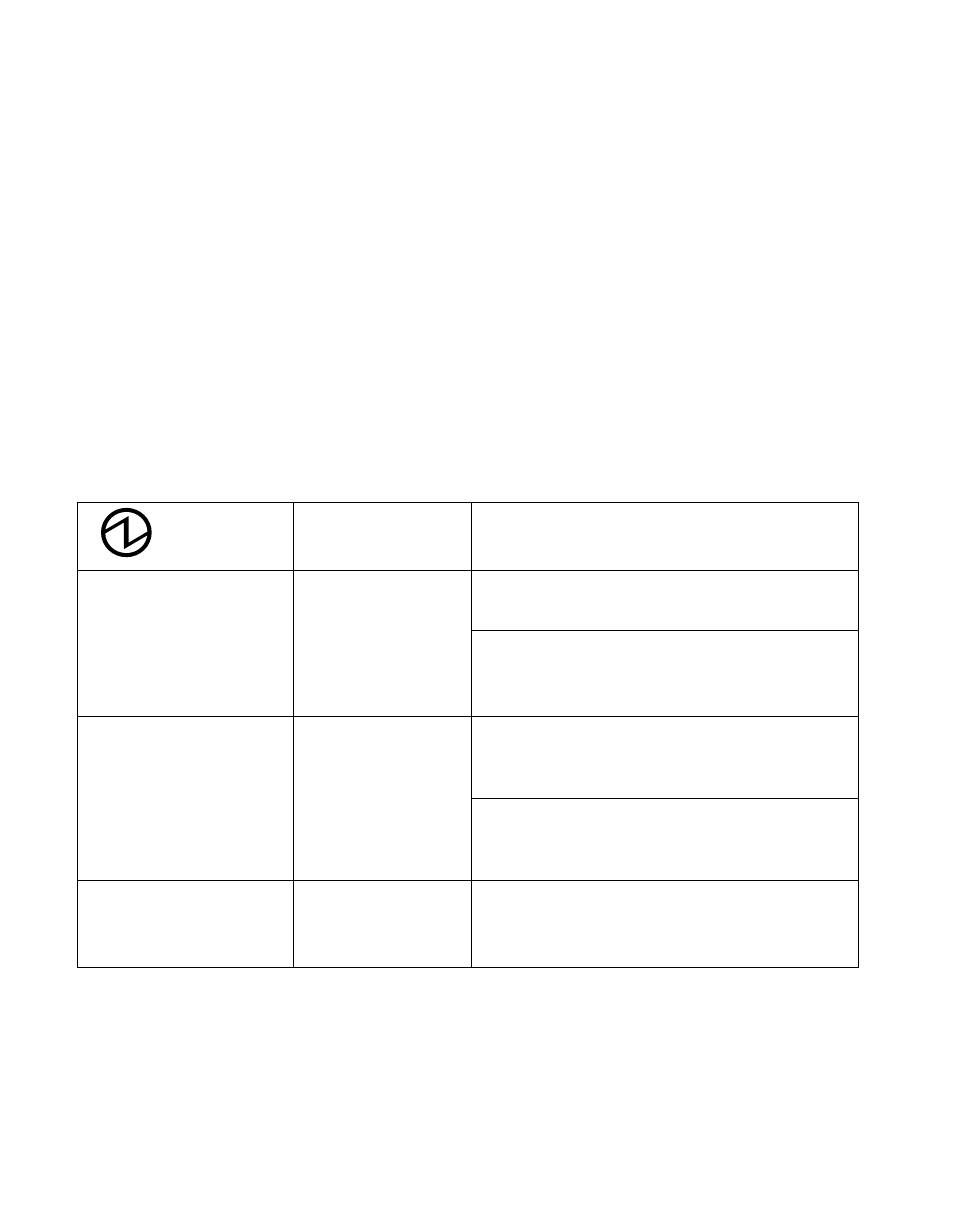
16
Using the Stylistic 3400 Pen Tablet
• Off state
All system functions are turned off to conserve power. The system does not
respond to the pen or other input. The system boots at the next system power-on.
Note: The system consumes the same amount of power whether it is in Save-to-Disk
mode or the Off state.
Your system may be configured to enter some of these states automatically after a
period of inactivity to conserve battery power.
When you use the Stylistic 3400 pen tablet, you can change the current system state
in a number of ways, depending on which state the system is in. To determine the
current system state, observe the Power icon in the Status display. Table 2-1 gives the
different system states represented by the Power icon and describes how you can
change the system state from the current state.
Table 2-1 Changing System States
*
Information in Table 2-1 is supplied to help you understand which system states your system
can enter from the current system state. Refer to the procedures on starting the system,
shutting down the system, suspending system operation, and resuming system operation
given later in this chapter.
†
Your system may be configured to use either Suspend-to-RAM mode or Save-to-Disk mode.
Power Icon
Appearance
Current State
To Change State
*
Power icon displayed
continuously
On State
or
Idle State
To enter the Off state, shut down the system
using the Start menu on your system.
To enter Suspend-to-RAM or Save-to-Disk
†
state, suspend system operation using either
a hardware or software suspend.
Power icon blinking
Suspend-to-RAM
†
To enter the On state, resume system
operation by pressing the Suspend/Resume
button.
To enter the Off state, resume system by
pressing the Suspend/Resume button, then
shut down your system.
Power icon not
displayed
Off State
or
Save-to-Disk
†
To enter the On state, start your system, or
resume system operation by pressing the
Suspend/Resume button.