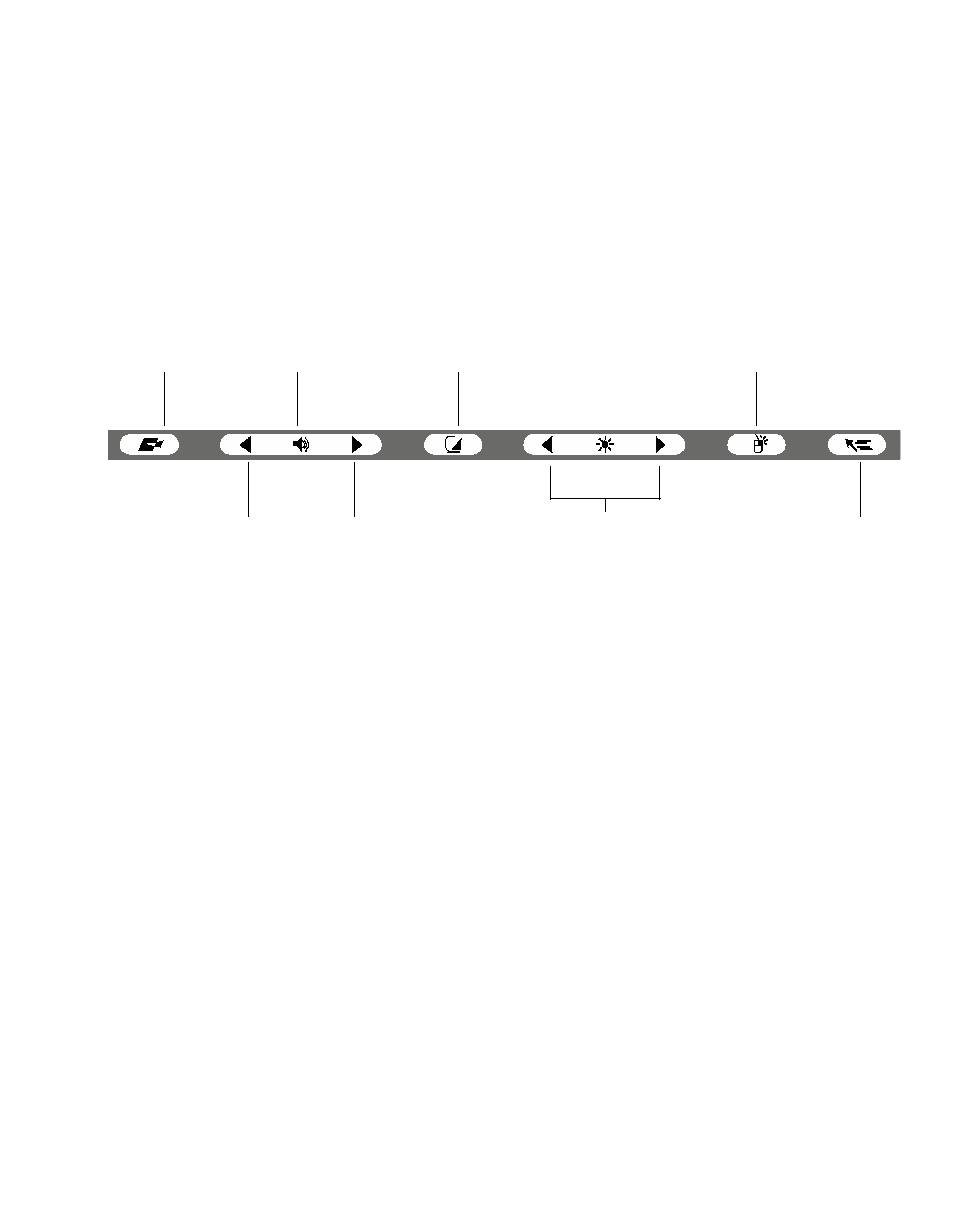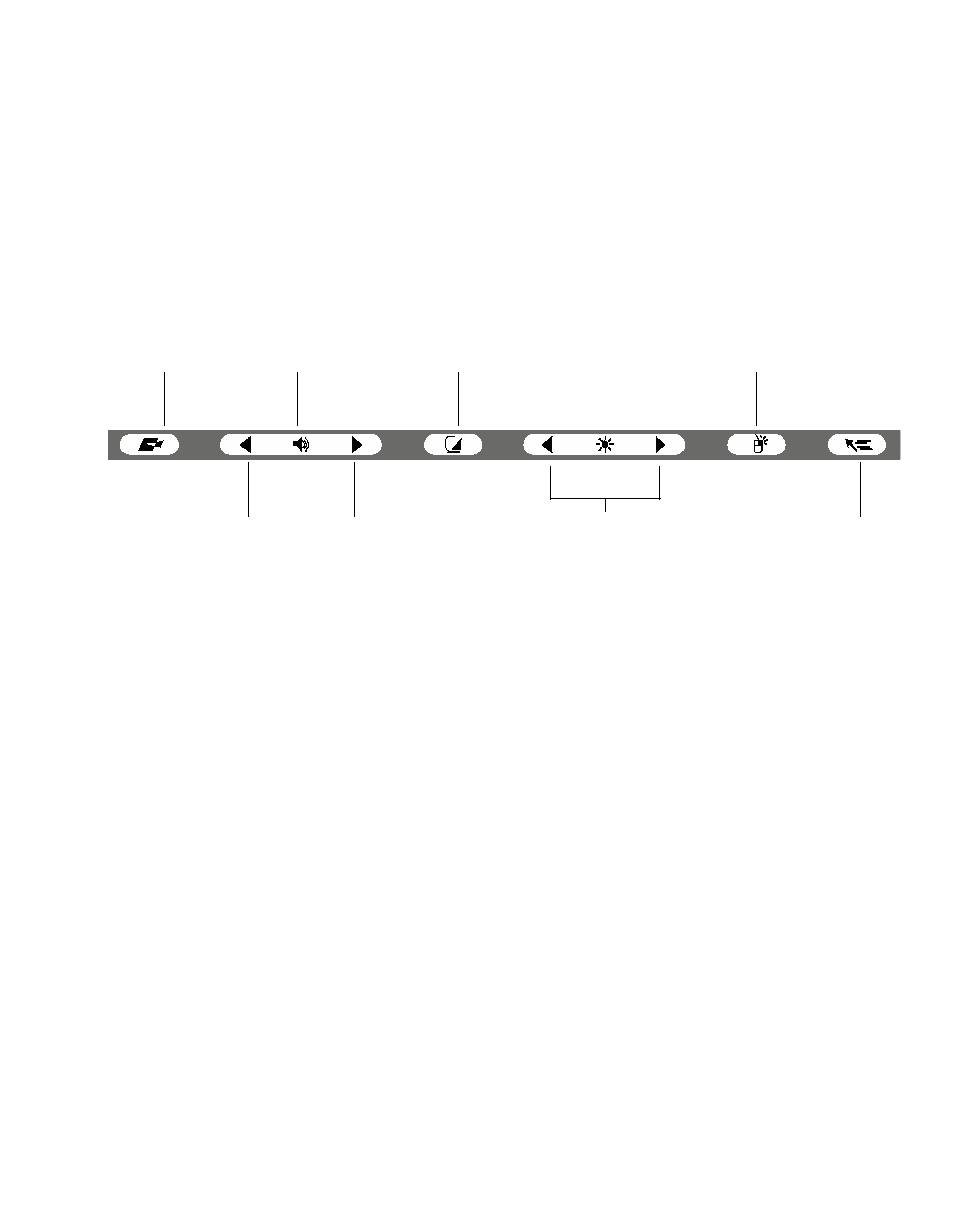
Using Hotpads
21
Using Hotpads 2
Hotpads are pen-active areas below the system display that you can use to adjust the
settings of the display and speaker settings while the system is running. Separate
hotpads are available for enabling the right mouse button function and the pen
hovering mode.
To use a hotpad, tap directly on it with the pen. You can also press and hold the pen
tip against the Volume and Brightness hotpads to automatically repeat the hotpad
function. The location of each hotpad is shown in Figure 2-1.
Figure 2-1 Hotpads
A summary of each hotpad’s function is given below:
• Programmable hotpad
This hotpad can be programmed for application-specific functions. Contact your
local help desk or reseller if you need assistance using the Programmable hotpad.
• Volume hotpads
These hotpads set the volume of the pen tablet speaker or headphones, if used.
(Note that the internal speaker is disabled when headphones are plugged in.)
• Speaker On/Off hotpad
This hotpad turns the pen tablet speaker or headphones on or off. When you tap
this hotpad to turn on the speaker or headphones, the system beeps.
Programmable Speaker
On/Off
Display
Select
Brightness
(8 levels)
Pen
Right
Mouse
Volume
Down
Volume
Up
Icon
Hovering