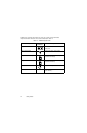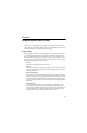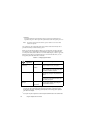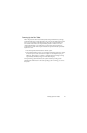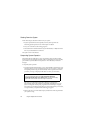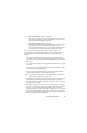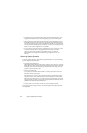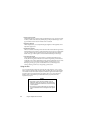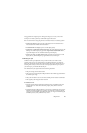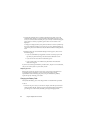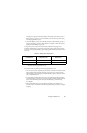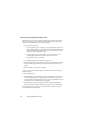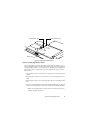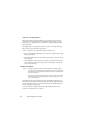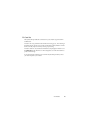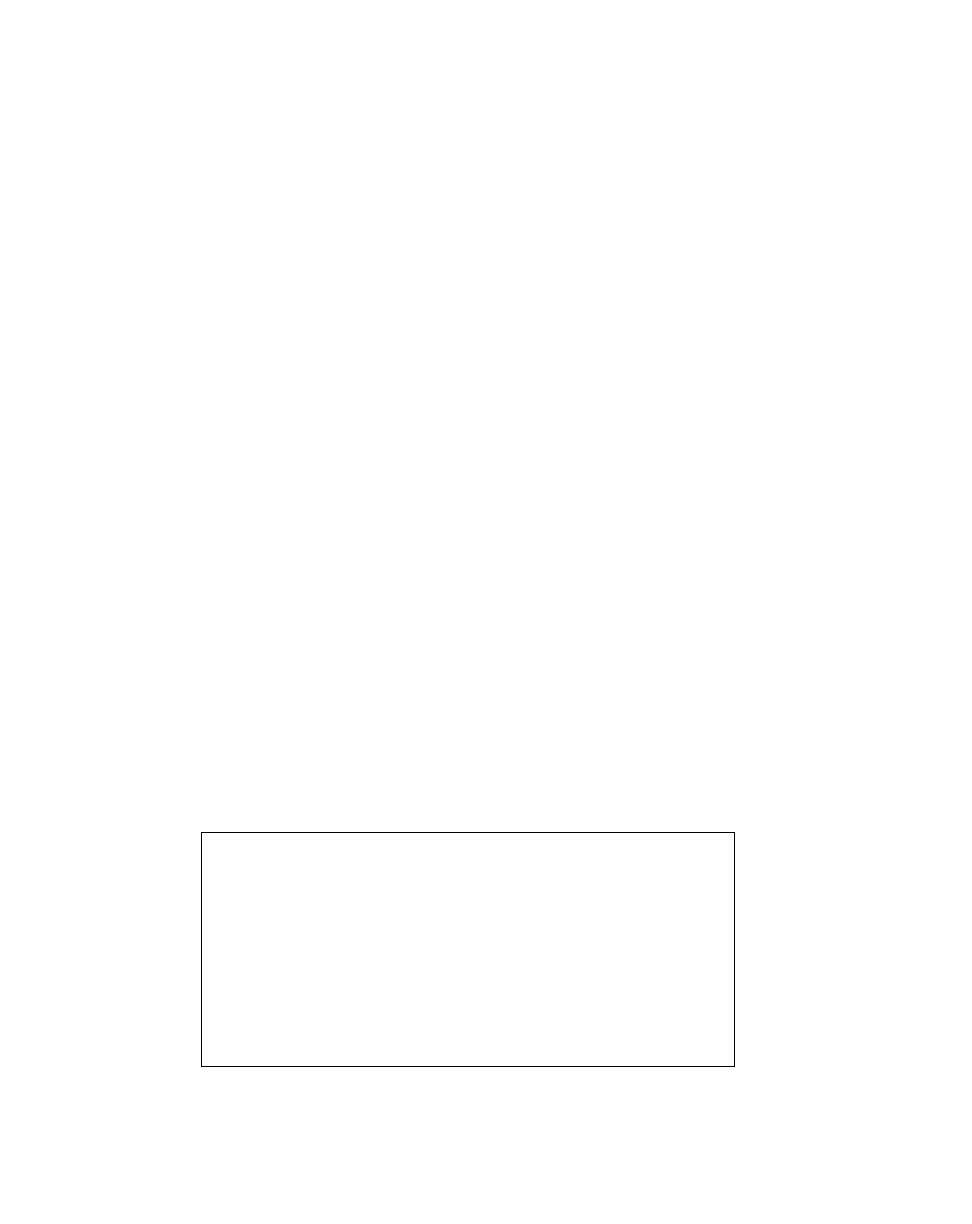
22
Using the Stylistic 3400 Pen Tablet
• Display Select hotpad
This hotpad allows you to choose the pen tablet display screen, an external video
monitor, or both as the selected system display(s). The pen tablet display screen
appears blank when an external monitor alone is selected.
• Brightness hotpads
These hotpads allow you to adjust the display brightness. The brightness can be
adjusted to eight levels.
• Right Mouse hotpad
This icon is used to switch the pen function from left mouse button to right mouse
button emulation. To generate a right mouse button single click, tap on the hotpad
icon once and then tap once on the display. To generate a right mouse button
double click, tap on the hotpad icon once and then double tap on the display.
• Pen Hovering hotpad
This hotpad switches the hovering mode on or off; throughout the hovering
mode, the hovering status indicator is lit. Pen Hovering mode provides the user
with better cursor control. When the hovering option is enabled, the cursor can be
positioned over an icon without activating it. This is useful when you are
attempting to read pop-up text associated with an icon, simulating mouse
rollover, selecting a small icon, or beginning a paint session.
Using the Pen 2
You can use the Stylistic 3400 pen to generate and create electronic “ink”, to select
items, and to navigate through programs on the pen tablet. The pen can be used like
a two button mouse when used in conjunction with the right-mouse button hotpad.
Programs which support handwriting recognition allow you to write characters
directly on the screen with the pen and then translate your printed text into
keyboard-style input.
Caution
• Ensure that a screen protector is installed on the pen
tablet screen before you use the pen. The warranty does
not cover a screen that is scratched as a result of not using
a screen protector.
• Use only the pen stylus provided with your pen tablet. Do
not use substitutes that were not designed for the Stylistic
3400.