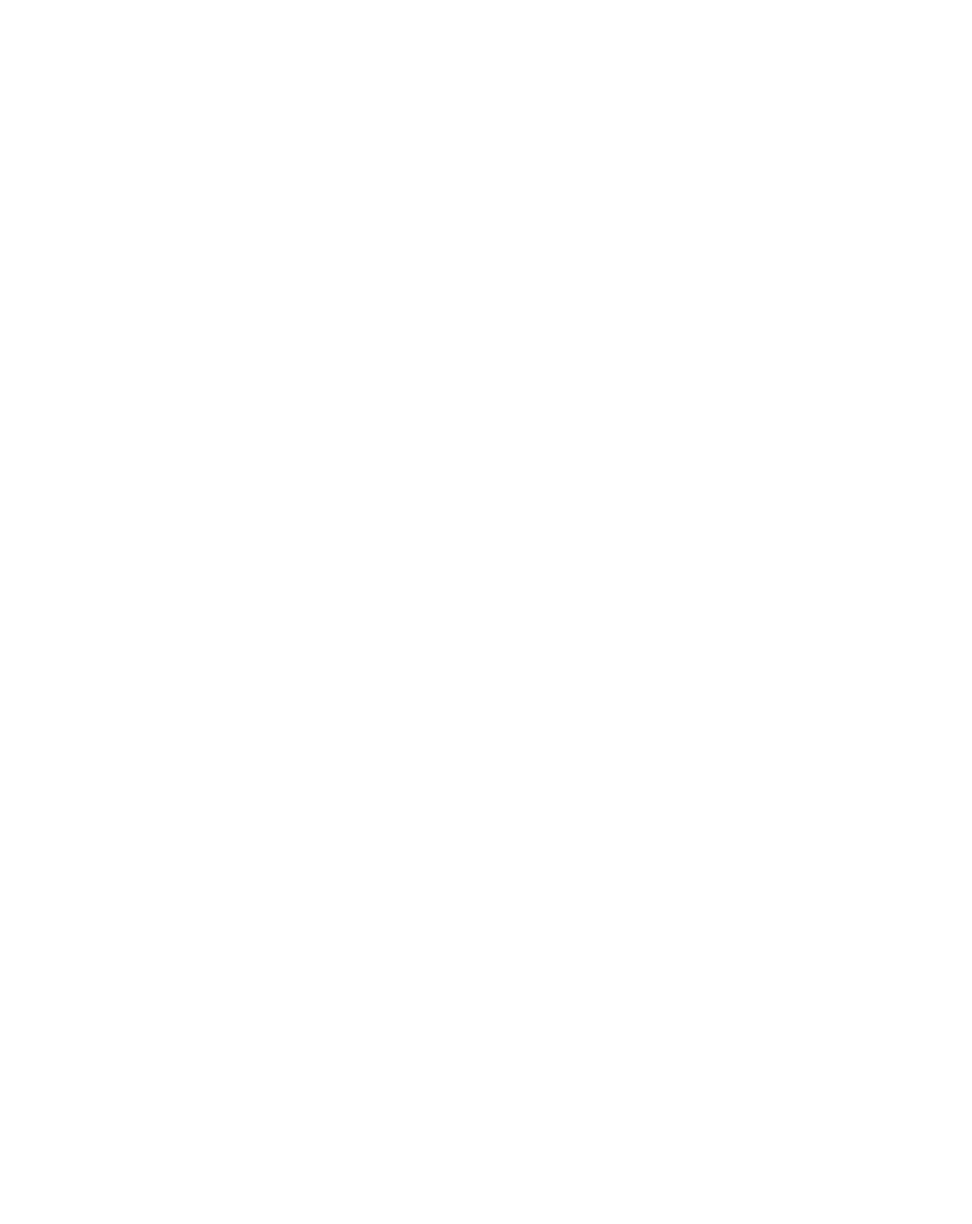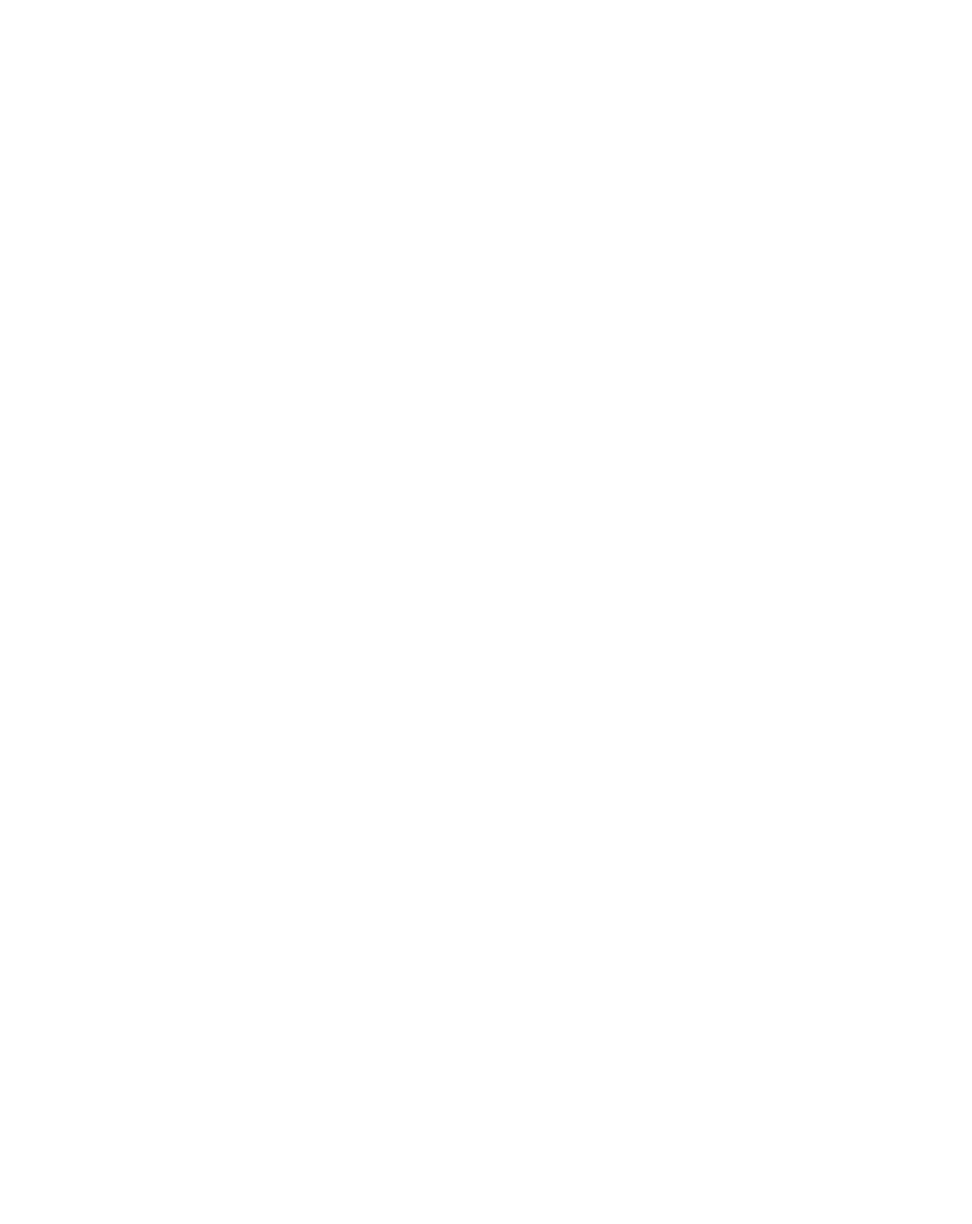
26
Using the Stylistic 3400 Pen Tablet
Removing and Installing the Battery Pack 2
The battery pack can be removed from the pen tablet and swapped with a charged
battery pack. The battery pack can then be charged in an external charger if one is
available. To remove the battery pack from the pen tablet:
1. Choose one of the following:
• If a charged battery pack is available, you can suspend system operation. A
built-in “bridge” battery will maintain the system in Suspend-to-RAM mode
for about 5 minutes while the battery pack is removed; this allows time for
replacement with a charged battery pack.
• If a charged battery pack is not available, save your work and close all
running programs, then shut down the system or Save-to-Disk.
• Plug in an external DC power source.
2. Press and hold the battery release button. (See Figure 2-2.)
3. While holding the button, slide the battery release latch in the direction indicated
in Figure 2-2. The edge of the battery pack lifts away from the surface of the
system.
4. Remove the battery pack from the pen tablet.
If you are using an external battery charger, refer to the instructions provided with
the battery charger.
To install the battery pack:
1. Orient the battery such that the battery connector is positioned over the connector
in the empty battery pack tray. Lay the battery pack into the tray and press it
firmly into the tray until it is seated. When it is properly seated, the battery release
latch should move towards the battery release button.
2. When the battery is firmly seated, press the battery release latch towards the
battery release button until the release button pops up to the level of the system.
Once the battery pack is installed, you can resume system operation or start your
system and use the system normally.