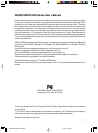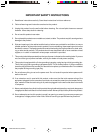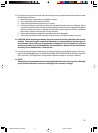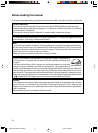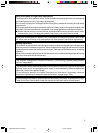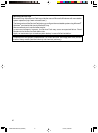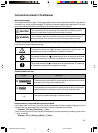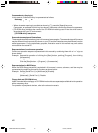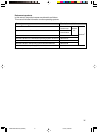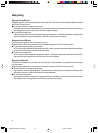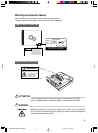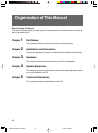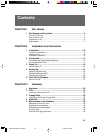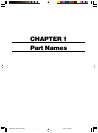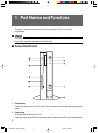viii
Command entry (keying in)
In this manual, a command entry is represented as follows:
diskcopy a: a:
↑↑
• Where character spacing is provided as shown by [↑], press the [Space] key once.
Commands, an example of which is given above in lowercase, can also be entered in uppercase.
• [CD-ROM drive] indicates the name of the CD-ROM drive being used. Enter the drive name in
accordance with your PC environment.
[CD-ROM drive]:\setup.exe
Screenshot example and illustrations
The screenshots and illustrations given in this manual are examples. The screenshots and file names
may be different from those actually shown on your PC and the illustrations may be different from the
actual appearance. For the explanatory purpose, illustration used in this manual may omit cables
connected on the actual PC.
Representation of continuous operation
Continuous operation steps are represented in this manual by combining them with a “•••• ” sign as
shown below:
Example: Sequential operation of clicking the [Start] button, pointing [Program], then clicking
[Accessories]
↓
Click the [Start] button → [Program] → [Accessories].
Representation for BIOS Setup
When the BIOS Setup procedure is explained in this manual, a menu, submenu, and item may be
represented by combining them with a hyphen as shown below:
Example: Set the [Serial Port 1] in [Advanced] to [Disable].
↓
[Advanced] - [Serial Port 1]: Disable
Floppy disk and CD-ROM drives
Users of a model without a floppy or CD-ROM drive should use a separately available drive for operation
with a necessary drive.
For operation of peripheral devices, refer to the relevant manuals.
CHAPTER 0 Bennett (INTRO) 6/7/02, 3:49 PM8