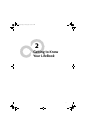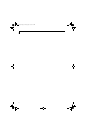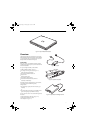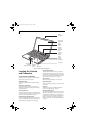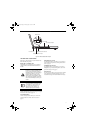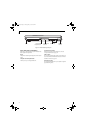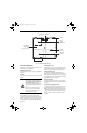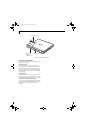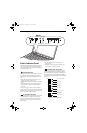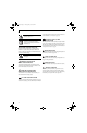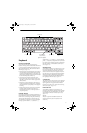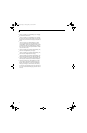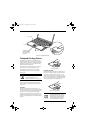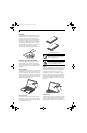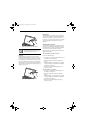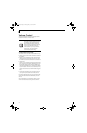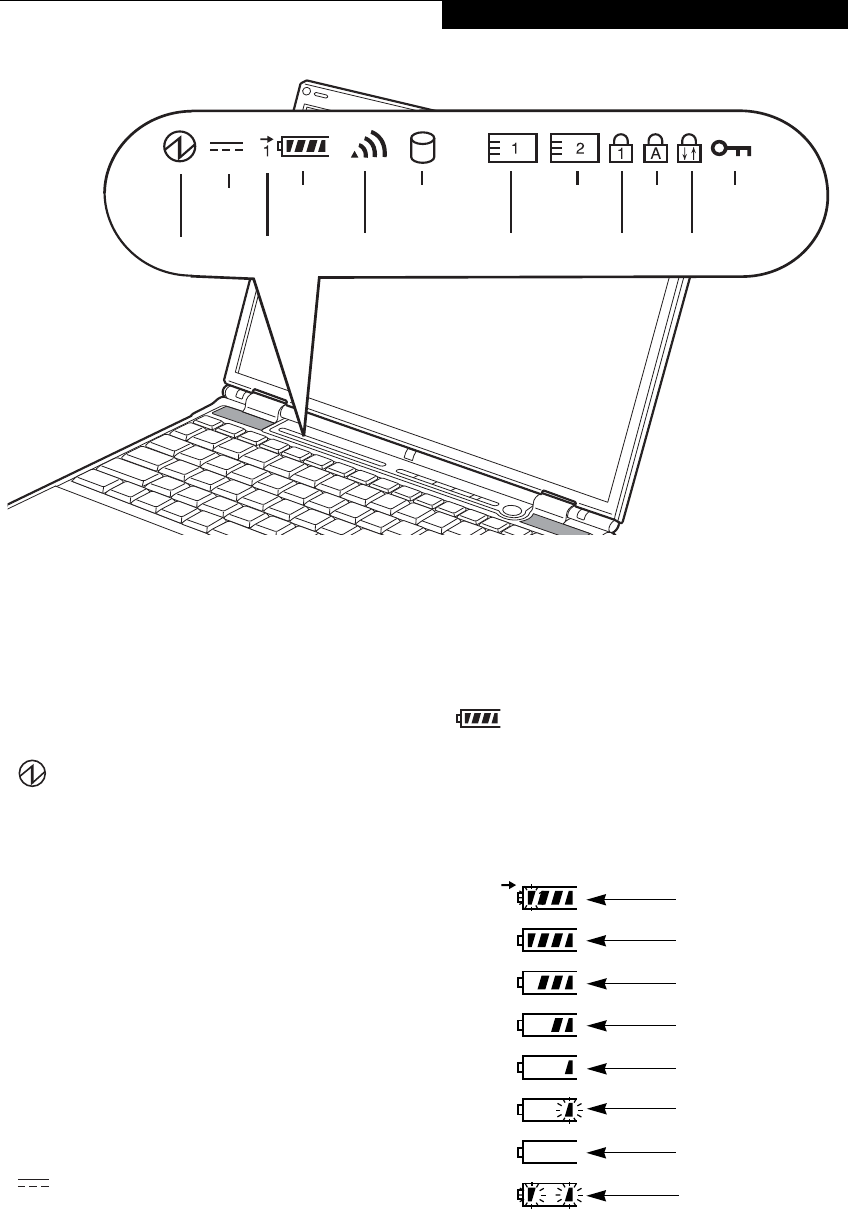
13
Getting to Know Your LifeBook
Figure 2-10. Status Indicator Panel
Status Indicator Panel
The Status Indicator displays symbols that correspond
with a specific component of your LifeBook notebook.
These symbols tell you how each of those components
are operating. (Figure 2-10)
POWER INDICATOR
The Power indicator symbol states whether your system
is operational. It has several different states, each of
which tells you what mode your notebook is in at that
time.
■
Steady On: This means that there is power to your
notebook and that it is ready for use.
■
Flashing: This means that your notebook is in Standby
mode.
■
Steady Off: This means that your system is either in
Hibernate mode, or that your notebook has been
turned off.
If you are charging your battery, the Power indicator
symbol will remain on even if your LifeBook notebook
is shut off. The Power indicator symbol will also remain
on if you have either adapter connected.
AC ADAPTER INDICATOR
The AC Adapter indicator states whether your notebook
is operating from the AC adapter, the Auto/Airline
adapter or the batteries. This icon has two different
states that can tell you what power source your note-
book is using.
■
On: This means that either of the adapters are
currently in use.
■
Off: Power is only coming from the batteries, and
you do not have an adapter connected.
BATTERY LEVEL INDICATORS
The Battery Level indicators state whether or not the
primary Lithium ion battery is installed. In addition,
this symbol states how much charge is available within
the installed battery. The symbol will only be displayed
for a battery that is currently installed in your notebook.
(Figure 2-11)
Figure 2-11. Battery Level Indicator
Battery
Hard
PC Card Access
NumLk
ScrLk
SecurityCapsLk
Power
Compact Flash
AC Adapter
Battery
Charging
Level
Card Access
Drive
Access
WLAN/
Bluetooth Access
76%–100% Charging
76%–100%
51%–75%
26%–50%
11%–25%
Low Warning <11%
Critical Low or
Dead Battery
Shorted Battery
B Series.book Page 13 Thursday, May 17, 2007 2:25 PM